If you are a student or working professional spreadsheet is an essential tool in your life. Nowadays Google Sheets has taken over Microsoft Excel. Google Sheets is free to use and the ability to work with a team one of my favorites feature is revision history. But if you prefer to use Excel here is how to download Google Sheets to Excel in easy steps.
How to Download Google Sheets to Excel
1. Open Google Sheets on your Windows, Mac, Linux, or Chromebook.
2. Open Google Sheets you want to convert to Excel.
3. Click on File from the menu bar.
4. Now click on Download > Microsoft Excel (.xlsx)
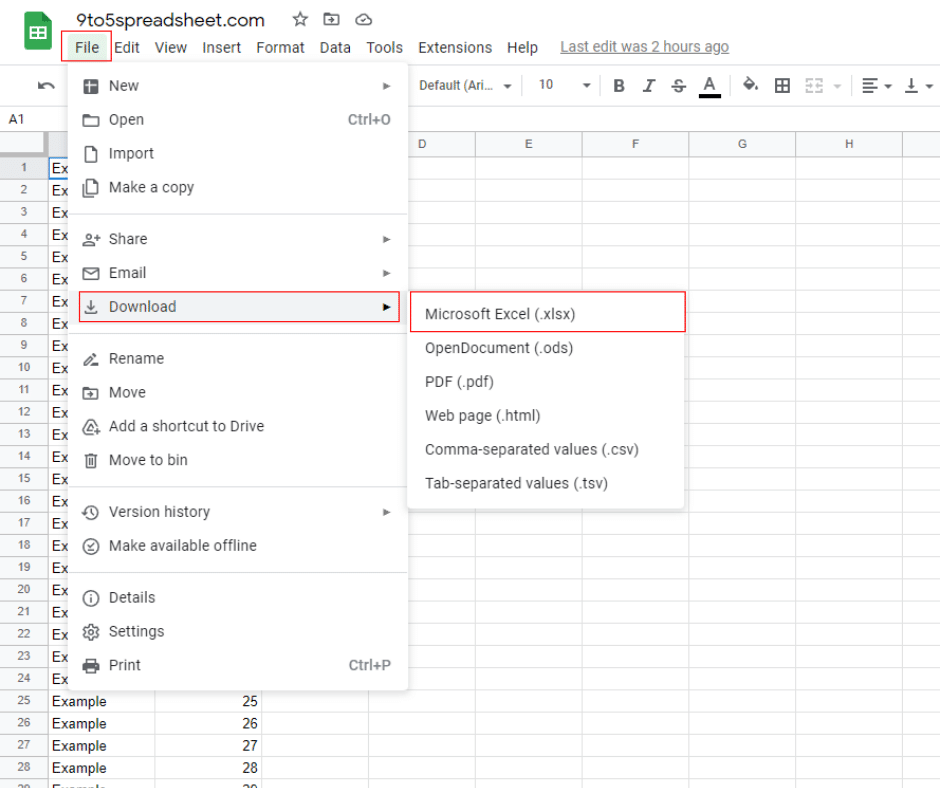
Now the browser will give you a popup asking for the download location. Once the file is downloaded you can open XLSX file.
How to Convert a Google Sheet to Excel Using Google Drive
- Go to Google Drive, find the Google Sheet to convert to Excel
- Now Right-click on Google Sheets and click on Download
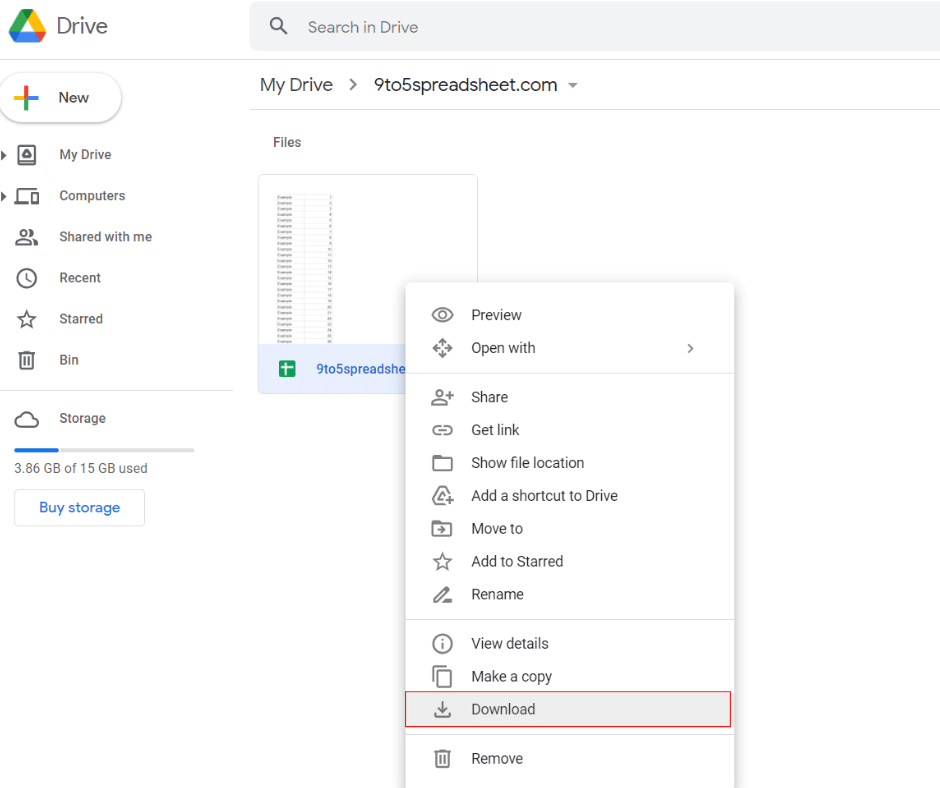
Now this will download the Google Sheet to Excel you can enjoy your favorite Microsoft Excel to edit the file. Please share this article with your friends and family members.
- How to Add Bullets in Google Sheets
- How to Create a Drop-Down List in Google Sheets
- How to Calculate Standard Deviation in Google sheets
- How to Alternate Colors in Google Sheets
- How to Import CSV into Google Sheets
- How to Show Formulas Instead of Values in Google Sheets
- How to Create a Hyperlink in Google Sheets
- How to Get Rid of Gridlines in Google Sheets
- How to Download Google Sheets to Excel
