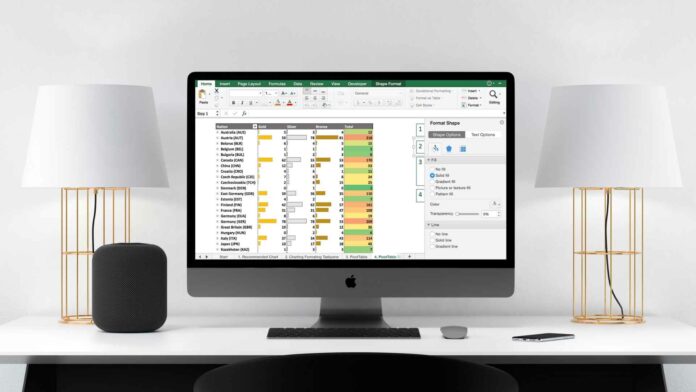If you have a file with a .xlsx file extension, it is a spreadsheet created by Microsoft Excel. If you have never worked with MS Office, and looking to learn how to open xlsx files or you tried to open the file with the ‘Can’t open .XLSX file?’ error you are at the right place. In this article, I will show you multiple ways to open an xlsx file step by step.
What is an XLSX file?
XLSX files are the standard extension for modern Microsoft Excel spreadsheet files. They are zip-compressed XML spreadsheet files used to analyze and organize data. It contains numerical data separated by rows and columns within a cell. It is a modern, updated version of the original Excel file format.
How to Open XLSX File with Microsoft Excel
While you can open a .xlsx file document by double-clicking its icon in Windows but if you got the ‘Can’t open .XLSX file?‘ error, you need to browse and open files from within Microsoft Excel here is how to do that:
1. Open Microsoft Excel on your PC
2. Click the File tab
3. Click Open
The Open screen appears, giving you a few ways to find a .xlsx document.
4. Select a location
- Recent displays a list of documents that you’ve recently opened.
- Shared with Me will show documents others have shared with you through your Office 365 account.
- Your OneDrive and SharePoint sites will let you browse through the files stored on those cloud servers if you have them.
- This PC lets you browse through the Documents folder for files.
- Clicking Browse opens a dialog box, where you can browse through your computer’s folders, drives, and network shares.
5. Select the .xlsx file you want to open
The selected xlsx file will be opened in Microsoft Excel now you can view and edit the data if you have permission to do so.
How to Open XLSX File without Excel
If in case you don’t have installed Microsoft Excel or you don’t want to buy it for a single use I’ll show you multiple ways to open .XLSX file without Excel for free.
How to Open XLSX File in Google Sheets
If you are a Chromebook user or a normal user who wishes to open an XLSX file in Chrome here is how to do that for free.
- Go to sheets.google.com in your Chrome browser
- Click on ‘Start a new spreadsheet‘ there is a + sign, it will create a new blank spreadsheet
- Click on the file and then click on Open or Import (both options will open an excel file in Google Sheets)
- Now Click on Upload and Select the .xlsx file from your local drive and click open
Congratulations now you have successfully opened .XLSX file in Chrome, it’s imported into the Spreadsheets of Google Sheets.
How to Open xlsx File Online For Free
If you are familiar with Microsoft Excel and want to open XLSX file online for free here is how to do that with Microsoft Office.com, keep in my this method requires a Microsoft account to use it if you already have one that’s good if you don’t you can create it for free.
- Got to office.com/launch/excel in your web browser
- Click on Upload and open
- It will open Windows File Explorer, select the xlsx file you want to open online
Once uploaded office.com will automatically open an xlsx file online the best part is it’s the original Microsoft Excel that you use offline so all the features will be familiar to you and you can get the most out of it.
Conclusion
That’s my take on how to open an xlsx file, I showed you multiple ways including Google sheets. I hope this article has helped you consider sharing this article with your friends and family members if you have any further queries do let me know via Twitter at Devenderkg