Google Sheets not showing formula results: what should you do?
Since Google Sheets offers many great formulas, it is a powerful spreadsheet utility. When you press the Enter/Return key after typing a recipe into a cell in Google Sheets, the formula’s result is immediately calculated and shown in the cell. However, in other cases, you may prefer to show the procedure rather than the outcome of the formula. Is there a problem with the formula results? Do you see the formula instead of the outcome? As a result, you’re unable to accomplish anything in Excel. Let’s repair it now.
Troubleshooting Formulas That Aren’t Functioning:
Refresh Your Spreadsheet:
When your formulas aren’t working, the first thing you should do is refresh your spreadsheet. To achieve this, click the refresh button in the browser’s upper-left corner. The F5 key can also be used to refresh the page. Refreshing your browser can sometimes solve your issues.
Modify the Calculation Preferences:
If your formulas still don’t work, you may want to try changing the calculation parameters. This is how it works:
- Select File, then Spreadsheet options from the top menu.
- The calculation should be selected as the method of calculation. Toggle the many options available from this point on. You can change the recalculation and iterative calculation settings and save them by pressing the save button.
- A simple switching back to the default settings will often solve your issues.
- Make a Copy of an Older Version
If your formulas still don’t work, reverting to a previous version may be the only option. This is how you do it:
- In the top menu, select the last edit section adjacent to the help button.
- Second, click the three-dot menu next to a version you want to restore in the version history box.
You have the option of restoring or copying a previous version from this point on. Go ahead and choose what you want. Choose “Restore” when you want to restore an earlier version.
Make a Copy of Your Spreadsheet
Another possibility is to try copying your spreadsheet into a new workbook and see if it resolves the problem if none of the other suggestions work. After clicking File, select Make a copy.
Show the formula instead of the value in specific cells.
- Make changes to the cell content by hand.
- Add an apostrophe to the formula right before it (the equal to sign).
- When you put an apostrophe at the start of a cell, Google Sheets will treat the whole cell as text. So, instead of figuring out the value, it just shows the formula for how to do it.
- Another thing to note is that the apostrophe symbol is hidden, so you can only see the formula.
- You can show the formula result again as long as you don’t put an apostrophe in front of these cells.
- It’s possible to show the formula instead of the value in Google Sheets.
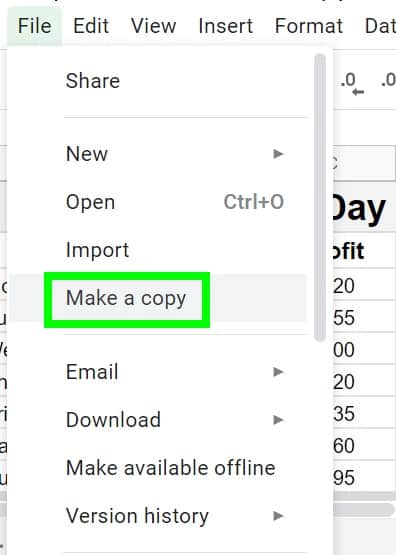
Several things can go wrong with a formula, but by following the above procedures, you should get it operating again.
- How to Add Bullets in Google Sheets
- How to Create a Drop-Down List in Google Sheets
- How to Calculate Standard Deviation in Google sheets
- How to Alternate Colors in Google Sheets
- How to Import CSV into Google Sheets
- How to Create a Hyperlink in Google Sheets
- How to Get Rid of Gridlines in Google Sheets
- How to Download Google Sheets to Excel
