Encountering the ‘Something Went Wrong, Try Again’ error on the YouTube app can be frustrating. This guide will delve into the reasons behind this error and provide a comprehensive set of solutions to help you resolve it. Let’s explore the intricacies of this issue and empower you to enjoy uninterrupted YouTube viewing.
Why Does the ‘Something Went Wrong, Try Again Error Appear in the YouTube App
Before we delve into the solutions, it’s crucial to understand why this error occurs. The ‘Something Went Wrong’ error can manifest due to various reasons such as network issues, app glitches, or server problems. Now, let’s move on to the practical solutions to tackle this vexing error.
How to Fix the ‘Something Went Wrong, Tap to Retry’ Error in the YouTube App
1. Turn the Airplane Mode On and Off
One of the simplest yet effective solutions is toggling the Airplane Mode. This action resets your device’s network connections, potentially resolving any temporary glitches causing the YouTube error.
2. Make Sure YouTube is Allowed to Use Mobile Data
Check your iPhone’s and Android settings to confirm that the YouTube app has permission to use mobile data. Sometimes, restrictive settings can prevent the app from accessing the internet, causing the error.
3. Check if YouTube Is Down
Verify if the ‘Something Went Wrong’ error is widespread or limited to your device. Visit platforms like DownDetector to check if YouTube is experiencing service interruptions. If it’s a broader issue, you may need to wait for YouTube to resolve it.
4. Use YouTube in Incognito Mode
Browsing in Incognito Mode can help identify whether the issue is related to your account. If the error persists in Incognito Mode, the problem is likely device-specific. If not, you may need to troubleshoot your YouTube account.
5. Sign Out of the App and Sign Back In
Signing out of your YouTube account and then signing back in can refresh your session and potentially eliminate the error. Ensure you remember your login credentials before attempting this step.
6. Restart Your iPhone/Android Smartphone
A classic troubleshooting step, restarting your phone can clear temporary system glitches and resolve app-related issues. Give your device a fresh start to see if the error persists.
7. Update the YouTube App
Keeping your apps up-to-date is essential. Check the App Store for any available updates for the YouTube app. Developers often release patches to address bugs and enhance app performance.
8. Change DNS Server
Altering your DNS server settings can sometimes bypass network-related problems. Experiment with using a different DNS server and see if it improves your YouTube experience.
9. Temporarily Disable VPN
If you’re using a Virtual Private Network (VPN), temporarily disable it to see if it’s causing the error. VPNs can sometimes interfere with app functionality.
10. Reset Network Settings
As a last resort, consider resetting your phone’s network settings. This action erases saved Wi-Fi passwords and other network configurations, potentially resolving persistent connectivity issues.
Conclusion
By applying these ten solutions, you can troubleshoot and resolve the ‘Something Went Wrong, Tap to Retry’ error on the YouTube app. Remember to adapt these steps to your specific situation and enjoy uninterrupted video streaming on your mobile device. Stay informed, stay connected, and keep exploring the digital realm hassle-free.