Down List in Google Sheets is helpful to validate data entry. In this article, we learn how to create a basic dropdown list in Google Sheets Spreadsheet. Manual data entry into Google spreadsheets and especially entering data into text cells leads to many errors. Google Sheets data validation tools allow you to reduce the inaccuracy of spreadsheet data entry by restricting the set of possible values to a pre-defined list. Users can select the item from a drop-down list with few choices, instead of typing text into the data entry form template.
Create a Drop-down List in Google Sheets
1. Go to Google Sheets and open the spreadsheet where you want to create a dropdown list.
2. Select the cell(s) for which you want to create a drop-down list.
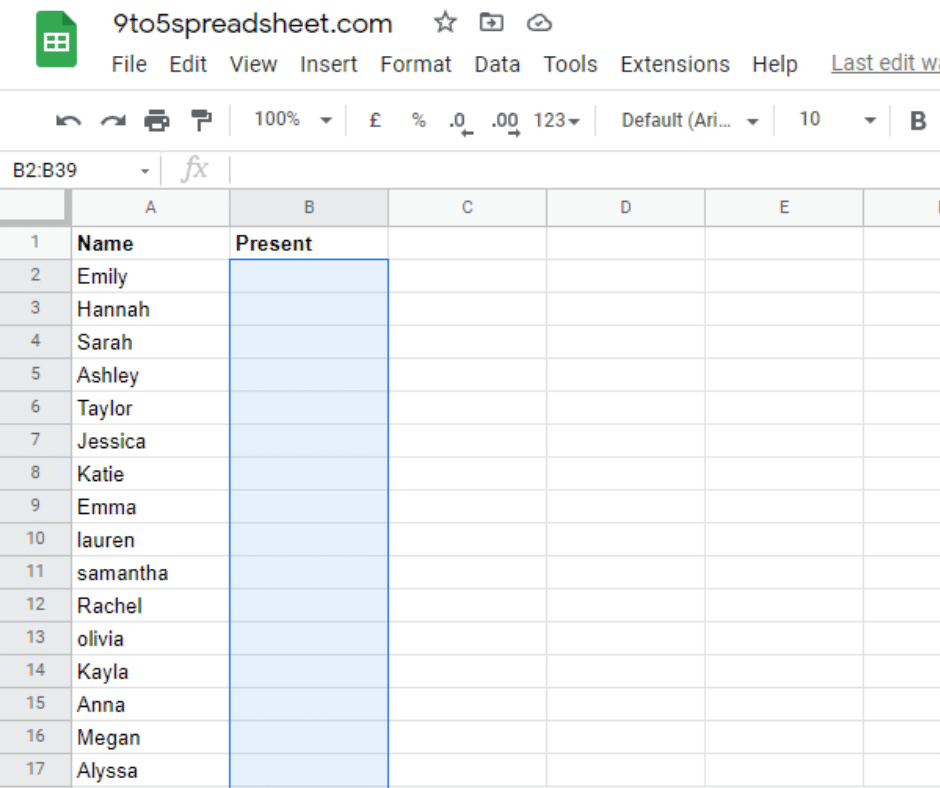
3. Now, open the Data menu and select Data Validation.
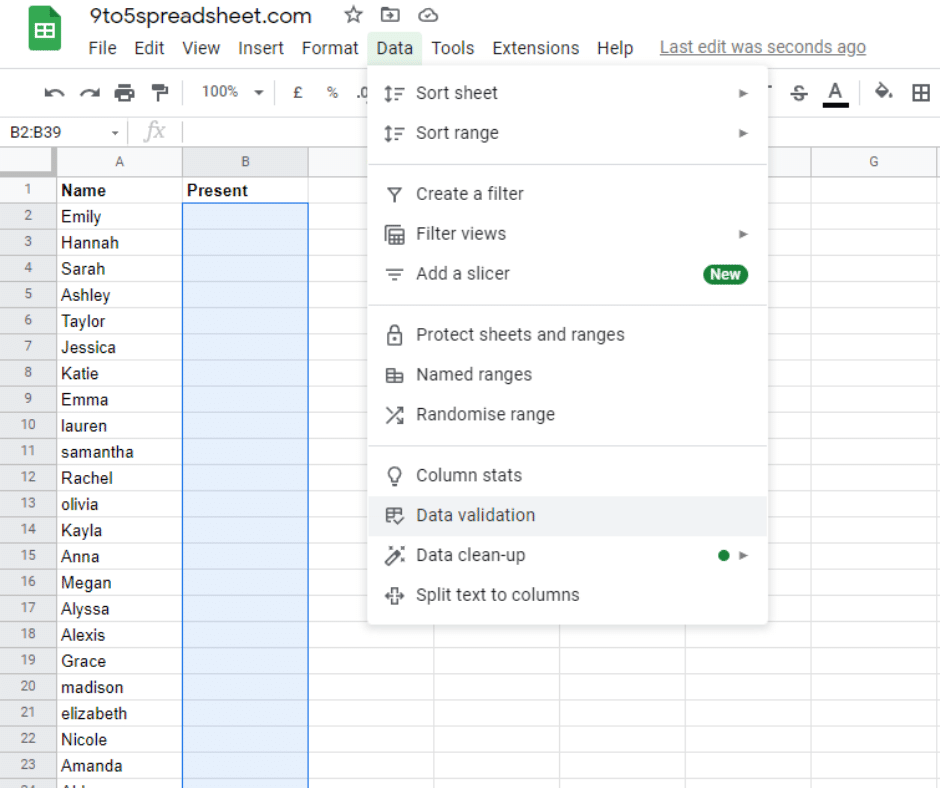
4. In the Data Validation pop-menu click on Criteria to choose either “List From a Range” or “List of Items.” In this tutorial, I’m using a List of Items.
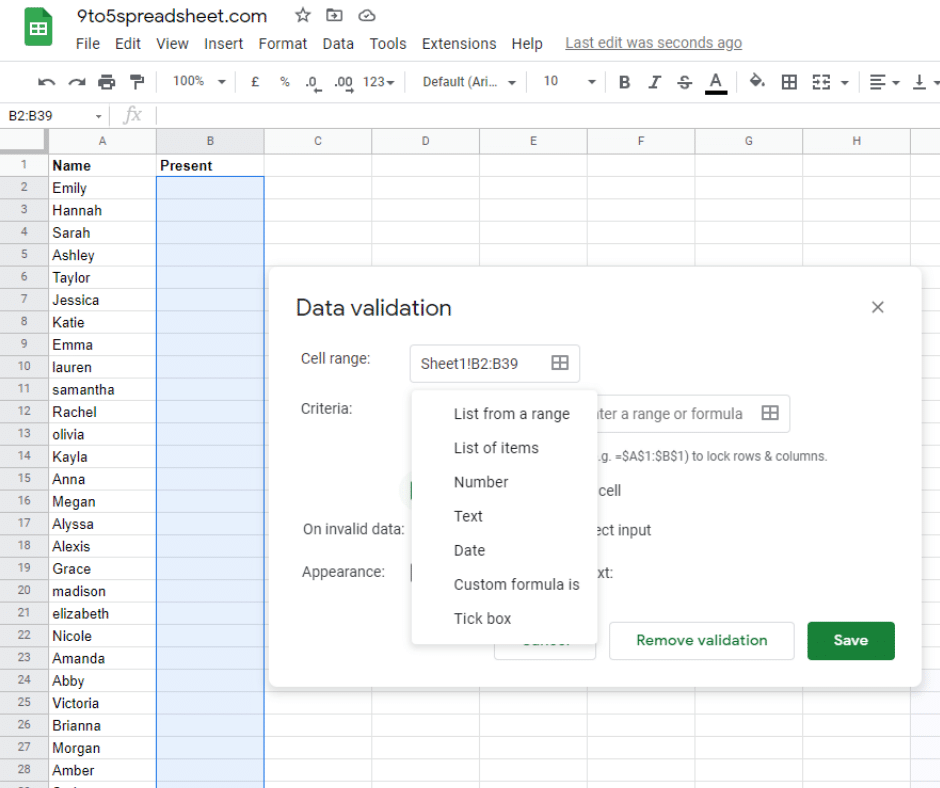
5. In the next field enter the items separated by a comma. In this tutorial, I’ll use Yes/No as this is what I want to display in the dropdown list.
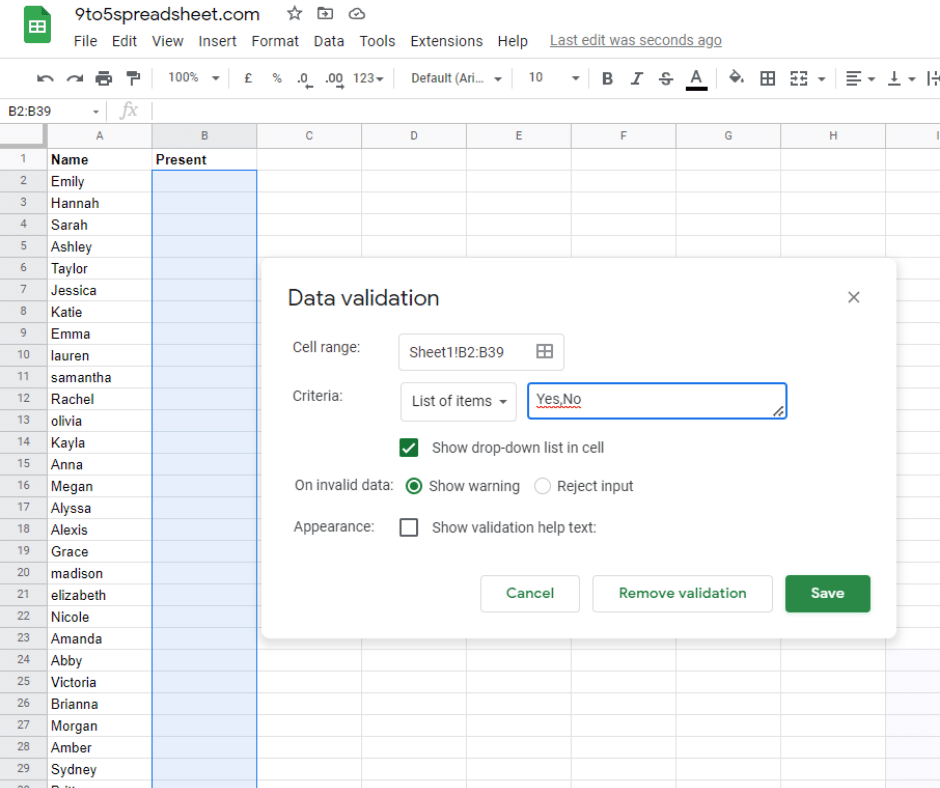
6. Now click on Show dropdown list in the cell it is necessary to show the drop-down list in Google Sheets.
7. Now Click on Save
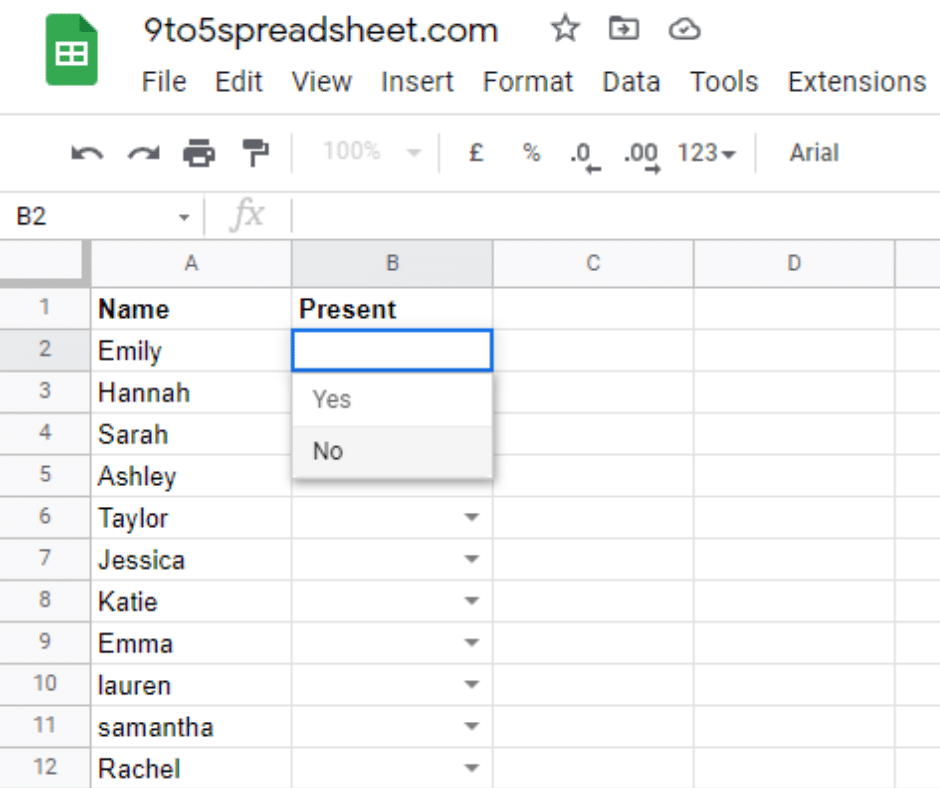
How to Change or Remove a Drop-Down List
You can easily change or remove the dropdown list from the spreadsheet in a few easy steps.
- Select the cells, you want to remove from the drop-down list.
- Click the Data option in the menu.
- Click on Data Validation.
- In the Data Validation pop menu. If you want, you can change the dropdown list in the dialog box.
- Click on the Remove validation option.
- Click on Save
If you have followed the steps carefully this will remove the drop-down list in Google Sheets. I hope you have learned to create a drop-down list in Google Sheets and remove it. Please do share this article with your friends and family members.
- How to Add Bullets in Google Sheets
- How to Create a Drop-Down List in Google Sheets
- How to Calculate Standard Deviation in Google sheets
- How to Alternate Colors in Google Sheets
- How to Import CSV into Google Sheets
- How to Show Formulas Instead of Values in Google Sheets
- How to Create a Hyperlink in Google Sheets
- How to Get Rid of Gridlines in Google Sheets
- How to Download Google Sheets to Excel
