A CSV is a comma-separated values file and it allows the data to be saved in a tabular format. CSV files can be used with any spreadsheet program, such as Microsoft Excel or Google Spreadsheets. In this article, I’ll show you two methods to import CSV into Google Sheets step by step.
Import CSV into Google Sheets (Method 1)
- Open Google Sheets on your Windows, Mac, Linux, or Chromebook.
- Click on + icon to create a blank spreadsheet.
- Click on File > Import > Upload > Select a .csv file from your computer.
- Now Google Sheets will give you a pop asking if you want to import data from csv click on import.
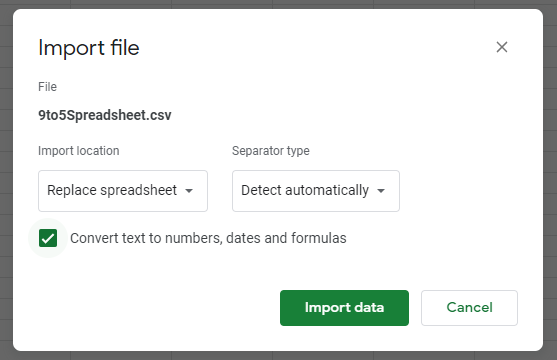
Now you can work with the CSV file data but keep in mind that CSV doesn’t include any formatting information. You can customize the sheet as per your requirements.
Also Read: How to Download Google Sheet to Excel
Import CSV to Google Sheets using Google Drive (Method 2)
- On your computer, go to drive.google.com.
- At the top left, click New > File Upload or Folder Upload.
- Choose the .csv file you want to import to Google Sheets.
- Once the .csv file is uploaded, Right Click on the CSV file > Open with > Google Sheets.
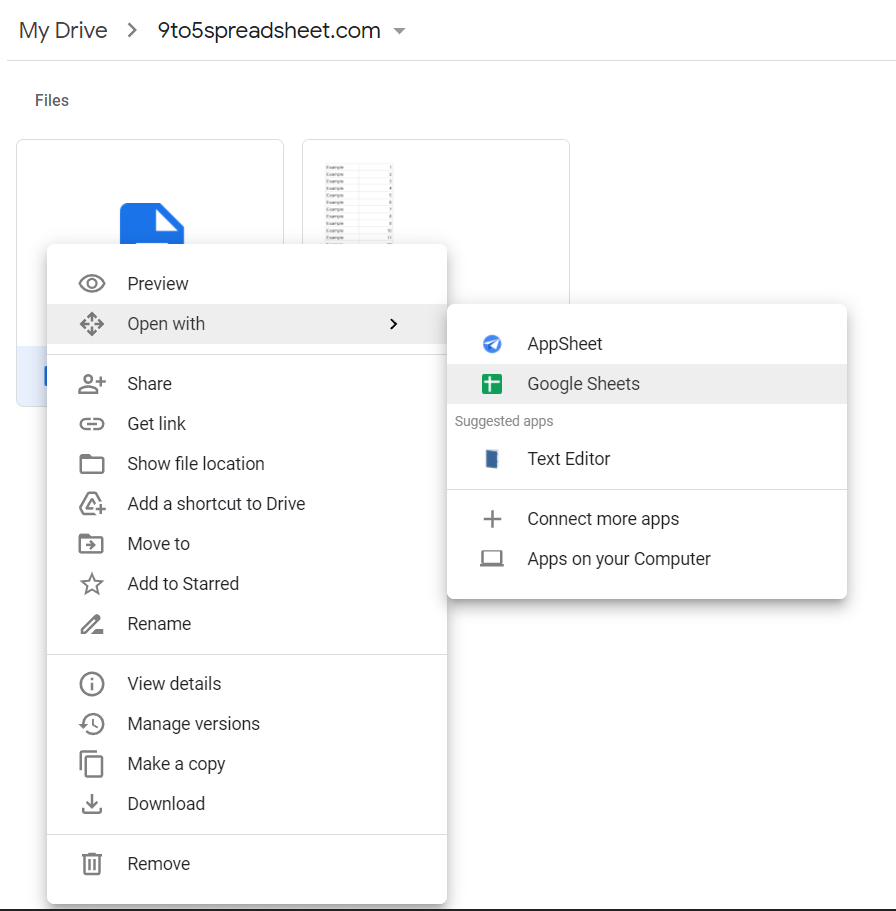
Now Google Sheets will create a new spreadsheet and import the data from csv file. Please share the article with friends and family members so they can also learn the same.
Also Read: How to Add Bullets in Google Sheets
- How to Add Bullets in Google Sheets
- How to Create a Drop-Down List in Google Sheets
- How to Calculate Standard Deviation in Google sheets
- How to Alternate Colors in Google Sheets
- How to Show Formulas Instead of Values in Google Sheets
- How to Create a Hyperlink in Google Sheets
- How to Get Rid of Gridlines in Google Sheets
- How to Download Google Sheets to Excel
