In Google Sheets, a hyperlink is an item like a word and it points to another location. When you click on a link, it will take you to the target webpage, Google Docs, or Google Sheets Spreadsheet. Websites use hyperlinks as a way to navigate online content and share information. In this article, I will show you how to create hyperlinks in Google Sheets step by step.
How to Add Hyperlinks in Google Sheets
There are many ways to add hyperlinks in Google Sheets for this article I will show you two different yet easy methods to add hyperlinks in the spreadsheet.
- Using the Insert Menu
- Using the Hyperlink Formula
Add Hyperlinks in Google Sheets Using the Insert Menu
1. Open Google Sheets and find the spreadsheet
2. Click on the cell in your spreadsheet where you want to insert the link
3. Click on Insert > Link or Ctrl+K
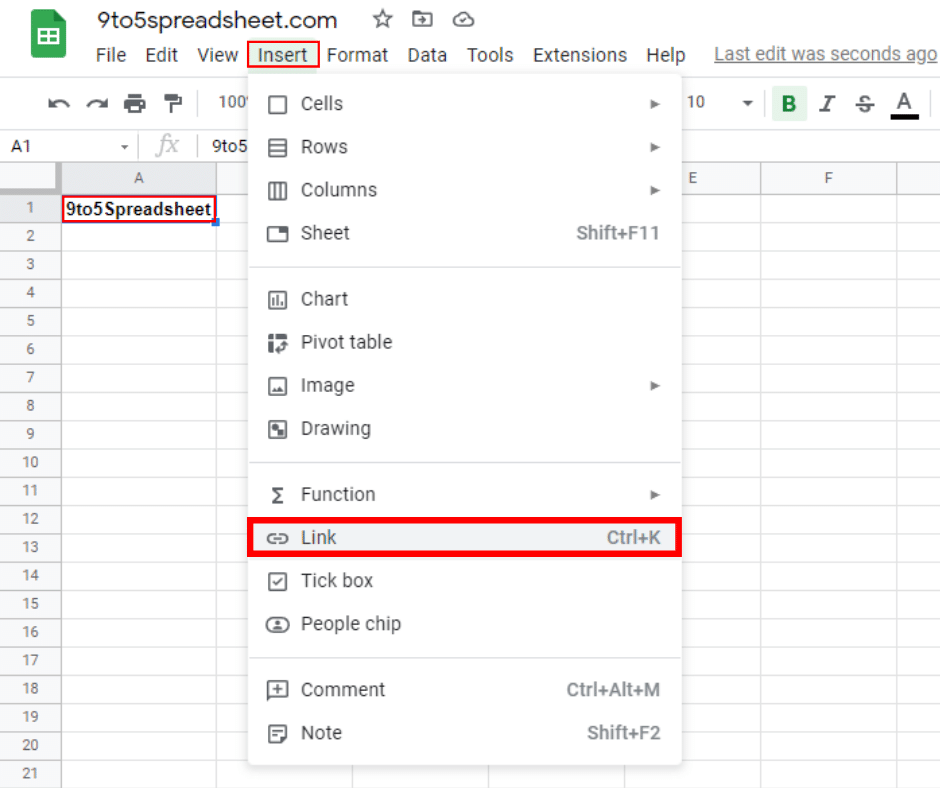
4. In the pop-up menu enter your link
5. Click on Apply

This will add a hyperlink in Google Sheets this is one of the easiest methods. You should also check out the second and 3rd methods to improve your skills.
Add Hyperlinks in Google Spreadsheet Using the Hyperlink Formula
If you want to add hyperlinks in the Google Sheets spreadsheet you can use Hyperlink Formula HYPERLINK(URL, LINK_LABEL)
- URL – You have to enter your desired URL
- LINK_LABEL – Enter the text
Here is the formula in action:
=HYPERLINK("https://gizmoxo.com/","9to5Spreadsheet")
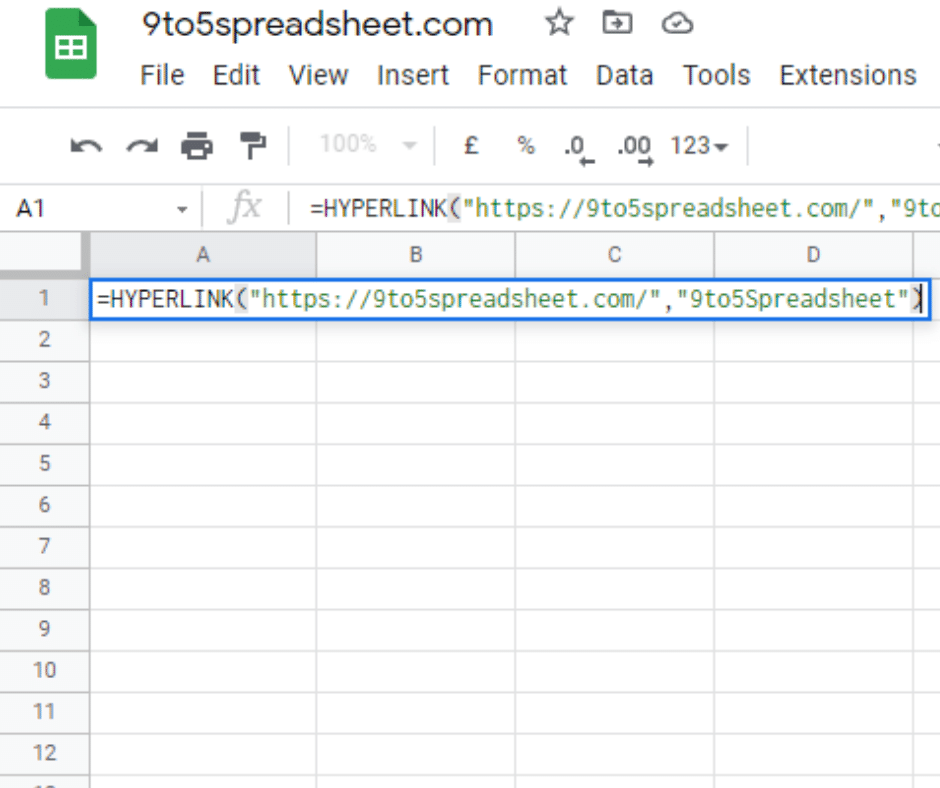
- How to Add Bullets in Google Sheets
- How to Create a Drop-Down List in Google Sheets
- How to Calculate Standard Deviation in Google sheets
- How to Alternate Colors in Google Sheets
- How to Import CSV into Google Sheets
- How to Show Formulas Instead of Values in Google Sheets
- How to Get Rid of Gridlines in Google Sheets
- How to Download Google Sheets to Excel
