Chromebooks are very powerful devices and they are highly used by schools it’s easy to manage and control what students can do with them. if you got a Chromebook from school you might have noticed that websites are blocked and now a new question comes to your mind how do I unblock websites on a school Chromebook? This article is for you in this article will show you how to unblock websites on a Chromebook step by step.
How to Unblock Websites on School Chromebook
In this method, we will be using the college board application to unblock the website on Chromebook, the steps are easy to follow.
- At the bottom right, select the time
- Click Sign out
- Click on Apps, It’s at the left down of the screen
- Open Collage Board App
- Click forget username
- Scroll down and click the Youtube icon
- Once the Youtube website is open, Click on SIGN IN
- Click on terms at the end of the screen
- Now Click on 9 dots icon
- Click on Search
It will open Google in a new window now you can browse any website you want. If you have followed the steps carefully now you can unblock websites on a school Chromebook.
Also See: Best Video Editing Software for Chromebook
How to Unblock Websites on School Chromebook using rollApp (It’s Paid Now)
rollApp is a software-on-demand service that runs in the cloud and instantly delivers existing third-party SW applications to any web browser-equipped device. You can find apps and run online most of the software without installing it. To unblock websites on school Chromebooks we will be using an application called Brackets. It’s a code editor that is very easy to work with and comes with an inbuilt Browser that we will use to unblock websites.
1. Open the RollApp website on Chromebook (https://www.rollapp.com/)
2. Sign Up for an account
3. Login with your account
4. Click on Apps in Menu
5. Scroll down and look for Brackets and click on it
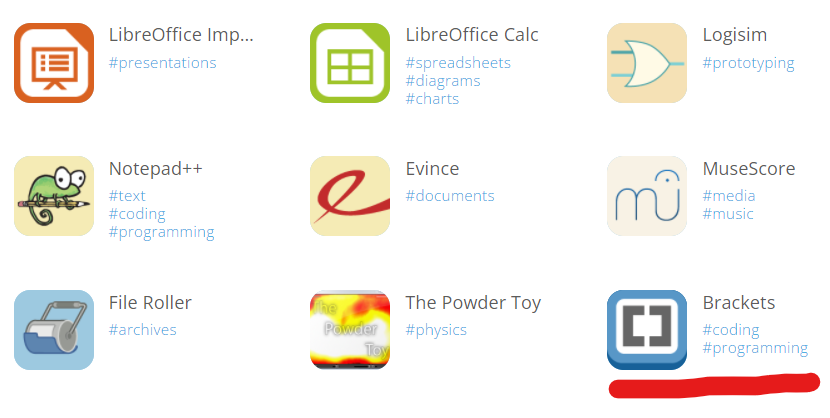
6. Now it will open in a new window
7. Now click on the thunder icon in the top right corner of the screen
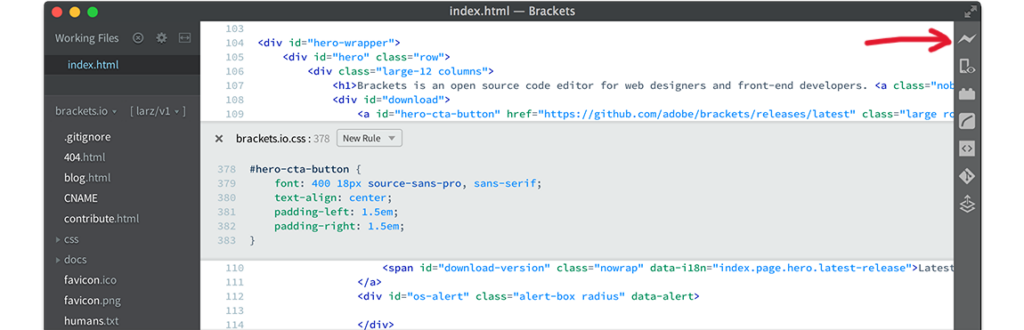
8. Now it will open an old version of Chromium
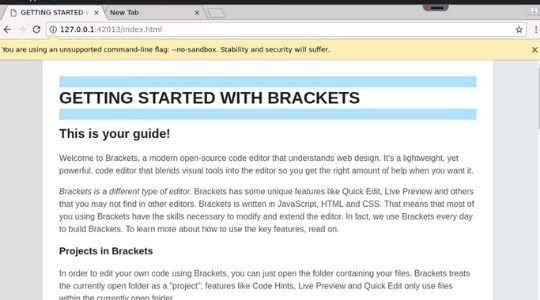
9. Now you can access any website you want.
If you have followed the steps carefully you have successfully learned how to unblock websites on the school Chromebook.
- How to Use Emojis on Chromebook
- How to use the snipping tool on a Chromebook
- How to Fix Developer Mode is Disabled on This Device
- How to Screenshot on School Chromebook
- Best Video Editing Software for Chromebook
- How to Install Docker on Chromebook
- How to Install Stremio on Chromebook
- How to Save Images on Chromebook
- How to Install Amazon Kindle on Chromebook
- How to Change Primary Account On Chromebook
