Kindle app for Chromebook: Chromebooks are getting popular every day thanks to affordable pricing as ChromeOS is mostly targeted to students most Chromebooks comes with a touch display and with the functionality of a tablet, it is one of the go-to devices for reading articles that being said it can be an awesome device to read books online, there is one better place than the Kindle for Chromebook it has one of the biggest libraries of online books Amazon has built a fantastic UI and UX for the Kindle Cloud Reader in Chrome also by seeing the growth of web apps Amazon has introduced Kindle Cloud Reader. Now it’s time to learn how to install Amazon Kindle on a Chromebook in the easiest methods.
Also Read: How to unblock websites on school Chromebook
How to Read Kindle Books on Chromebook
Chromebooks are very versatile devices thanks to the chrome browser experience and android app support there make ChromeOS the go-to choice for students. There are 2 methods to install Amazon Kindle on Chromebook.
Kindle Cloud Reader Chrome Extension
Kindle Cloud Reader is a chrome extension it lets you read all the Kindle books on your Chromebook without any issue. Kindle Cloud Reader comes with different functionality to enhance the user experience.
Steps to Install Kindle Cloud Reader On a Chromebook
Installing Kindle Cloud Reader On a Chromebook is very easy all you need is to follow the steps given below:
Step 1. Open Google Chrome on your Chromebook
Step 2. Visit the Kindle Cloud Reader extension page on the Chrome web store click here.
Step 3. Now a new window will open, showing the Kindle Cloud Reader extension. Click on the Add to Chrome button.
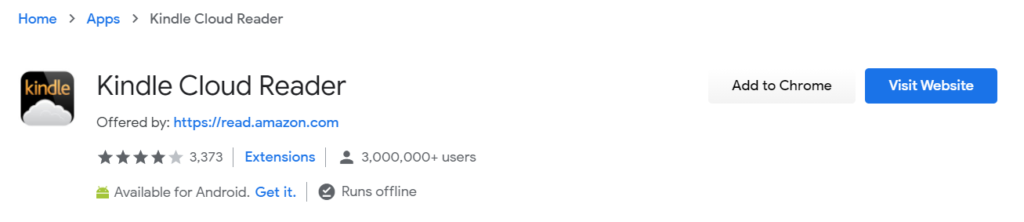
Step 4. Once the chrome extension is installed, you will be able to see the Kindle Cloud Reader listed on your Chromebook’s application tab.
Step 5. Now right-click on the Kindle Cloud Reader and select the option “Open as a window.” It will open the Kindle Cloud Reader app on its window with other tabs available, which will make it easier to navigate.
Your Kindle Cloud Reader will open. You will be needed to sign using your Amazon/Kindle account after that you can enjoy the Kindle reader app for Chromebook.
Amazon has included almost all the features that are built in the Amazon Kindle devices like:
- Your current book that you are reading will automatically be made available for offline use so you don’t have to worry about the internet connectivity, and you can choose to save any book for reading offline at any time.
- You will be able to shop from the Kindle Store for thousands of Kindle books, that includes new releases and best sellers.
- You can search inside the book to find a topic that you read or look for the character conversation or any section you want to revisit.
- You will be able to create and edit notes, highlights, and bookmarks in Kindle Cloud Reader itself.
- You can customize your reading experience by choosing a font size that is comfortable to your eyes, text color, background color, number of reading columns, and much more.
Please note some features and functionality of Kindle Cloud Reader could vary from browser to browser and the selection and price of books in the Kindle Store may vary by country.
Install Kindle App for Chromebook
One of the best advantages of using the Chrome OS is the ability to install thousands of android apps on your Chromebook natively, Thanks to the Chrome OS team we can install the Kindle App on Chromebook, and this is how you can do it.
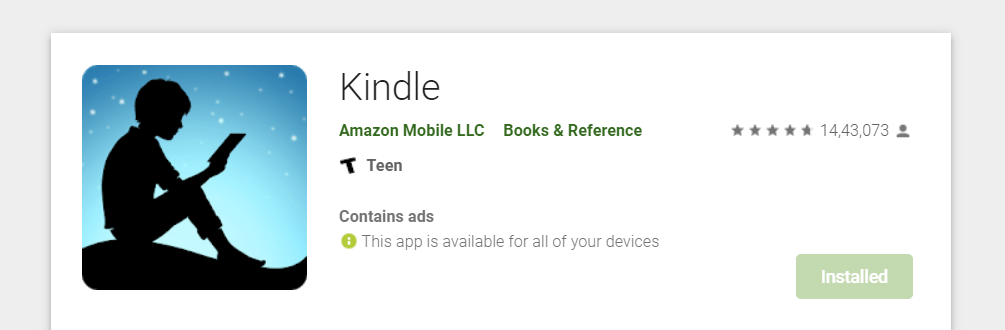
But first, make sure your Chromebook is up-to-date
- Open Play Store on your Chromebook.
- Now select the search button.
- In the search, section type “Kindle” Search it.
- Select the Kindle app.
- Now click on install.
- Wait for the installation process to finish.
Now you have installed the Kindle app for Chromebook but keep in mind the app is developed for smartphones so you might find a small bug here and there until the Amazon Kindle team optimize it for bigger screens now you should complete the kindle cloud reader login to enjoy your books.
Conclusion
We hope now you can enjoy Kindle on Chromebook that too without installing any unofficial kindle for Chromebook, now you can read Kindle books on Chromebook and improve knowledge over time if you are on Twitter you can follow us @gizmoxoblog
How to Change Primary Account On Chromebook
