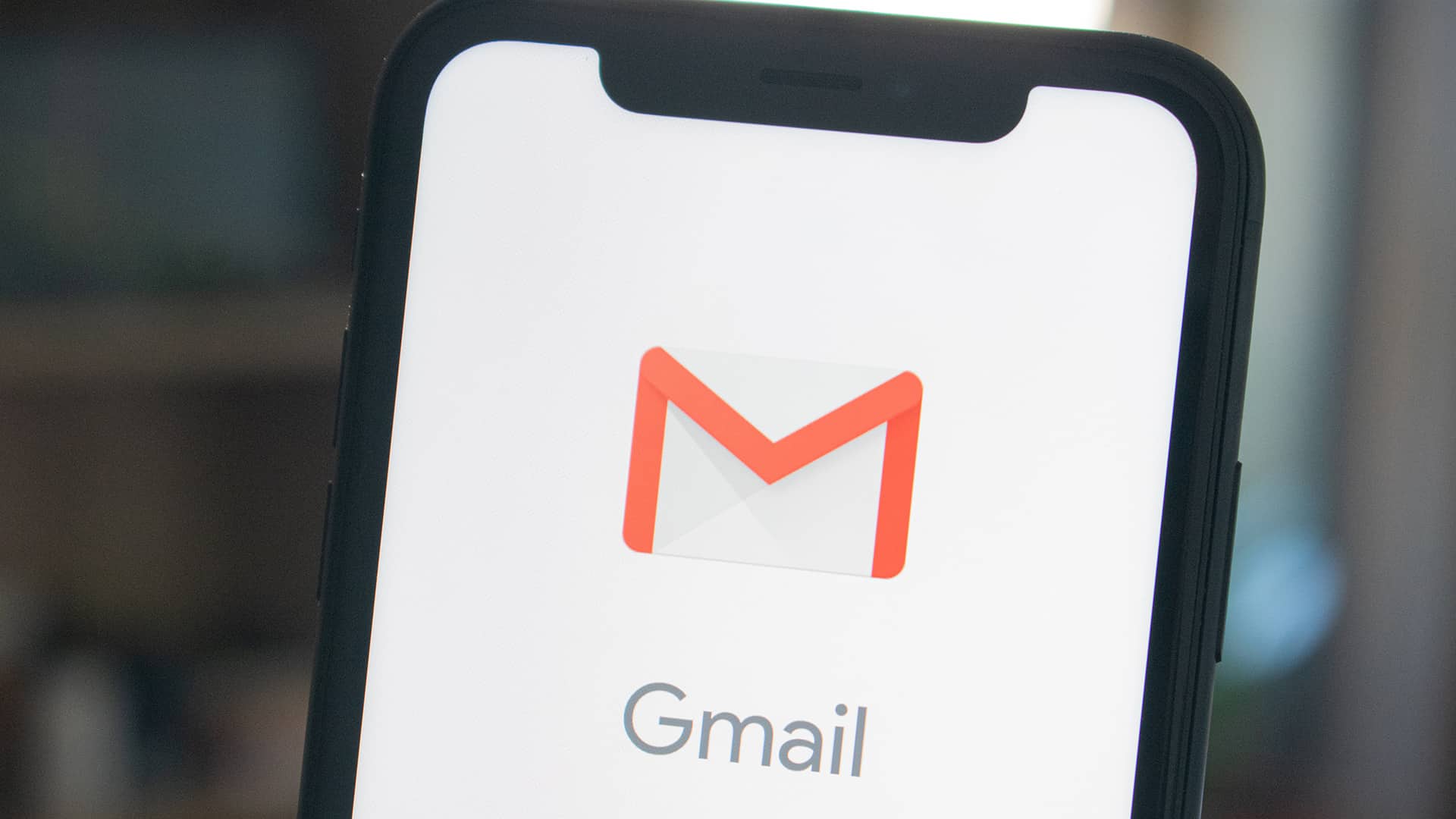Gmail is an essential communication tool and almost everyone has an email address with Gmail, but it’s very common we are often targeted for unsolicited marketing emails also known as spam. For fighting this spam, Google providers utilize sophisticated filters that attempt to sort all the legitimate emails from unwanted spam emails. Spam filtering is an excellent tool email helps us to use and manage the unending flow of unwanted email messages sent every day. Mostly this process happens silently behind the scenes, but the process can become very apparent when you don’t receive a message you need. As good as spam filters are, mistakes can be made.
To keep your email inbox clean from unwanted emails and to help protect you against malicious email, Gmail has various spam-fighting solutions. If you’re not receiving email from a sender, you’ll first want to check your spam folder for that emails and mark them as ‘not spam‘ if you find them there. After that, you can add a sender’s email address to your Gmail safe sender list and create a filter rule that will act as your whitelist in Gmail.
Add an email address to your Gmail Safe Sender List
It’s crucial to keep any important email out of your Gmail spam folder, this can be done by add the sender email address to your Google Contacts and/or create a filter rule in Gmail to prevent messages from specific senders going into the spam folder. If the desired email is already in your spam folder, you can use an option to train the Gmail spam filter to not send those messages to your spam folder.
Add a Gmail Contact
Whenever you add a sender’s email address to your contacts, it tells the Google AI that you want to receive emails from the sender in your inbox. Note that method does not guarantee that email from the sender won’t be sent to spam, but it’s an easy method to make it more likely the email will arrive in the inbox. For a more reliable method, follow the step-by-step instructions below for creating a filter.
On a laptop/computer (web site)
- Go to contacts.google.com in Chrome Browser
- At the top left corner, click on Create contact
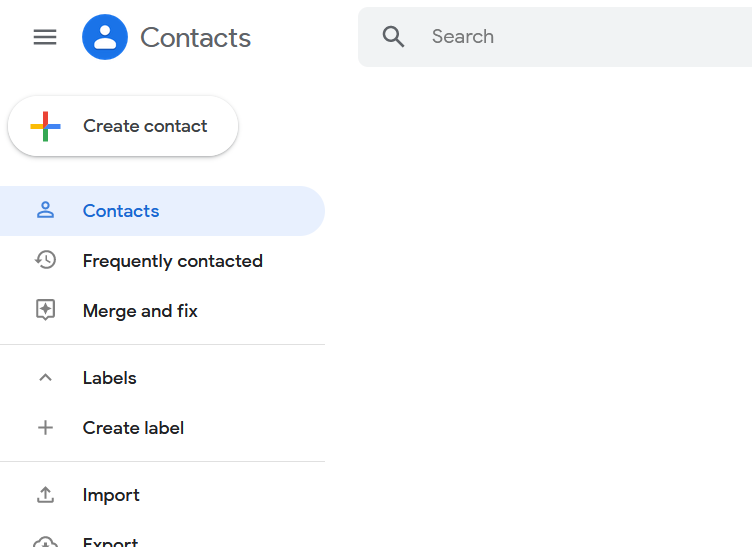
- Now enter the contact’s information, including the sender email address
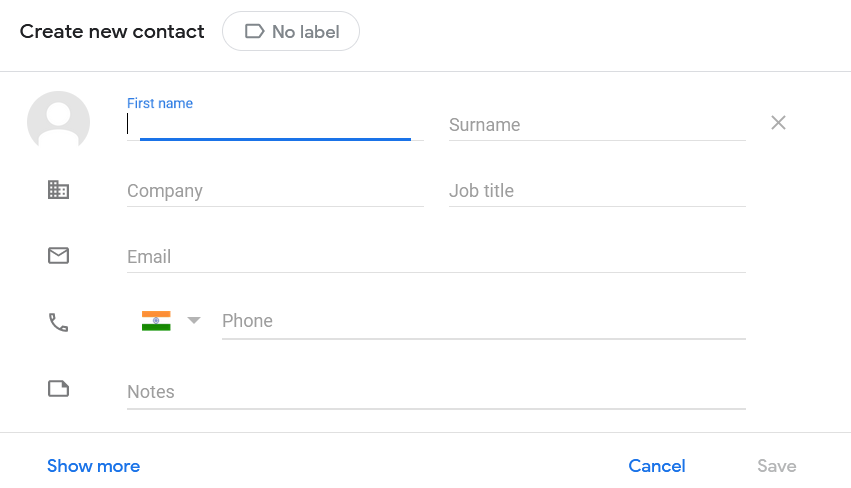
- Click on Save in the bottom right corner
On an Android smartphone/tablet (mobile app)
- On your Android smartphone or tablet, open the Contacts app
- At the bottom right, tap Add
- Enter the contact’s name and email address
- Make sure you have saved the contact to the correct account. Next to your email account, tap the Down arrow and then select the account that will receive the email messages you’re whitelisting.
- When you’re finished, tap Save
Create a filter rule to keep the desired email out of spam
Gmail’s filters provide a bunch of useful methods to manage your email and one of those ways is to set a simple rule to prevent email from a specific person from going to your spam folder. Filters are the closest thing Gmail has to a ‘safe sender‘ or ‘whitelist‘.
These steps can only use to created and modified from the online web version of Gmail, so you’ll need to go to your laptop or computer to complete the following steps.
- Open the Gmail website from your computer
- In the search box at the top, select the Down arrow
- In the From field, enter the sender email address
- At the bottom of the search window, click Create filter
- Select Never send it to Spam
- Click Create filter
Mark an email as Not Spam
If the desired email message arrives in the Gmail spam folder, you can remove it easily from spam and send a signal to Gmail that you want to receive these emails in your email inbox in the future.
- On your computer, open the Gmail website
- On the left, select Spam
If you don’t see Spam, select More then find Spam - Open the desired email message
- At the top of the page, select Not spam
The message will be moved to your inbox
Get more help
Receiving
If you need more help receiving email messages as a Gmail user, visit their support site.
Sending
If you’re an email sender having trouble sending emails to Gmail recipients, visit the Gmail Postmaster Tools website.