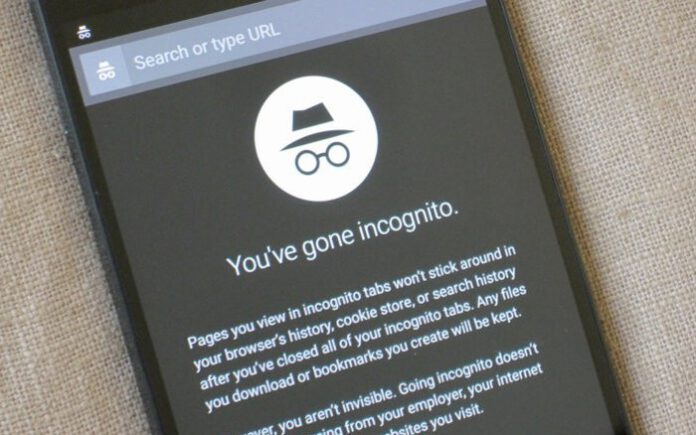Why Start Chrome safe mode?
Google Chrome safe mode enables the stripped-down version of the chrome browser, without any extensions running in the background. So, the browser works faster and smoother. You may want to use safe mode if:
The extensions start crashing and the browser does not work properly. It may happen especially if you have lots of chrome add-ons and extensions running if you’re using a slower device and need Chrome to use fewer resources.
Also Read: How to Clear Cache in Google Chrome
How To Start Chrome in Safe Mode
To run Chrome in a safe mode, you have to open it in incognito mode. So this automatically disables all add-ons and extensions. To do this, click File in the menu on the top and choose New Incognito Window.
Chrome safe mode
Alternatively, you can click the three dots at the top right and choose the same option. You may also use keyboard shortcuts Shift + Cmd + n (for Mac) or Ctrl + Shift + n (for Windows).
To enable certain add-ons when in incognito mode, you should:
- Click the three dots in the top right and choose More Tools -> Extensions;
- You can enable and disable them by clicking on the toggles.
To turn on incognito mode on iOS: Tap the tab with the hat and glasses once the app is open.
Or you can press on the three dots in the bottom-right and tap New Incognito Tab.
To turn on incognito mode on Android: Tap the three dots on the upper right and choose New Incognito Tab.
Now you are able to open chrome in safe mode consider sharing this article with your friends so they can also run chrome in safe mode if you have any questions DM me on Twitter @Devenderkg