In today’s digital era, data management has become crucial for businesses to make informed decisions. Traditional databases are not always efficient enough to handle large amounts of data. This is where MongoDB comes in as a game-changer. MongoDB is a popular NoSQL database that is known for its scalability, flexibility, and high performance. In this article, we will dive deeper into MongoDB and explore its features, advantages, and use cases.
What is MongoDB?
MongoDB is a document-oriented NoSQL database that is open-source and cross-platform. It is written in C++, and its primary goal is to provide high scalability, performance, and flexibility. Unlike traditional relational databases, MongoDB does not use tables and rows to store data. Instead, it uses a document-oriented model that stores data in JSON-like documents with dynamic schemas, which allows for greater flexibility and ease of use.
Features of MongoDB:
- Document-Oriented: MongoDB stores data in JSON-like documents, which provides greater flexibility and ease of use. Each document can have a different structure, which means that MongoDB does not enforce a strict schema.
- High Performance: MongoDB is designed to handle large amounts of data and provide high performance. It supports horizontal scaling, which means that it can distribute data across multiple servers for better performance.
- High Availability: MongoDB provides high availability through replica sets. A replica set is a group of MongoDB servers that maintain the same data set. If the primary server goes down, one of the secondary servers automatically takes over.
- Flexibility: MongoDB provides a flexible data model, which means that you can easily change your data structure without impacting your application.
Advantages of MongoDB:
- Scalability: MongoDB supports horizontal scaling, which means that you can easily scale your database by adding more servers to your cluster. This allows for better performance and the ability to handle large amounts of data.
- Flexibility: MongoDB provides a flexible data model that allows you to store different types of data in the same collection. This makes it easier to handle complex data structures.
- High Performance: MongoDB is designed to handle large amounts of data and provide high performance. It supports indexing, which makes it easy to query data.
- Cost-Effective: MongoDB is open-source and free to use, which makes it a cost-effective solution for businesses.
Use Cases of MongoDB:
- Content Management: MongoDB is used by many content management systems to store and manage content.
- E-Commerce: MongoDB is used by many e-commerce websites to store and manage product data.
- Real-Time Analytics: MongoDB is used by many companies to store and analyze real-time data.
- Internet of Things (IoT): MongoDB is used by many companies to store and manage IoT data.
Install MongoDB 6.0 on Ubuntu 22.04
Step 1: System Update
Before we begin, let’s update and upgrade the system. Login as the root user to your system and update the system to update the repositories.
sudo apt update && apt upgradeOutput
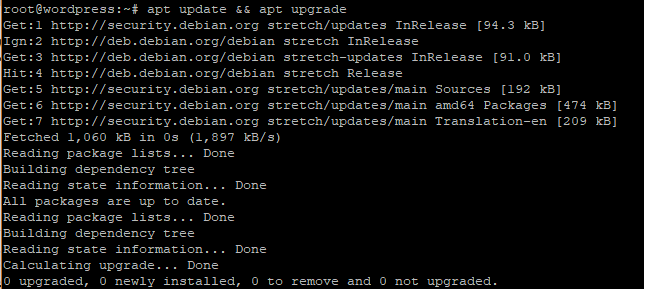
Step 2: Import MongoDB Repository Key
Import the MongoDB Repository Key The 2nd step is to import the MongoDB repository key, which will allow your system to recognize and trust the MongoDB packages.
Run the following command to import the key:
curl -fsSL https://www.mongodb.org/static/pgp/server-6.0.asc|sudo gpg --dearmor -o /etc/apt/trusted.gpg.d/mongodb-6.gpg
Step 2: Add the MongoDB Repository
After importing the key, you need to add the MongoDB repository to your system. Run the following command to add the repository:
echo "deb [ arch=amd64,arm64 ] https://repo.mongodb.org/apt/ubuntu $(lsb_release -cs)/mongodb-org/6.0 multiverse" | sudo tee /etc/apt/sources.list.d/mongodb-org-6.0.list
Step 3: Update the Package Repository
After adding the repository, you need to update the package repository to ensure that you install the latest version of MongoDB. Run the following command to update the package repository:
sudo apt-get updateStep 4: Install MongoDB 6.0 on Ubuntu 22.04/20.04/18.04
Now that you have added the MongoDB repository and updated the package repository, you can proceed with the installation. Run the following command to install MongoDB:
Ubuntu 22.04:
wget http://archive.ubuntu.com/ubuntu/pool/main/o/openssl/libssl1.1_1.1.1f-1ubuntu2.16_amd64.deb
sudo dpkg -i ./libssl1.1_1.1.1f-1ubuntu2.16_amd64.deb
sudo apt update
sudo apt install mongodb-orgUbuntu 20.04/18.04:
sudo apt install mongodb-org
Output:
Reading package lists... Done
Building dependency tree
Reading state information... Done
The following package was automatically installed and is no longer required:
libfwupdplugin1
Use 'sudo apt autoremove' to remove it.
The following additional packages will be installed:
mongodb-database-tools mongodb-mongosh mongodb-org-database mongodb-org-database-tools-extra mongodb-org-mongos mongodb-org-server mongodb-org-shell mongodb-org-tools
The following NEW packages will be installed:
mongodb-database-tools mongodb-mongosh mongodb-org mongodb-org-database mongodb-org-database-tools-extra mongodb-org-mongos mongodb-org-server mongodb-org-shell mongodb-org-tools
0 upgraded, 9 newly installed, 0 to remove and 4 not upgraded.
Need to get 134 MB of archives.
After this operation, 458 MB of additional disk space will be used.
Do you want to continue? [Y/n] YStep 5: Start the MongoDB Service
After installing MongoDB, you need to start the MongoDB service. Run the following command to start the MongoDB service:
sudo systemctl enable --now mongod
You can also enable the MongoDB service to start automatically at system boot by running the following command:
sudo systemctl enable mongod
Step 6: Verify the MongoDB Installation
To verify that MongoDB is installed and running correctly, you can run the following command to check the status of the MongoDB service:
systemctl status mongodOutput:
● mongod.service - MongoDB Database Server
Loaded: loaded (/lib/systemd/system/mongod.service; enabled; vendor preset: enabled)
Active: active (running) since Sun 2023-03-05 09:41:36 EAT; 5s ago
Docs: https://docs.mongodb.org/manual
Main PID: 430451 (mongod)
Memory: 61.6M
CGroup: /system.slice/mongod.service
└─430451 /usr/bin/mongod --config /etc/mongod.conf
Mar 05 09:41:36 wordpress systemd[1]: Started MongoDB Database Server.Conclusion
In this article, we have covered the steps to install MongoDB on Ubuntu 22.04/20.04/18.04. Now that you have MongoDB installed on your system, you can start exploring its features and capabilities.
