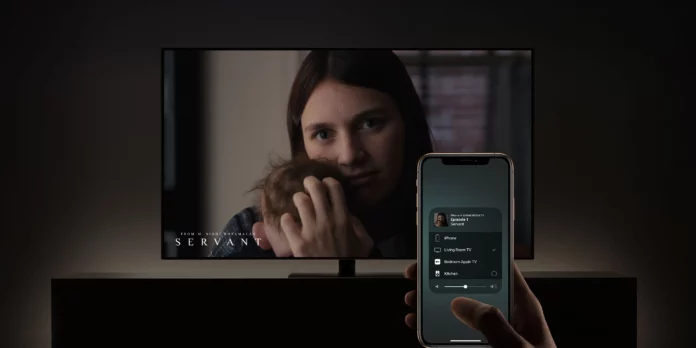Mirroring the display of an iPhone to a Samsung TV has its advantages and the best one is that you can easily record screencasts or present the iOS device to a projector in a meeting. Today, I’m going to talk about two ways you can mirror your iPhone to your Samsung TV. We will use the AirPlay feature to mirror iPhone to Samsung TV, If you have a Samsung TV made in 2018 or later, you will most likely be able to use AirPlay. If in case your Samsung TV does not support AirPlay 2, you can connect your iPhone to your Samsung TV with an HDMI cable using an adapter follow the step-by-step instruction to do the same.
How to Screen Mirror iPhone to Samsung TV
Before you can use the screen mirroring feature, you need to first make sure the AirPlay feature is enabled on your Samsung TV.
Turn on AirPlay on Samsung TV
1. On your TV go to Settings and select General
2. Choose Apple AirPlay Settings from the menu
3. Select AirPlay and turn it to On
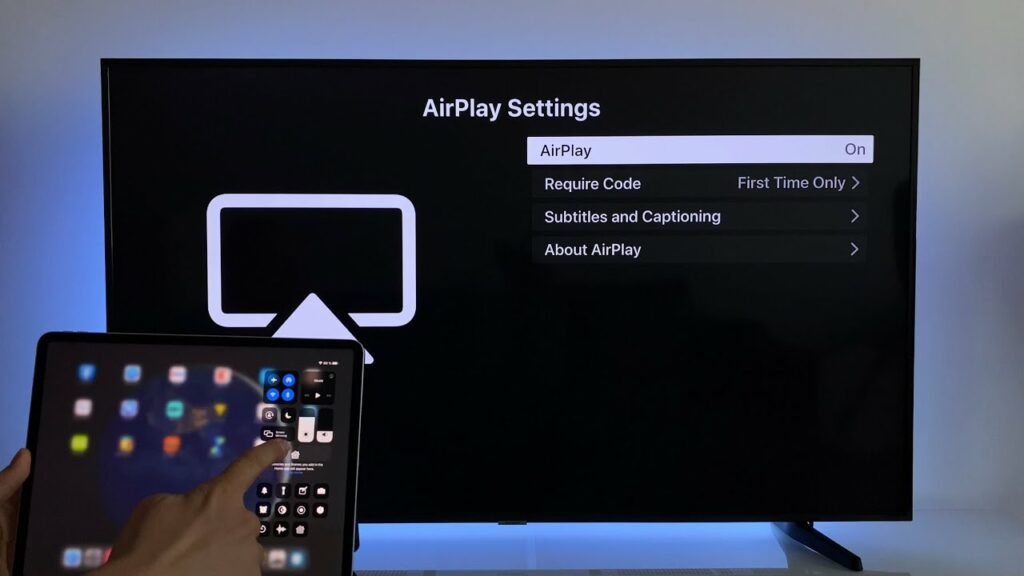
How to Mirror Entire iPhone Screen to Samsung TV
You need to make sure your iPhone and Samsung TV are connected to the same Wi-Fi network it is important to use AirPlay.
1. Open Control Center (swipe down from the top-right corner of your screen)
2. Tap on Screen Mirroring
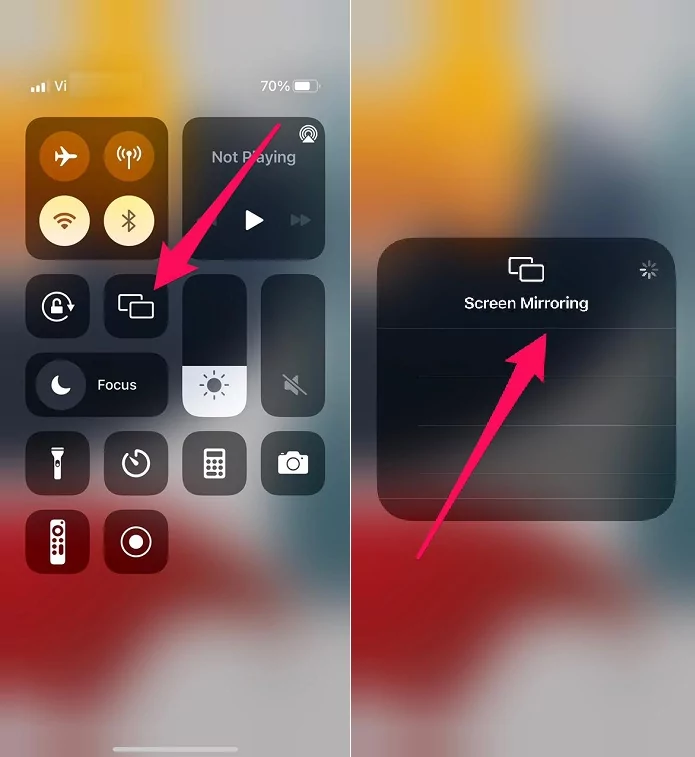
3. Select the Samsung TV from the list of available devices
4. Sometimes a passcode appears on your Samsung TV, enter it into the pop-up on your iPhone.
Congratulations now your entire iPhone screen is begin mirrored to the Samsung TV. Now you can enjoy your favorite TV shows and movies on a bigger screen. When you play any video on your iPhone, your TV should automatically format it to full-screen.
How to Cast iPhone Within Apps to Samsung TV
Sometimes you just want to stream your favorite TV show or movie from Amazon Prime Video, Hulu, Netflix, or Disney Plus, one of the easiest ways is to cast your iPhone/iPad to Samsung TV to enjoy it on a bigger screen the processes predict sample here is how you can do that.
You need to make sure your iPhone and Samsung TV are connected to the same Wi-Fi network it is important to use AirPlay.
1. Open your favorite streaming app on iPhone/iPad
2. Find the AirPlay button and tap on it
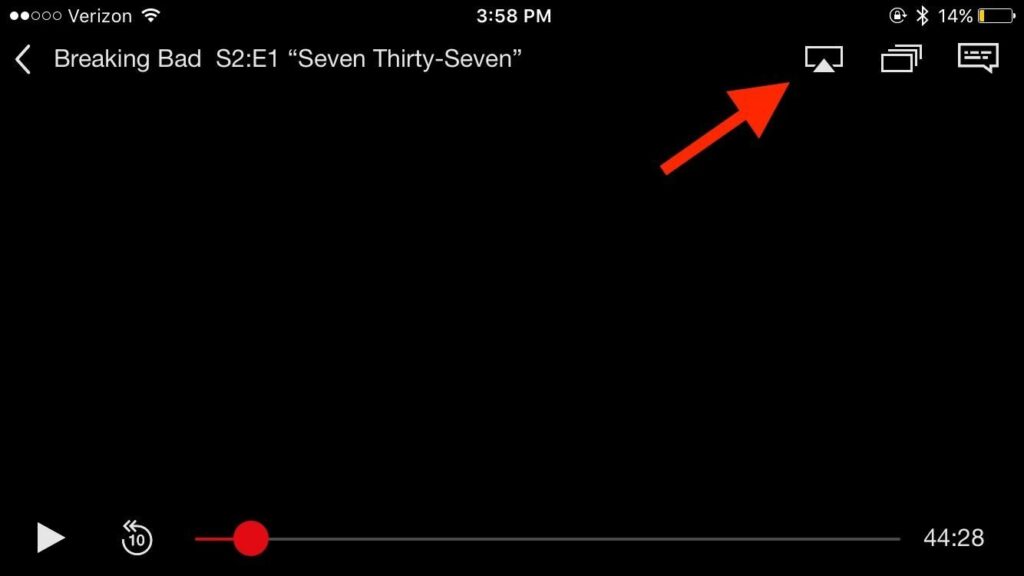
3. Select the Samsung TV from the list of available devices
4. Sometimes a passcode appears on your Samsung TV, enter it into the pop-up on your iPhone.
The following this way you can maintain your privacy you don’t need to show what kind of apps you have installed on your device this method will only cast the video content you are watching on your iPhone onto your Samsung TV.
How to screen mirror iPhone to Samsung TV with an HDMI and Lightning Digital AV Adapter
If your Samsung TV was made before 2018 A and Apple airplay is not working on your Samsung TV you should follow this to mirror iPhone Screen onto your Samsung TV. This method requires an Apple Lightning to Digital AV Adapter (click here to buy on Amazon) and an HDMI cable.
1. Plug your Digital AV adapter into the charging port on the iPhone.
2. Connect an HDMI cable to your adapter.
3. Connect the other end of your HDMI cable to your Samsung TV
4. Switch the input of the television to the corresponding HDMI channel

Now the screen on your iPhone should appear on your Samsung TV, sometimes you might see a black screen I would suggest you should remove the HDMI and reconnect and it should work fine.
FAQ
Can I mirror iPhone to Samsung Smart TV?
Yes, you can mirror iPhone to Samsung Smart TV by using Apple AirPlay, Keep in mind you need to have a Samsung Smart TV made in 2018 or later, otherwise you need to follow my guide to screen mirror the iPhone to Samsung TV with an HDMI and Lightning Digital AV adapter.
Why can’t I mirror my iPhone to my Samsung TV?
We are using Apple AirPlay to mirror the iPhone screen, make sure that both your iPhone and Samsung TV are connected to the same WiFi network.
Why is my TV not showing up on the screen mirroring my iPhone?
Make sure that your Samsung TV is turned on and keep the iPhone near to the TV, also make sure both devices are on the same Wi-Fi network.
Wrapping Up
Screen mirroring is one of the most important features for me as I watched a lot of movies and TV shows on Netflix and Prime video I hope this article has helped you and now you can screen mirror your iPhone to Samsung TV in a few easy steps do share this article with your friends and family members.