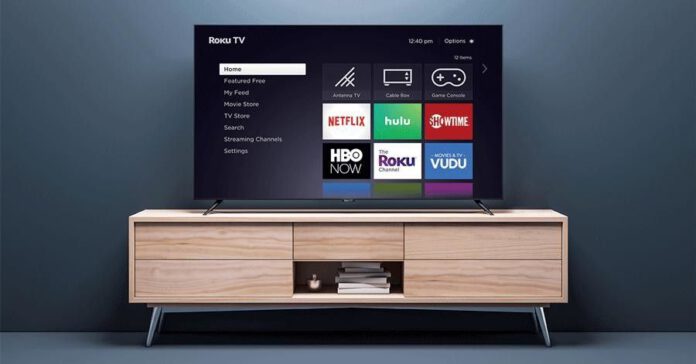How to download apps on Vizio TV: Vizio was one of the most elegant makers of big screens, but they sold their brand to two low-quality companies about six years ago and even. The company makes some costly select Smart TVs mainly for the Japanese market, but those are rarely sold elsewhere. Vizio Smart tv is the most popular smart tv series. The company provides HD Ready to UltraHD smart TVs. Vizio Smart TVs offer a great app store that helps you find the latest movies and videos as per your interest.
How To Download Apps On Vizio Smart TV
You can download apps on Vizio Smart TV excluding the Roku system. You can easily download apps on your Vizio Smart TV using either Smartcast or Internet Apps plus. This system helps you adding Smart Tv apps to your TV. So, let’s figure out how you can do it.
How to Add Apps on Vizio Smart TV?
Vizio Smart TV is running with 2 different Operating systems:
- Smartcast
- Internet Apps plus
Add Apps on Vizio Smart with Smartcast
On Vizio Smartcast TVs you can not install or add any android applications. However, you can use the built-in Chromecast to cast the video contents from either an Android smartphone or Apple iOS device (airplay support).
Step 1:Head to the Google Play Store on your Android device. (iPhone/iPad – Apple Store).
Step 2: Download any one of the Chromecast Compatible apps on your smartphone.
Step 3: Open the app and click the Cast icon.
Step 4: Select your Vizio Smartcast TV and the media will appear on the TV.
Add Apps on Vizio Smart TV With Internet Apps:
If your Vizio Smart TV incorporated VIA or VIA+, you are having an Android-based Google Play Store app to download and install new apps just follow the steps given:
Step 1: Press the V button on your remote.
Step 2: Head to the app that you want to download. Use the categories to find your desired app with ease.
Step 3: Select the OK button on your remote to download the app.
Step 4: Once installed, head to the My Apps section and access the downloaded app.
Also See: How to Download Apps on Hisense Smart TV
How to Update Apps on Vizio Smart TV?
The only way to update Vizio Smart TV apps is by removing the app from your Smart TV and then, reinstalling it from the App store.
Step 1: Switch on your TV and press the V or VIA button on your Vizio Smart TV remote.
Step 2: Navigate to the App that you want to update.
Step 3: Press the yellow color button on your remote.
Step 4: If you see the Update menu, click it to update the app. Or click Delete App and follow the on-screen prompts to remove the app from your TV.
Step 5: Open the app store and navigate to the app that you uninstalled.
Step 6: Select Install to download the latest version of the respective app.
How to Add Apps to a SmartCast TV
SmartCast TVs has selected apps preinstalled on the TV that inclouds the core apps, by following our steps you will be able to add apps to a SmartCast TV.
- Go to the Google Play Store or Apple App Store.
- Select an available Chromecast-enabled app for casting.
- Tap Install.
- Once installed, the app is now integrated into your smartphone’s cast selection.
- To cast an app, open it and tap the Cast logo (same logo Chromecast uses) on the top of your smartphone screen.
Once you have installed the app open it and click on the cast and enjoy it on your bigger TV.
Also See: How to Delete Discord on Windows Mac
Models of Vizio Smart TV
- In 2015 and older, Vizio smear TV offers Vizio internet apps or apps+.
- In 2016 and 2017, Vizio smart TV offers either Vizio internet apps+ or intelligent cast.
- In 2016 and 2017, tuneless Home theatre offers a smart cast.
- In 2018, and present all Vizio smart TV offer smart cast.
Also Read: How to Use Laptop as Monitor for Xbox One
Preinstalled Vizio smart cast TV core apps
- YouTube
- Xumo
- Watch Free
- Vudu
- TV Games
- Toon Goggles
- TasteIT
- Redbox
- Prime Video(Amazon)
- Pluto TV
- YouTube TV
- Plex
- Newsy
- Netflix
- NBC
- Love destination
- iHeart Radio
- Hulu
- Haystack
- FlixFling
- FitFusion
- FilmRise
- Fandago Now
- Dove Channel
- DAZN
- Curiosity Stream
- Crackle
- CONtv
- Cocoro
- CBS News
- CBS All Access
- Bable
Also Read: How To Fix Adblock Not Working On VRV
Conclusion
I hope the article has helped you to add apps to Vizio smart tv in simple and easy steps if yes please share the article so your friends can also install apps on Vizio smart tv. You should also check out our free tool Fix My Speaker.