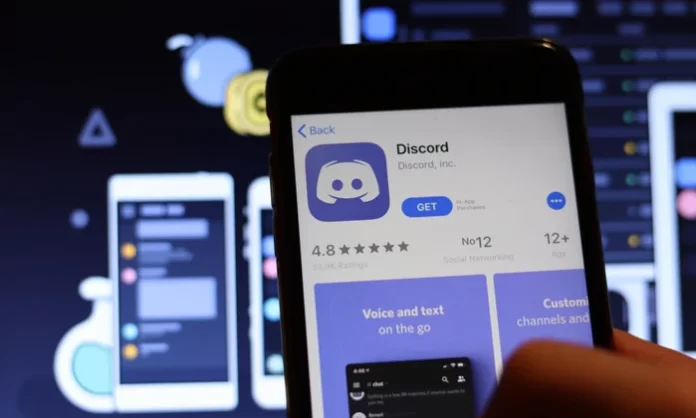Discord is like a bone to Gamers it removes the communication gap between teams and lets you play games without communication issues, the VoIP services developed by Discord is extremely well and the user growth is on Park the discord app can have some trouble like discord won’t open for or you might get some JavaScript errors in this situation you might need to uninstall discord.
Today in this article I will show you step by step how to fully uninstall discord on your Windows 10/11 or Mac device. To completely uninstall discord from your computer, we need to find the install location so we can delete every file here is the extra path of discord on the Windows machine C:\Users\%username%\AppData\Local\Discord Keep in mind uninstalling discord will remove all the files from your computer system and your discord ID will remain in case you are planning to use a different app for communication and you want to delete your discord account you need to follow a different guide.
How to Uninstall Discord on Windows 10/11
Three methods can be used to completely uninstall Discord on Windows 10, all you need is to follow the steps given below:
Uninstall Discord from the Control Panel
- In the search box on the taskbar, type Control Panel and select it from the results.
- Select Programs > Programs and Features.
- Press and hold (or right-click) on the Discord icon to remove and select Uninstall or Uninstall/Change. Then follow the directions on the screen.
Uninstall Discord from the Start menu
- Select Start and look for Discord app in the list shown.
- Press and hold (or right-click) on it then select Uninstall.
Also Read: How to Use Carl Bot for Roles on Discord
Uninstall Discord from the Settings page
- Select Start , then select Settings > Apps > Apps & features.
- Select the Discord to remove, and then select Uninstall.
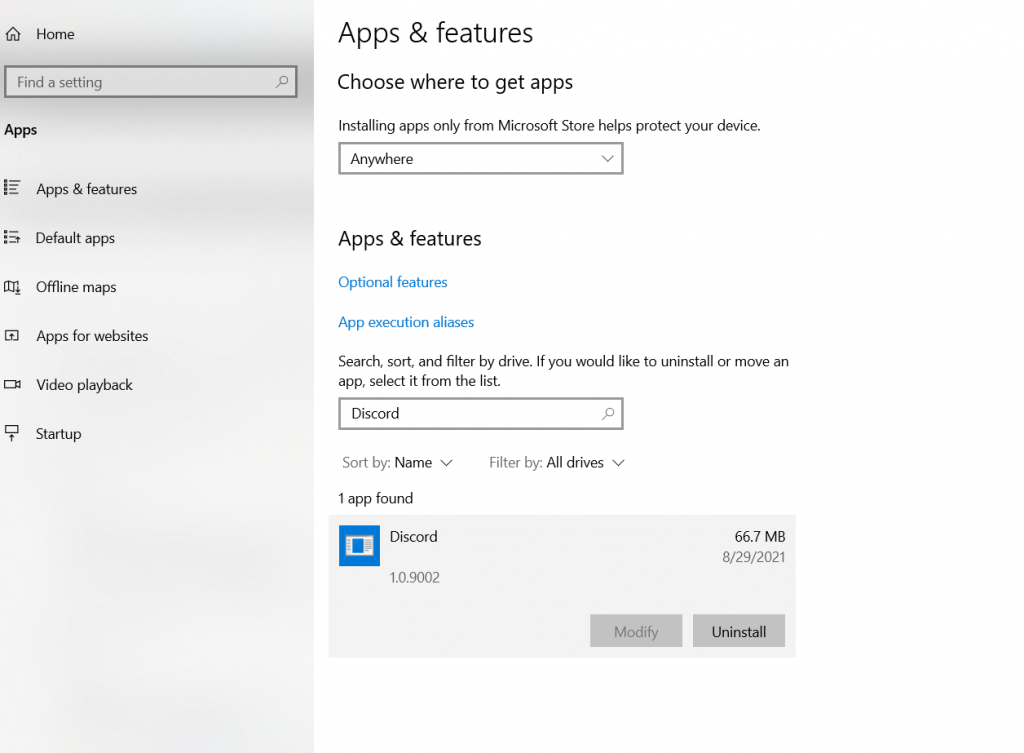
By following any of the methods shown above you will be able to fully uninstall Discord from Windows 10 PC. Just for the confirmation, you can check C:\Users\%username%\AppData\Local\Discord This file location if you find any other file just delete it.
Also See: How to Stream Netflix on Discord
How to delete Discord on your Mac
Deleting the Discord app removes it from your Mac hard drive and makes the storage space it was using available for other items. You can delete Discord from Launchpad or the Finder.
Use the Finder to Uninstall Discord on Mac
- Locate the Discord app in the Finder. Most apps are in your Applications folder, which you can open by clicking Applications in the sidebar of any Finder window. Or use Spotlight to find the Discord app, then press and hold the Command (⌘) key while double-clicking the discord app in Spotlight.
- Drag the Discord to the Trash, or select the Discord app and choose File > Move to Trash.
- If you’re asked for a user name and password, enter the name and password of an administrator account on your Mac. This is probably the name and password you use to log in to your Mac.
- To delete the Discord app, choose Finder > Empty Trash.
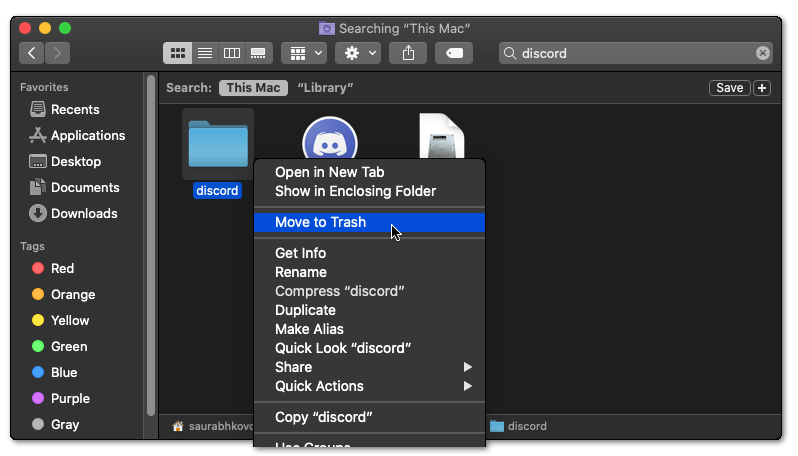
Also See: How to Use Discord on Xbox
Conclusion
By following step by step you have fully uninstall this God from your Mac or Windows device if you have any further query do let me know via Twitter @Devenderkg also consider sharing this article with your friends and family members.