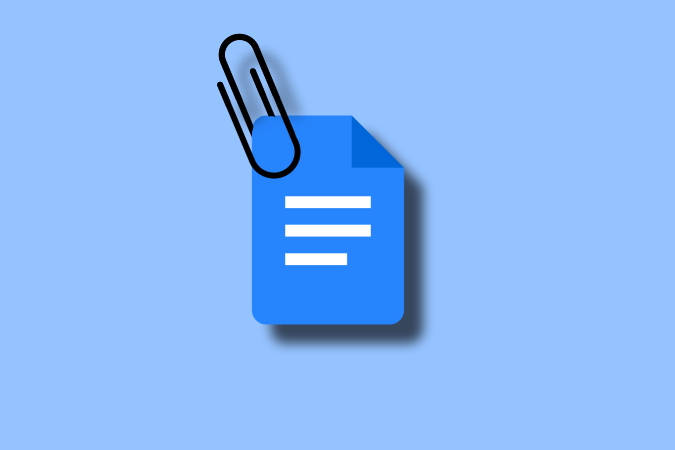Google Docs has been the go-to word processor for many thanks to the popularity of Chromebooks and its easy-to-use interface. Google Docs is highly integrated with all the google apps, If you want to share your school projects with friends you can send Google Docs as attachments without having to open Gmail. In this article, you will learn how to share a Google Doc via email with friends, colleagues, or people from outside your organization.
How to Send Google Docs to Email
1. Open Google Docs
2. Open the document you want to send via email
3. Click on the File in the menu
4. Go to Email > Email as an attachment.
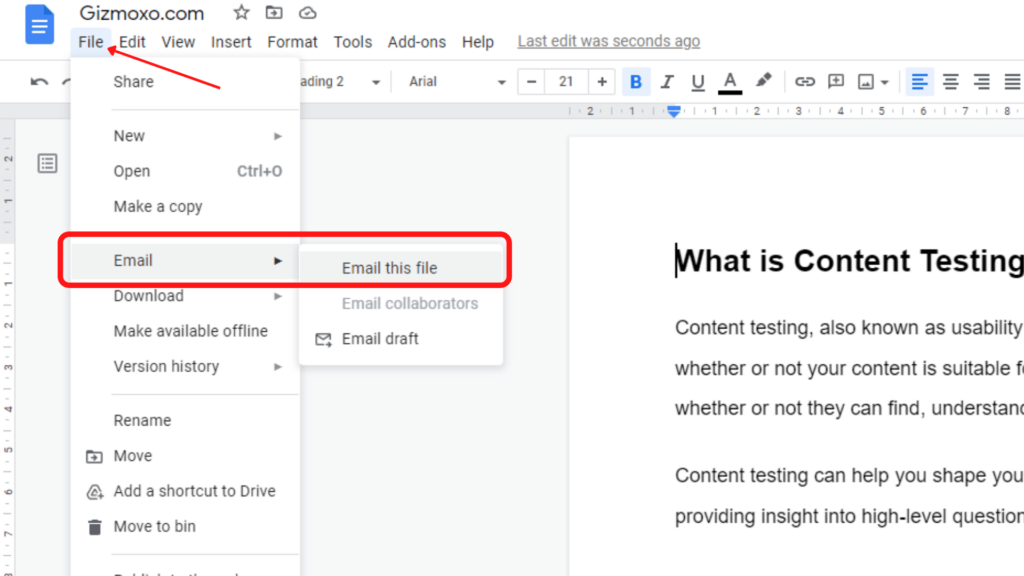
Use Email as an attachment option if you want to share the Google Doc with external contacts, without giving them permission to edit the content. Also, you can convert the Google Doc into more accessible formats like PDF, HTML, Rich Text, Open document, Microsoft Word, or Plain Text, so it doesn’t matter if the recipient is a Google Docs user or not.
5. Enter the email address and you can add a message if you want and choose the preferred format.
6. Click on Send
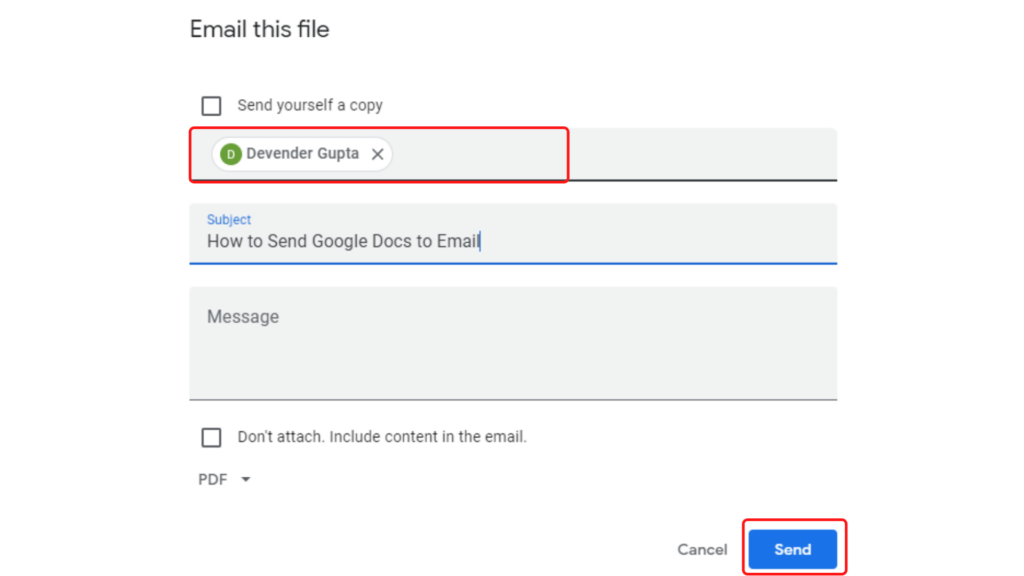
If you want to share a Google Doc with people from your organization, it’s recommended that you use the Share feature, as it gives more flexibility over the editing permissions and also allows you to share it with a group, here is how you can share.
How to Share a Document in Google Docs
- Open the document you want to share.
- Click on the Share button at the top right of your document.
- On the Share with others screen, type the email addresses of people you wish to share the document with. Type the names of people from your contact list or the email addresses of people you wish to share the document with.
- Click the Send button in the lower-left of the screen when you are done adding collaborators.
Wrapping Up
Now you can easily share a Google Doc via email with your team, friends, or colleagues. You should also learn how to remove labels from Gmail or how to whitelist in Gmail in a few easy steps.