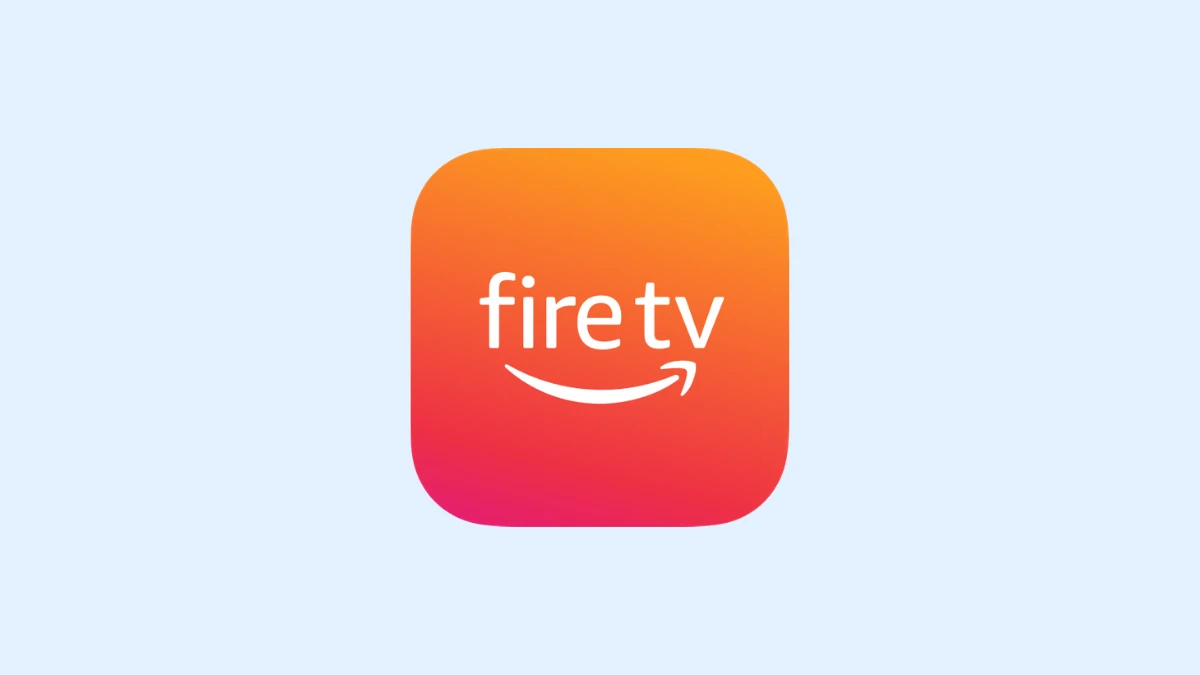Amazon’s Fire TV Stick technically runs on Android, but you wouldn’t know it at first glance. Amazon has a set-top box content wall and doesn’t want Google to crash the party. But even if your Fire TV only has official access to Amazon’s Appstore, you can still install other apps but can’t find Cinema HD apk. In this article, you will learn how to download cinema on firestick.
Install Cinema HD APK on FireStick
Before You Begin: Prepare Your Fire TV Device for Sideloading Cinema HD APK
1. Open the Settings menu on your Fire TV device.
2. Select My Fire TV.
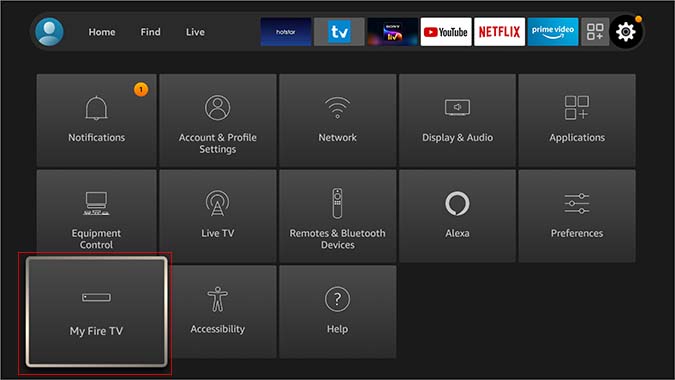
Note: Depending on the type of Fire TV device you have, you may need to select Device instead of My Fire TV.
3. Select Developer options.
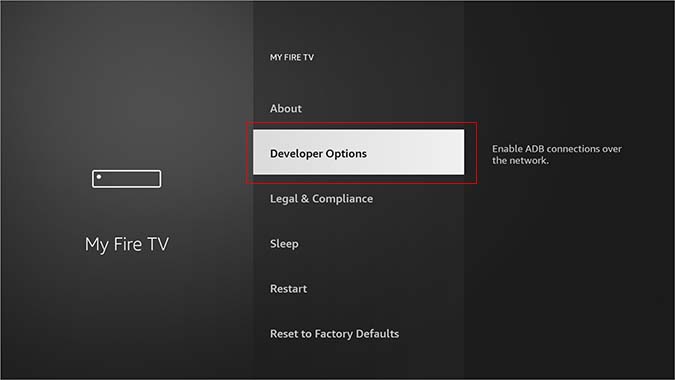
2. Click About (only if you DO NOT see Developer Options on this screen).
3. Click on your Fire TV Stick quickly 7 times.
4. You will see a notification at the bottom saying No need, you are already a developer. That’s it, you have enabled Developer Options.
5. Press the back button once or go back to Settings > My Fire TV and you will now see Developer Options.
6. Turn on both ADB debugging and Apps from Unknown Sources.
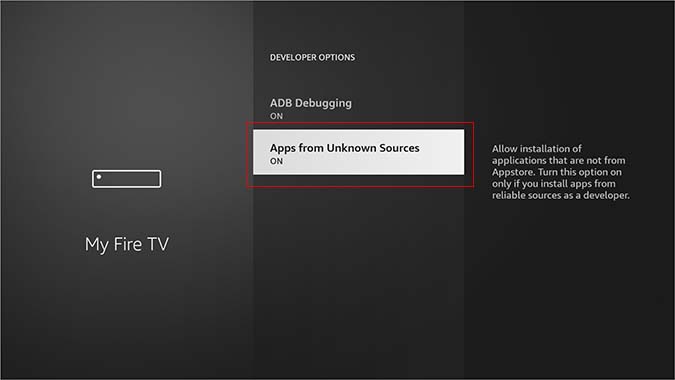
7. To confirm that you want to run apps from unknown sources, select Turn On when prompted.
Download Cinema HD on Firestick
Here’s how to sideload your Fire TV using a downloader app:
1. Search for Downloader using the search function or Alexa voice search.
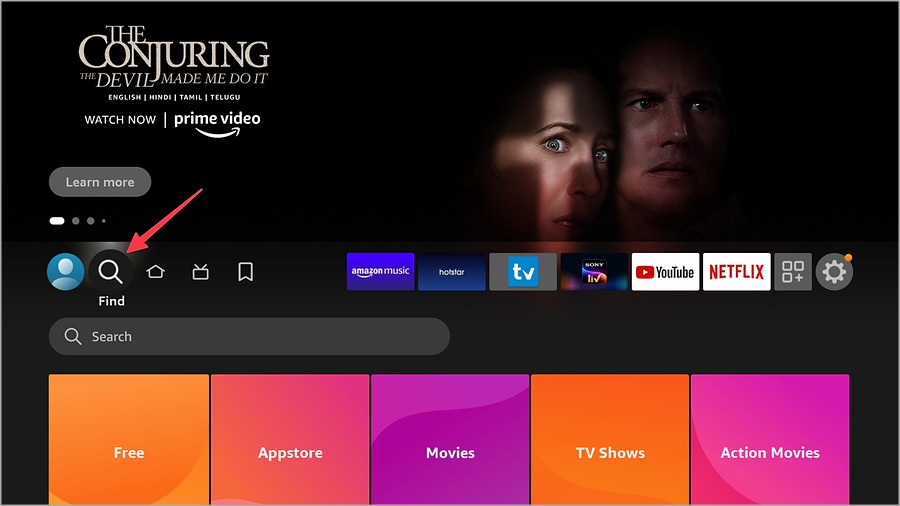
2. Locate Downloader and select it.
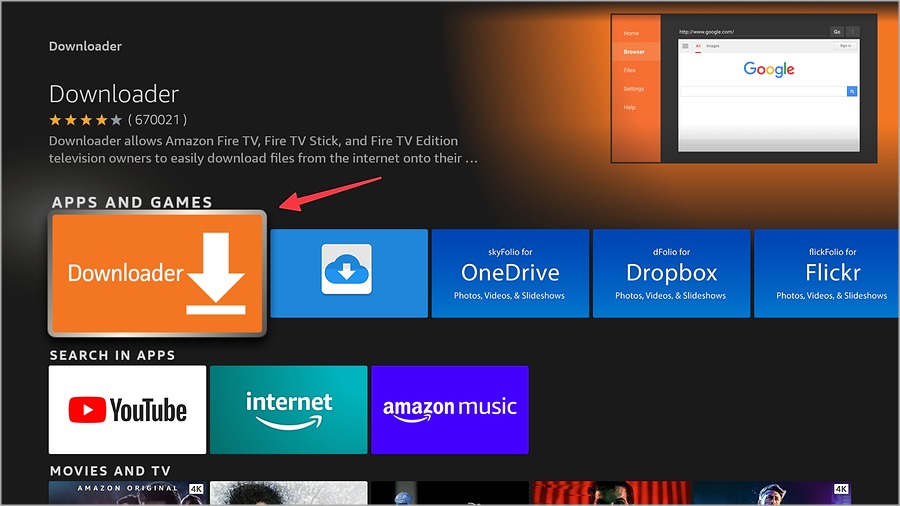
3. Select Download.
Note: Although this app is free, it is still added to your library the first time you download it on any Amazon device. You will see a “You own it” message if you have previously used this app. Before you can use it for sideloading, you must first download it to your Fire TV device.
4. Wait for the Downloader to install, then open it.
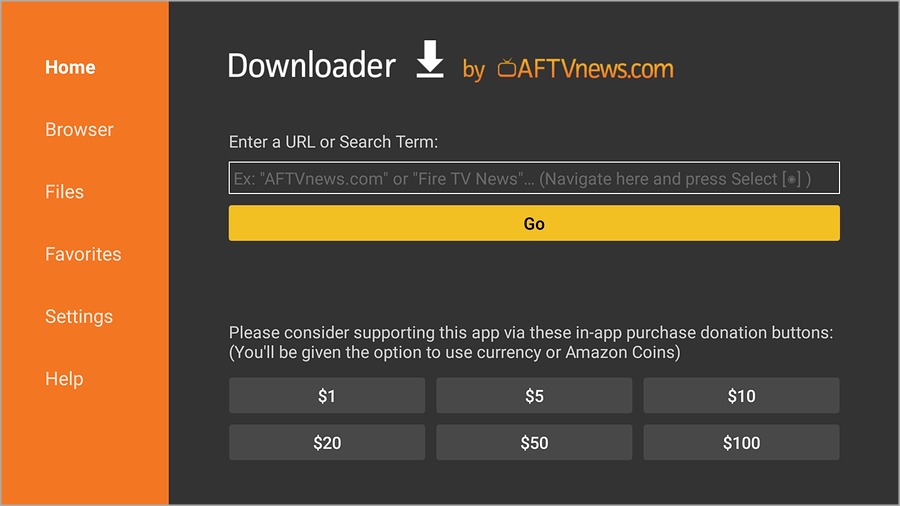
5. Enter the address (https://cinemahd.app/Cinema-HD-2.4.0.apk) to download the APK file for Cinema HD and click GO.
6. Wait for the download to complete.
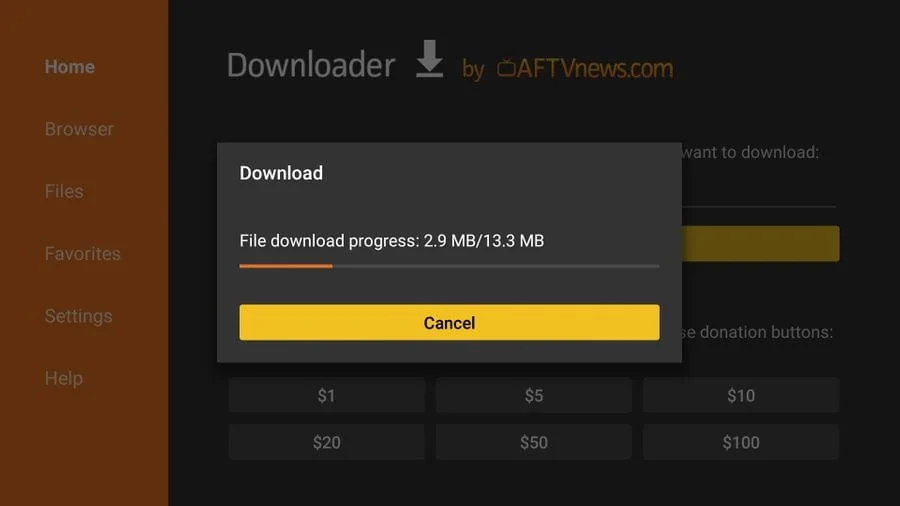
7. Select Install and wait for the installation to complete once it’s completed click on DONE.
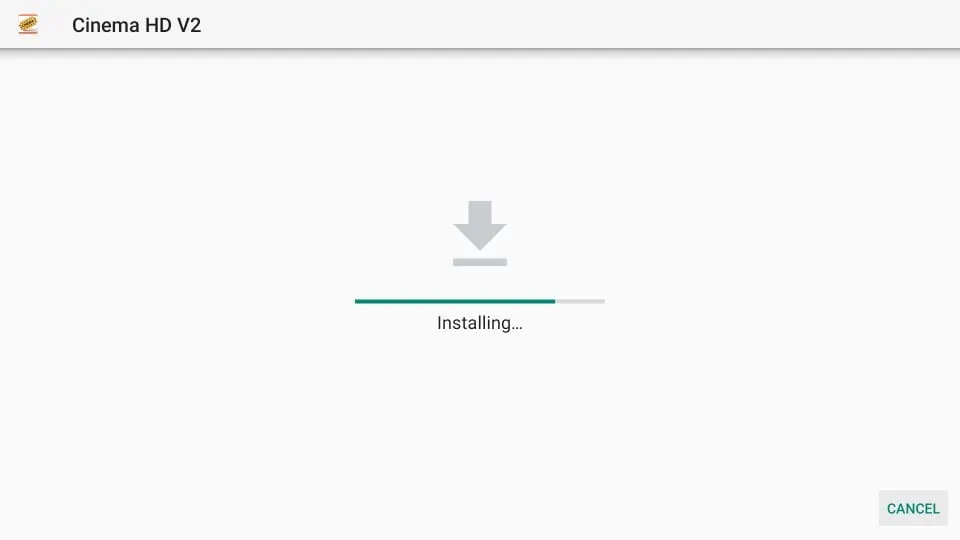
8. Highlight the Delete using your remote and click on it.
It will delete the APK file and save your internal storage on your Fire TV device.
You have successfully installed Cinema HD APK on FireStick. Now you can now open and start using the app.
Also Read: How to AirPlay to FireStick
How to Download Cinema HD on Fire TV Device With an Android Phone
If you have an app installed on your Android phone and want to install it on your Fire TV, you can sideload it directly from your phone to your Fire TV. This method requires an Android phone, so it is ineffective if you own an iPhone. Here’s how to sideload Cinema HD from your Android phone to your Fire TV device:
1. Download and install Apps2Fire on your Android phone.
2. Open the Apps2Fire app, and select the menu icon indicated by three vertical dots (⋮).
3. Select Setup.
4. Select Network.
5. On your Fire TV, navigate to Settings > My Fire TV > Network, and write down the listed IP address.
Locate and select your Fire TV device from the list. The devices in your list may or may not have names, depending on your network. If the list is entirely made up of IP addresses, you’ll need to go back to the IP address you wrote down in the previous step. If your Fire TV isn’t listed, make sure it and your phone are both connected to the same Wi-Fi network.
6. Select Save.
7. Select Local Apps.
8. Locate the Cinema HD to sideload to your Fire TV device and select it.
9. Select Install.
10. Check your Fire TV. When prompted, select OK.
11. Go back to your phone and select OK. The Cinema HD is sideloaded and is now ready to use on your Fire TV.
Also Read: How To Install Kodi On Amazon Fire TV Stick
Conclusion: Download Cinema on Firestick
This tutorial showed you how to install Cinema HD APK on FireStick. Please let me know if you have any further questions in the comments section below.