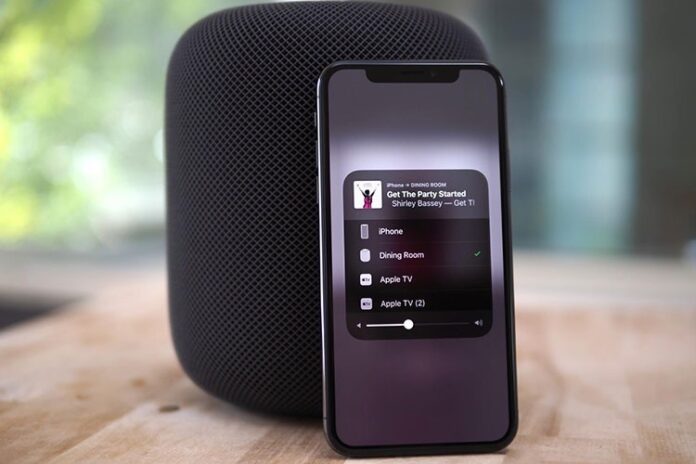AirPlay is Apple’s wireless protocol that lets you cast your iPhone screen wirelessly on another Apple device. AirPlay works over Wi-Fi, Bluetooth, and mobile data. It’s recommended that all Apple devices are on the same Wi-Fi network. It’s a great way to seamlessly transfer a music track from a phone to a speaker or watch a movie from your iPhone on a large screen connected to Apple TV.
How to AirPlay to Amazon Fire TV Stick
Unfortunately, there is no native way to AirPlay to FireStick. That doesn’t mean you can’t cast an iPhone to firestick there is always a workaround, in this article, we will use a third-party app AirScreen that will help us to mirror iPhone to firestick in a few easy steps.
Download AirScreen App on Fire TV Stick
As we mentioned before, you need to download the AirScreen app on Fire TV Stick first. Go through the steps below.
- On Fire TV Stick go to the Find menu.
- Select Search.
- Now on the virtual keyboard type AirScreen.
- Click on AirScreen and use the Download button to install the app.
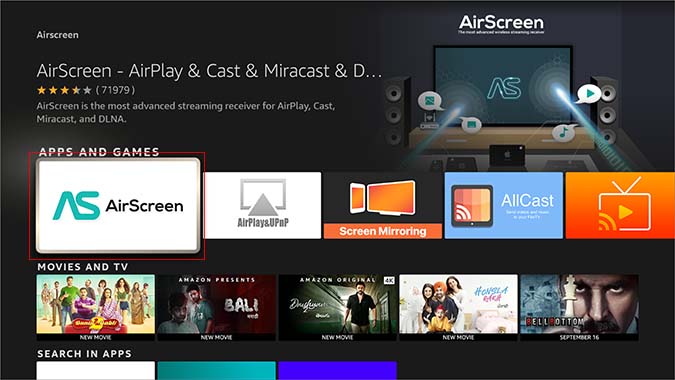
Also Read: How to Install Spectrum TV App on Firestick
AirScreen Requirements
Before you study using the AirScreen app on your fire TV stick you need to fulfill some requirements to cast your iPhone on Fire TV stick.
- Make sure you have good internet speed
- Try to use 5 GHz Wi-Fi as you will get better bandwidth
- Last but not least make sure both devices are connected to the same Wi-Fi network
Use AirScreen: To AirPlay to FireStick
Now that you have installed the AirScreen app and fulfilled the requirements, it’s time to see the app in action.
- Open AirScreen on Fire TV Stick and follow onscreen instructions.
- Open the Control Center on your iPhone.
- Tap and hold on to the screen mirroring icon and you will notice an option to AirPlay to FireStick.
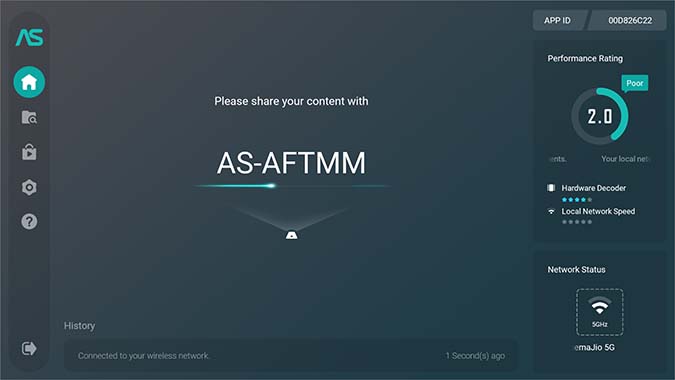
It will take a few seconds, you will see your iPhone screen mirroring to Fire TV Stick. Open the Photos app and mirror photos and videos from iPhone to Fire TV Stick. You can long-press on the Screen mirroring menu and select Stop mirroring to disable casting.
To Fix Video Playback Issue: Enable Hardware Acceleration
If you are facing issues with video playback on FireStick using AirScreen, you might want to enable hardware acceleration in the AirScreen Settings menu.
- Open the AirScreen app on Fire TV Stick.
- From the left sidebar, select Settings.
- Scroll to the Hardware acceleration menu.
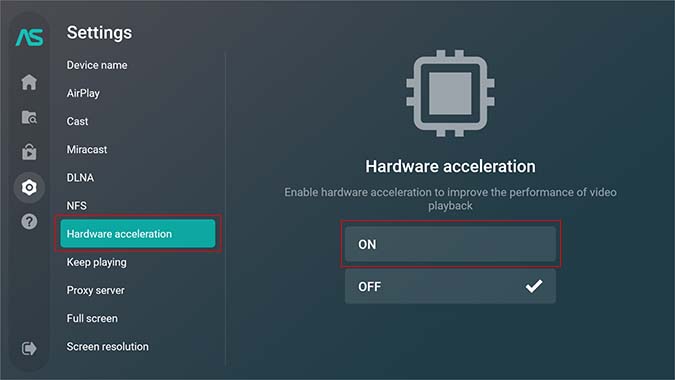
Note: The AirScreen is free to use the app. The paid version removes ads, offers multi-device connections, and more. The pricing starts at $1.49 per month.
Also Read: How To Install Kodi On Amazon Fire TV Stick
Wrapping Up
Now you can successfully mirror your iPhone Screen to the Fire TV stick, hopefully, in the future, the Amazon Fire TV stick get the official Apple airplay support till then you can rely on AirScreen App.