Roku is a great media player. You can enjoy a host of movies and TV shows on it. But it lacks a web browser- there’s no Safari or Chrome, and the chances of a built-in browser being added are quite slim. However, it’s still possible to browse your favorite websites using a browser on Roku. Here, we bring a list of the best web browsers for Roku out there. Besides, we’ll also take a look at alternative workarounds to enjoy browsing on your TV.
Is there a web browser for Roku or Roku TV?
Although Roku hasn’t created its own dedicated web browser, you can use third-party apps and channels to gain some rudimentary browsing functionality. More on that in a moment.
Browse Web on the Roku
As a Roku user, having a web browser can allow you to browse a website or read an article on the big screen. You do not have to constantly pick up your phone to look up things on the web.
It can even come in handy at business presentations. But since Roku does not come with a browser, you’ll have to rely on third-party browser apps and workarounds.
Opera
Many consider Opera one of the best web browsers for Roku because of its ability to compress videos and load them quickly.
This highly popular browser can also be used on various platforms and comes with an ad-blocking feature. It also lets users load several pages simultaneously, and has a built-in VPN.
Pros
- Low RAM consumption rates at roughly 600 MB
- Capable of compressing videos and speedy loading
- Ad blocking features
- Easy adding of pages to the home screen
Cons
- Built-in VPN has limited IP masking areas
- Can be quite difficult to use for non-advanced users
Download | Opera
How to use Opera Browser on Roku?
1. Connect the Roku device and your computer to the same Wi-Fi network.
2. Open the Opera browser on your PC and click the Opera icon displayed at the top left corner.
3. Under the menu option, select Settings. You can also directly go to Opera settings by pressing the keys Alt + P.
4. Under the Settings page, tap the option Advanced.
5. Choose the Browser option under the advanced tab.
6. Scroll down and turn on the toggle button located next to the option Enable Chromecast Support.
7. Now, open any web page like Twitter on Opera. Just right-click on the screen and click the Cast option on the pop-up menu.
8. Then, select your Roku device and click the Cast tab displayed under the Sources.
9. Now, the particular Twitter tab on the Opera browser will be screen mirrored to your TV.
Chrome
Google Chrome is the world’s most popular web browser with its user-friendly interface and excellent account sync capabilities.
This web browser lets users open multiple tabs and download community-created apps. Installing it is a bit difficult as it needs to be installed as an APK file.
Pros
- Account sync capabilities
- Multiple tabs
- It lets users download community-created apps.
- User-friendly interface
Cons
- Installation can be a bit more challenging
- Google’s lack of privacy practices
Download | Chrome
How to use Google Chrome Browser on Roku?
Step 1: Open Chrome on your computer.
Step 2: Then, at the top right, click on More and then on Cast.
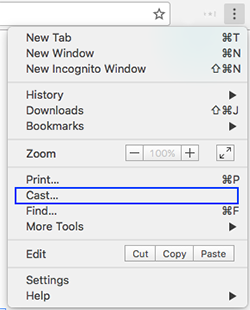
Step 3: Choose the Roku device that you want to use.
Step 4: To end the cast, on the right of the address bar, click on Cast and then on Stop casting.
Brave
Chromium-based Browser has an easy-to-use interface and is known to prioritize speed and performance.
It blocks most web trackers and ads and is lighter on system resources. Many also consider this the best browser for Roku because of its speed.
Pros
- Faster than other browsers
- Blocks ads and web trackers
- Light on system resources
Cons
- Runs its ad network
- Lack of extensions and add-ons
Download | Brave Browser
How to use Brave Browser on Roku?
- Open Brave browser on your PC/Laptop.
- Click on the Hamburger icon at the top-right corner of the browser.
- Click on Settings and look for Extensions in the newly opened window.
- Look for Media Router and enable it. Brave will now ask you to relaunch the browser.
- Click on Relaunch and give it some time to restart the app.

Now we can Cast Brave to a Roku the same way we do in Chrome.
- Visit the webpage you wish to Cast and click on the Hamburger icon we mentioned earlier.
- The Cast option will now be available under the Print option.
- Click on it and give it some time to scan for available devices.
- Click on the name of the Roku once it appears.
- You could also change the source to Cast Tab, Cast File or Cast Desktop as per your requirements.
Vivaldi
Vivaldi is feature heavy, which makes it one of the best web browsers for Roku.
It is a highly customizable tab layout and is capable of supporting extensions. This web browser has an integrated tracker and ads blocker.
Pros
- Jam-packed features
- Highly customizable
- Decent speed
Cons
- Non-advanced users may feel overwhelmed by its many features
- The interface might be confusing for some since it’s different from many browsers
Download | Vivaldi Browser
How to use Vivaldi Browser on Roku?
- Make sure your Roku is set up and contacted to the same wifi as the laptop;
- Right-click on the web page or go to Vivaldi menu > File;
- Select Cast;
- Click on the device you want to cast to.
You can choose between casting:
- A file – cast audio and video;
- A tab – cast an open tab in Vivaldi;
- Desktop – cast your whole computer screen.
Some websites detect a Chromecast connection and display the casting option on the website. Look for the Cast button, for example, on a video player’s menu.
Wrapping Up: Roku Web Browsers
We can only hope that Roku will include a native browser on Roku TV devices. We hope you enjoyed our list of the best web browsers for Roku until then. While these alternatives are adequate for basic web browsing on a large screen, we recommend conducting research before purchasing any paid software.
RELATED:
