OyxgenOS 10.0 based on Android 10 for the OnePlus 7 and OnePlus 7 Pro brings new features brought on by the new Android update as well as other features added by OxygenOS. OnePlus users can look forward to trying out new Customization Settings, Smart Display in Ambient display, Comprehensive privacy management, new Modes for notifications, Game Space, easier Wi-Fi detail sharing, and more.
13 Best OxygenOS 10 Tips and Tricks (Android 10)
- 13 Best OxygenOS 10 Tips and Tricks (Android 10)
- 1. Try Android 10 Focus mode
- 2. DC Dimming
- 3. Share or recover your Wi-Fi password
- 4. Adjust Display Colors and Refresh rate
- 5. Customization Options: Dark Mode, Accent Color, etc.
- 6. Quick launch shortcuts
- 7. Fnatic mode for competitive gaming
- 8. Set Power Button as Google Assistant button
- 9. Access Hidden Space in App Drawer
- 10. Manage status bar: Network speed, battery percentage
- 11. Enable or disable call recording
- 12. Parallel apps
- 13. Try Android 10 navigation gestures
1. Try Android 10 Focus mode
One of the new Android 10 features is Focus mode. This isn’t as strict a disciplinarian as the Zen mode but can be a helpful tool to impose self-moderation and to avoid distractions. Once the focus mode is on, apps you have listed under the mode will be greyed out and unavailable till you turn the Focus mode on.
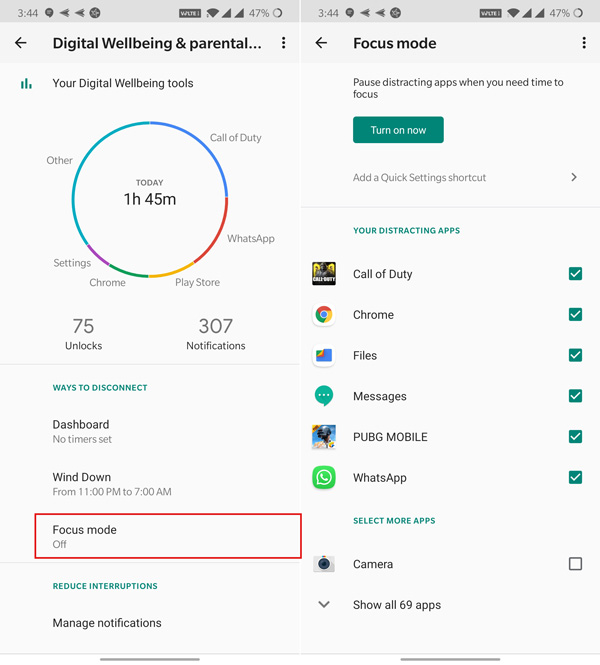
Focus mode isn’t there on the OxygenOS 10 by default. To try Focus mode, you will have to go open Digital Wellbeing in the Play Store and then join the beta program. Once done, update the Digital Wellbeing app and restart your phone. You will now see focus mode listed under Digital Wellbeing in the Settings menu. You can also place a Focus Mode tile in quick settings to toggle the Focus Mode on or off.
2. DC Dimming
All AMOLED display phones use PWM for dimming brightness. This involves keeping the display powered on and off for short intervals to create the illusion of low brightness. PWM results in a flicker, more noticeable at low brightness. Most people don’t feel the difference but this is a huge annoyance for people with sensitive eyes.
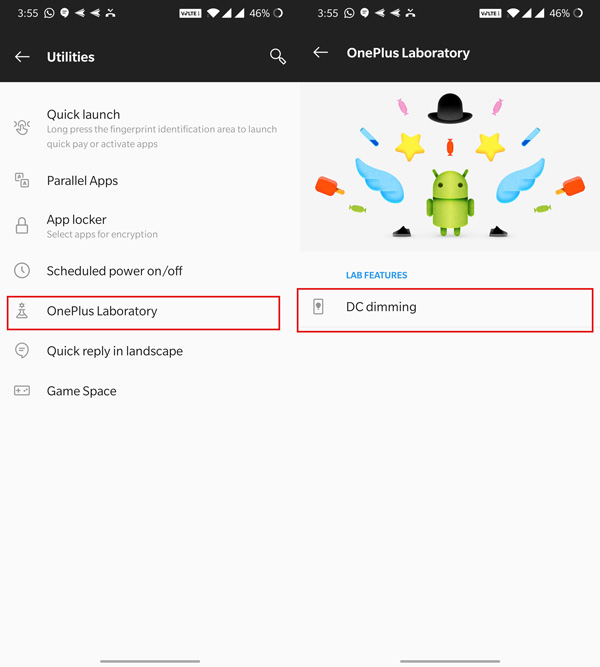
OnePlus has the option to switch to DC Dimming listed under Utilities >> Laboratory. Since color accuracy takes a hit, this feature isn’t yet listed under the primary display settings. If you often feel groggy after using your phone at bedtime or indoors, you might want to give DC Dimming a try.
3. Share or recover your Wi-Fi password
With Android 10, users can now share Wi-Fi using QR and can easily retrieve or see the password for networks they are connected to.
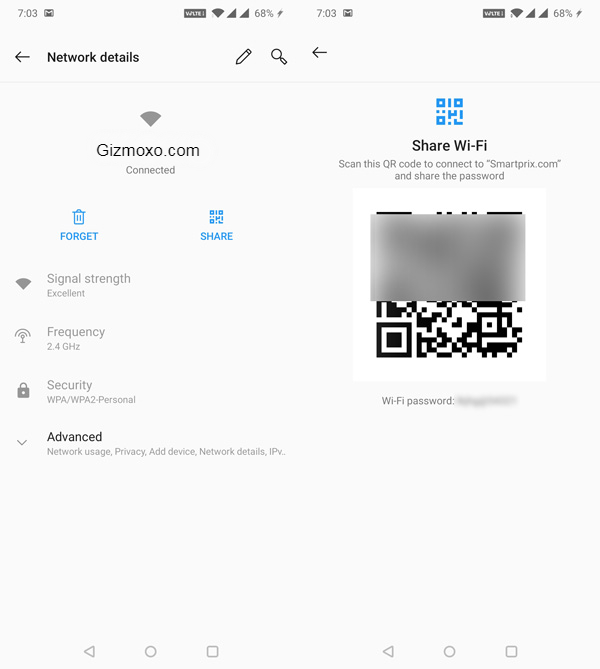
Just go to Settings>> Wi-Fi and tap on Share Wi-Fi password. After authenticating the request by entering the unlock pin or pattern, you will able to see the Wi-Fi password or share it with friends using QR code.
4. Adjust Display Colors and Refresh rate
OnePlus has significantly improved the default “Vivid” color profile on its phones, but you may also switch to the “Natural” mode or try options for warmer tones that are lighter on eyes.
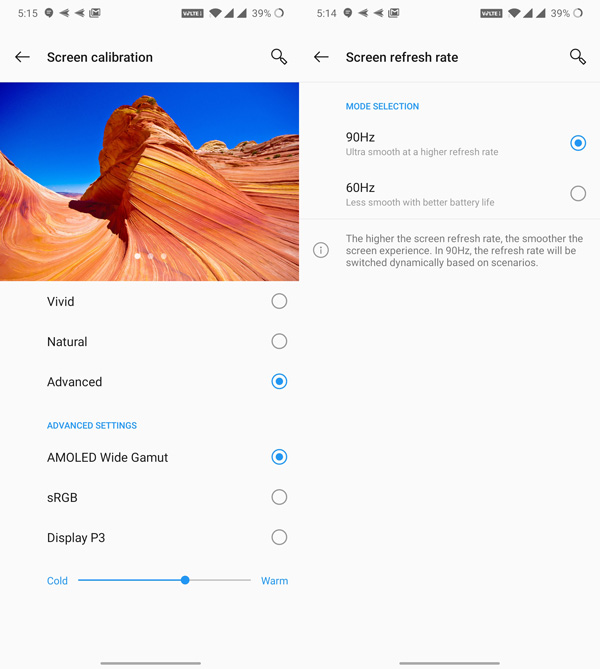
OxygenOS 10 has a 90Hz display refresh rate which makes scrolling and UI transitions extremely smooth for supported devices. You may, however, switch to 60Hz on days you need to conserve battery.
5. Customization Options: Dark Mode, Accent Color, etc.
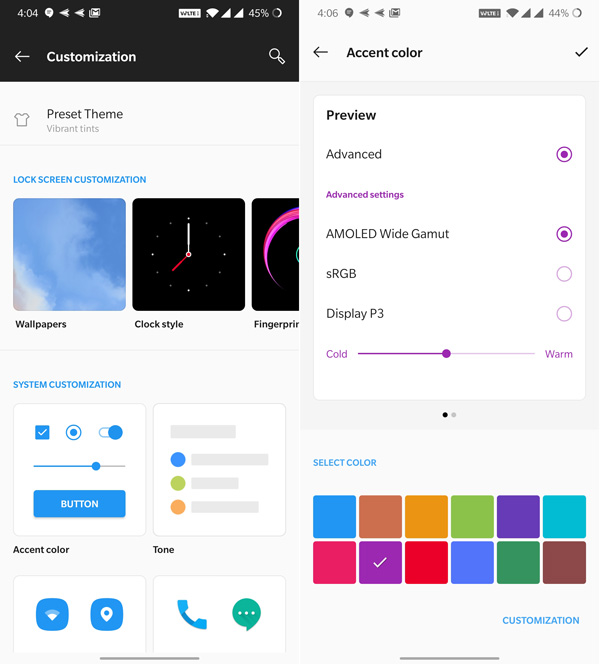
With OxygenOS 10, OnePlus has combined all UI customization options under one “Customization Options” tab.
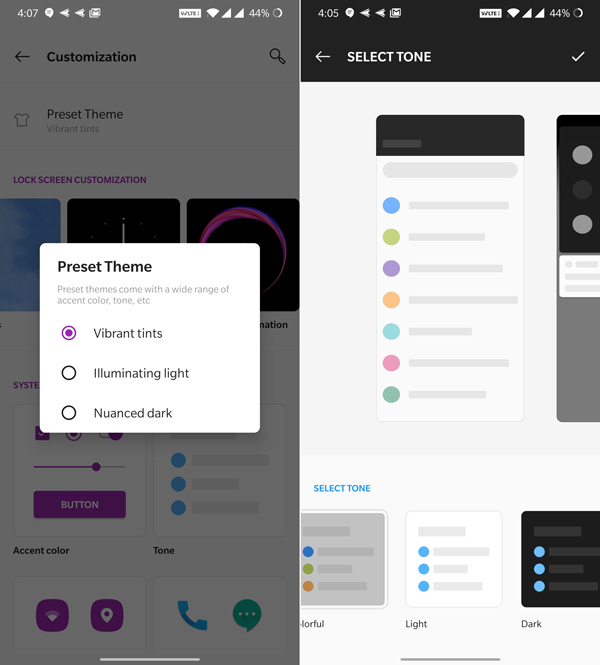
Options like Dark theme and accent color are no longer clubbed under display settings. You can switch to Dark Mode either by changing the theme to Nuanced Black or by tapping the “Tone” option and selecting the ‘Dark’ tone.
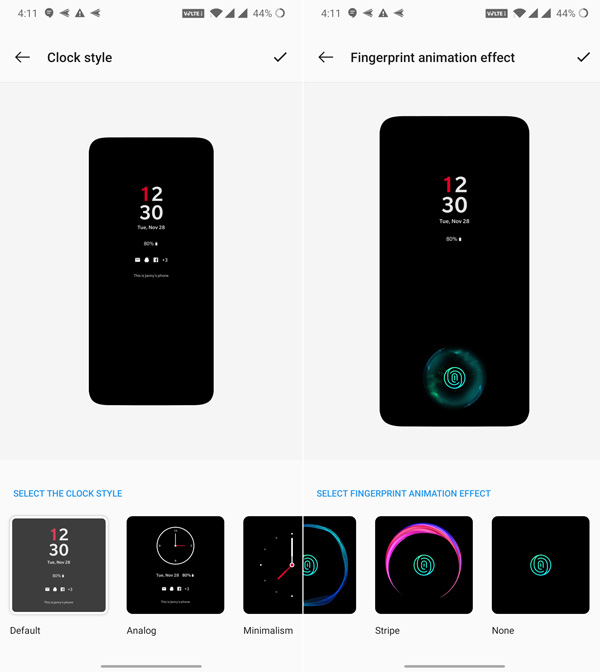
From customization options, you can also change fingerprint unlock animations and Ambient display clock.
6. Quick launch shortcuts
Using Quick launch shortcuts, you can directly access system shortcuts, apps, and app shortcuts while unlocking your phone using the in-display fingerprint sensor. Just keep pressing the display area a while longer and the quick launch shortcuts will pop.
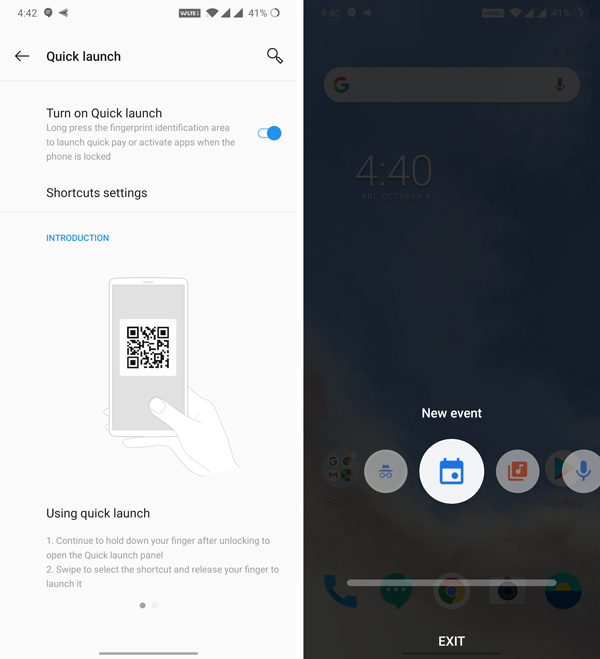
To manage quick launch, go to settings>> utilities>> select the Quick launch option at the top of the list.
7. Fnatic mode for competitive gaming
OxygenOS 10 has a fnatic game mode where all system resources are aligned to favor gaming. The Fnatic mode can lend you an edge in competitive gaming and the option can be found when you access your games via game space.
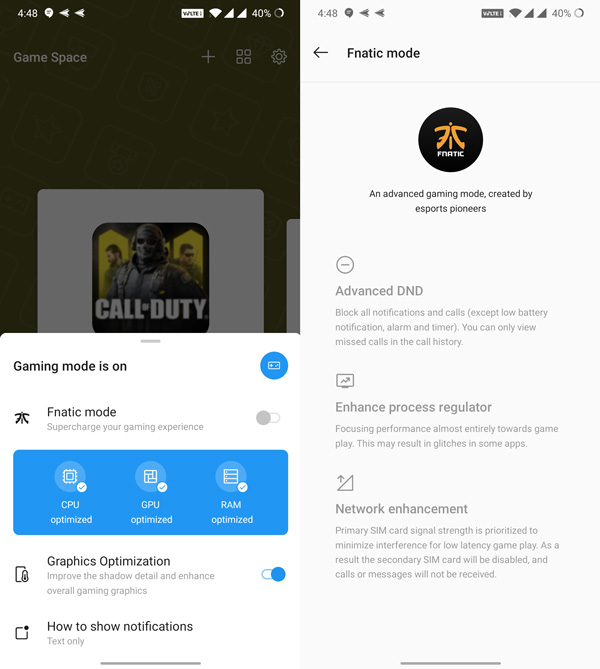
8. Set Power Button as Google Assistant button
Smart Homes and Smart IoT devices are becoming increasingly common. As a result, more and more people are getting used to interacting with their devices using voice commands.
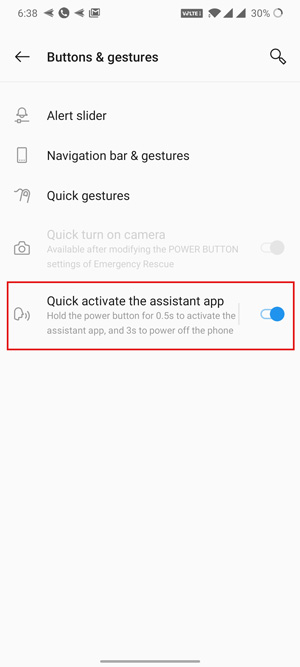
If you are one such consumer who frequently summons smart assistants like Google Assistant or Alexa, you can program long-press action on the power key to trigger Google assistant. You will find the option to do so under Settings>> Buttons and gestures.
9. Access Hidden Space in App Drawer
The App drawer in the OxygenOS launcher also has a hidden space where you can hide apps for security and privacy reasons. These apps aren’t locked by a password but simply disappear from the regular app drawer space.
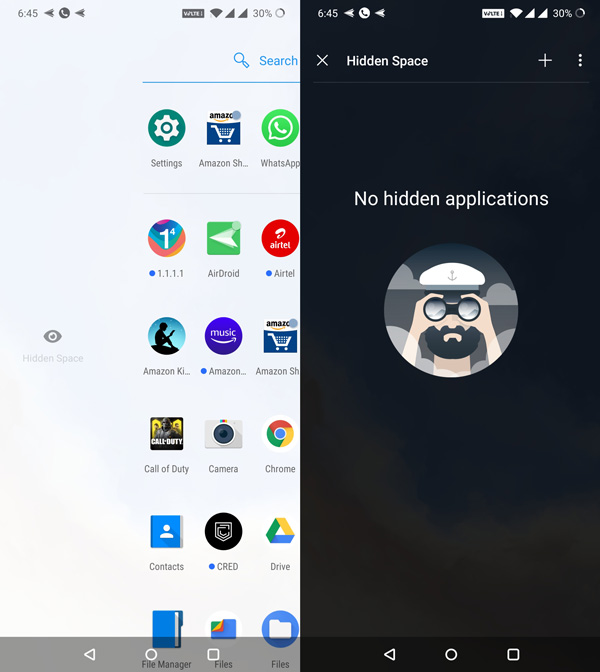
To access hidden space, you will have to swipe from the left edge. The hidden space is only accessible when you are using navigation keys. With navigation gestures, you won’t be able to access hidden space in the app drawer.
10. Manage status bar: Network speed, battery percentage
The notch on the OxygenOS 10 is smaller than that on OP 6 or 6T but still bites into the precious status bar space. You can customize what you see up there by going to Settings >> Display>> Status bar.
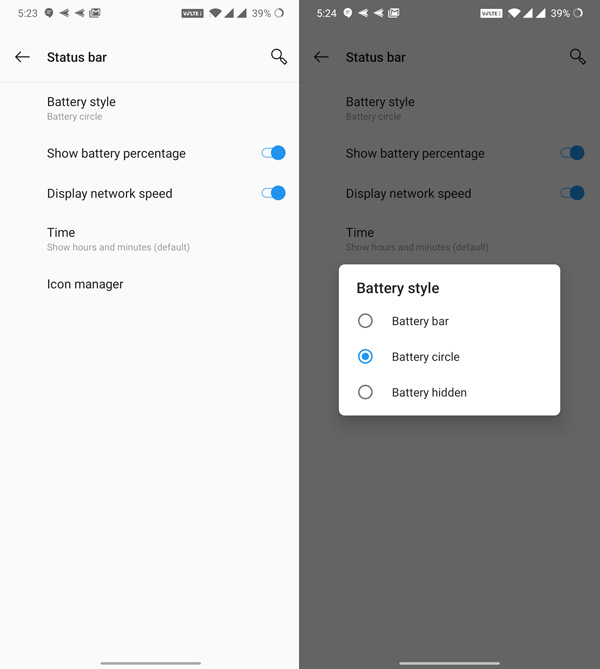
From here, you can toggle the option to show battery percentage, change battery icon, and more.
11. Enable or disable call recording
To enable or disable call recording, head to the dialer app. Tap the triple-dot menu on the top right and select call settings.
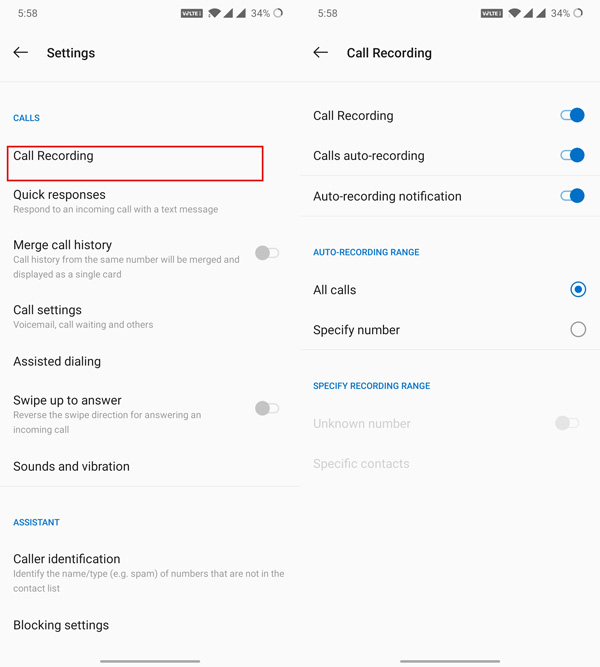
From the next screen, you can access all sorts of call recording options. You may turn on auto call recording for specific contacts for all incoming calls. From the call settings, you can also access options like call waiting or reverse the swipe direction for answering calls.
12. Parallel apps
If you need to run multiple accounts of the same app, you can go to Settings>> Utilities>> Parallel apps, and duplicate the apps you need to use with different accounts.
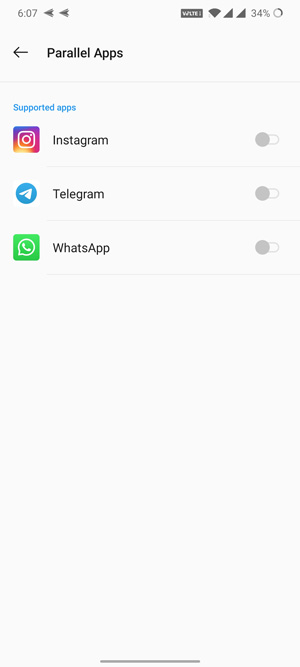
13. Try Android 10 navigation gestures
OxygenOS 10 also has improved Android 10 navigation gestures. These work really well and are quite easy to get used to. And they let you make the most of the immersive screen.
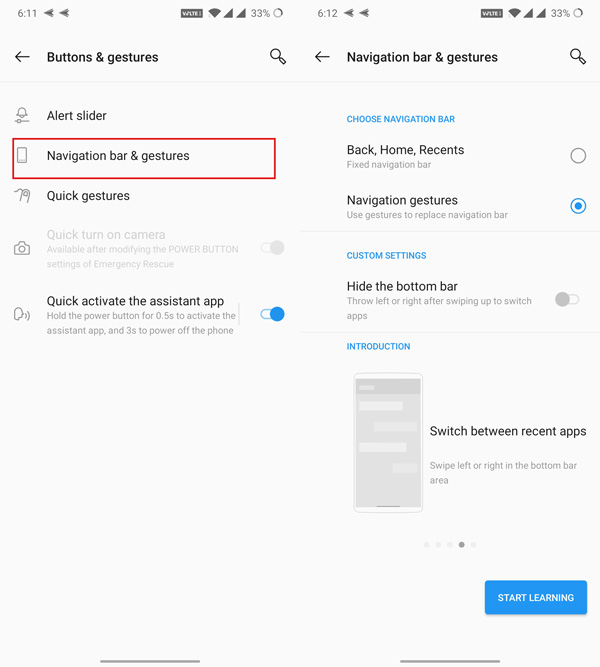
In case you wish to give these a try, head to Settings >> Buttons and gestures. There is also an option to disable the bottom bar.
13 OxygenOS 10 Tips and Tricks to Try
There are many other interesting features to look forward to including the Zen Mode that brutally restricts phone functions, Smart replies in the notification shade, new share menu, Ambient display that’s a workaround to Always-on display, digital wellbeing, new Privacy controls, or the option to directly link your phone to chrome book.
