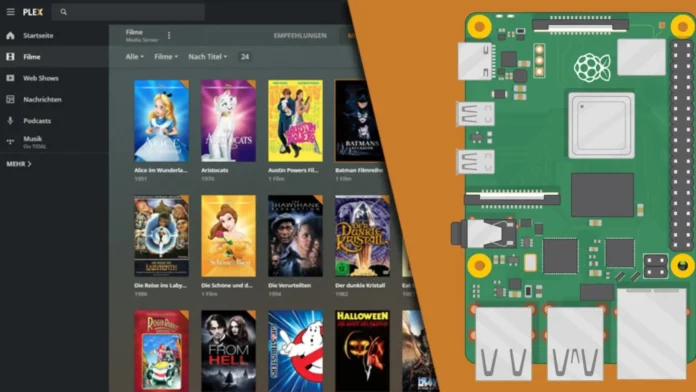Plex is a media streaming server and a client media player platform, made by Plex. The Plex Media Server organizes movies, tv shows, videos, audio, and photos from a user’s local collections and streams them to the players. We will be installing Plex Server on a Raspberry Pi.
If you want a large collection of movies and TV shows on your hard drive, it’s very difficult to manage and organize the media, and a media server like Kodi and Plex helps a lot. Raspberry Plex Media Server scans and organizes your media, then lets you stream it to all of your devices. It’s the central, most important piece of Plex.
Key Takeaways:
- We are using Raspberry Pi 4 for this tutorial but you can use a Raspberry Pi 2 or newer model.
- You can transcode 2 streams from 1080p to 720p at once.
- Raspberry Pi Plex server installation is on bare metal but you can always use docker along with Portainer to make the process easier.
How to Setup a Raspberry Pi Plex Server
You will need the following equipment to make your own Raspberry Pi Plex server.
Recommended:
- Raspberry Pi 2 or Newer
- Micro SD Card
- Power Supply
- Wifi or Ethernet Cable (Recommended)
Optional:
- Raspberry Pi Case
- External Hard drive or USB Drive (For storing movies, music & photos)
Install Raspberry Pi OS
- Visit the Raspberry Pi download page.
- Download the Raspberry Pi Imager installer for your Operating System.
- Run the installer and follow the prompts to complete the setup.
- Launch Raspberry Pi Imager.
- Click Choose OS. The feature somewhat replaces NOOBS.
- Select Raspberry Pi OS > Raspberry Pi OS lite/full from the list.
- Click Choose SD card.
- Select from the list the SD card you want to write to.
- Click Write to begin the image writing process.

Preparing Raspberry Pi for Plex
Once you have successfully installed Raspberry Pi OS on your SD card insert the SD card on your Pi and connect the keyboard, mouse, HDMI, and power cable to turn on the Raspberry Pi the default username is Pi and the password is Raspberry.
Step 1: Updating Raspberry Pi
Before proceeding further it’s always a good practice to update Raspberry Pi. You can update your package list for upgrades for packages that need upgrading, as well as new packages that have just come to the repositories with the below command
sudo apt-get update
sudo apt-get upgradeStep 2: Install Plex Package Repository
We need to install apt-transport-https to retrieve packages over the HTTPS protocol that the Plex repository uses.
sudo apt-get install apt-transport-httpsNow it’s time to add the Plex repositories to the apt keyrings directory on the Pi and add the official plex repository to the sources list by running the following command.
curl https://downloads.plex.tv/plex-keys/PlexSign.key | gpg --dearmor | sudo tee /usr/share/keyrings/plex-archive-keyring.gpg >/dev/null
echo deb [signed-by=/usr/share/keyrings/plex-archive-keyring.gpg] https://downloads.plex.tv/repo/deb public main | sudo tee /etc/apt/sources.list.d/plexmediaserver.list
sudo apt-get updateStep 3. Installing Plex to Raspberry Pi
Run the following command to install Plex software onto your Raspberry Pi.
sudo apt install plexmediaserverTo verify that the Plex is running, check the service status:
sudo systemctl status plexmediaserverThe output should look something like this:
plexmediaserver.service - Plex Media Server
Loaded: loaded (/lib/systemd/system/plexmediaserver.service; enabled; vendor preset: enabled)
Active: active (running) since Thu 2022-09-17 19:36:33 UTC; 17min agoThat’s it. At this point, you have a Plex media server installed on your Raspberry Pi.
Step 4: Configuring Plex Media Server
Before we start the Plex setup wizard, first we will create the directories that will store the Plex media files:
sudo mkdir -p /opt/plexmedia/{movies,series}The Plex Media Server runs as the user plex, which must have read and execute permissions to the media files and the directories. To set the correct ownership, enter the following command:
sudo chown -R plex: /opt/plexmediaYou can now proceed with the server configuration. Open your browser, type http://Raspberry_Pi_IP:32400/web, and you will be redirected to the plex website.
The Setup Wizard should be running. It will lead you through a short series of steps to perform actions like naming your server and setting up your media libraries.
When the Basic Setup Wizard asks you to set up libraries, it means you are organizing your media collections for Plex Server. There are five types of libraries you can set up for your media (movies, TV shows, music, photos, and home videos) and Plex uses your file and folder data to match content and then gather awesome metadata for it.
Step 5: Updating Plex Media Server
When a new version is released, to update Plex, run the following commands in your terminal:
sudo apt updatesudo apt install --only-upgrade plexmediaserveDuring the installation process, the official Plex repository may be disabled. To enable the repository, open the plexmediaserver.list file and uncomment the line starting with ‘deb‘:
sudo nano /etc/apt/sources.list.d/plexmediaserver.list# When enabling this repo please remember to add the PlexPublic.Key into the apt setup.
# wget -q https://downloads.plex.tv/plex-keys/PlexSign.key -O - | sudo apt-key add -
deb https://downloads.plex.tv/repo/deb/ public mainAlso Read: How to Update Pi-hole
FAQs
Is Raspberry Pi a good Plex server?
Raspberry Pi 4 is an excellent Plex server option for in-home streaming as it can direct play 1080p files work extremely well and can handle about 4 or 5 simultaneous direct play files.
Can a Raspberry Pi 4 transcode Plex?
Yes! You can transcode 2 streams from 1080p to 720p at once.
Is there a Plex app for Raspberry Pi?
You can use RasPlex, which is a community-driven Plex client for the Raspberry Pi mini-computer. It is fully Open Source and is the easiest way to turn any TV into a SmartTV.
Can you run a Plex server on Raspberry Pi 3?
Yes! You can easily run the Plex server on Raspberry Pi 3, follow the same steps mentioned in the article to install the plex server.
Also Read: How to Install and Setup Pi-hole On Raspberry Pi
Final Thoughts: Raspberry Pi Plex Server
Installing a Plex server on Raspberry Pi is very easy e follow the steps carefully and you will be having your own media server. It will help you in organizing your digital content be it TV shows or movies. Plex Server is a very powerful tool, but with the Raspberry Pi, It will not be able to transfer code 4K video streams. I have a quick suggestion always try to use flex on the Chrome browser as it is very optimized for video streaming.
RELATED:
- How to Set Up a Raspberry Pi Web Server
- How to Install Install XRDP in Raspberry Pi
- How to Install Docker on Raspberry Pi
- How to Update Pi-hole
- How to Install Portainer on Raspberry Pi
- How to Install Pi-hole On Raspberry Pi
- How to Install RetroPie on Raspberry Pi 4
- How do I Use My Raspberry Pi as a Router with Firewall?