If you are a school student of a new required to research for your school projects, back and time it was all about the box now we have the internet with thousands of different sources you might require to print an article. Almost all the publishers on the internet get their revenue through ads, I myself have implemented advertisements on this web page so I can continue my good work.
Nobody likes advertisements printed in their school projects if you want to print articles without ads in Chrome. This article is for you, I have explained how to get rid of ads on websites when you print them.
Also Read: 10 Ways to Fix “Site Can’t Provide a Secure Connection” in Chrome
Print a Web Page Without Ads in Chrome
If you print an article filled with ads, your project might not look neat and clean, thankfully there are multiple ways to print an article without ads. In this article, I have shared the 2 best methods to print without ads on Chrome.
1. Use an Ad Blocker
One of the easiest and most user-friendly methods is to use an ad blocker to get rid of ads from a web page and then you can print them. This method is quite simple and easy to follow all you need is to download an extension and follow the steps given below.
Step 1: Go to Chrome Webstore and search for “AdGuard“.
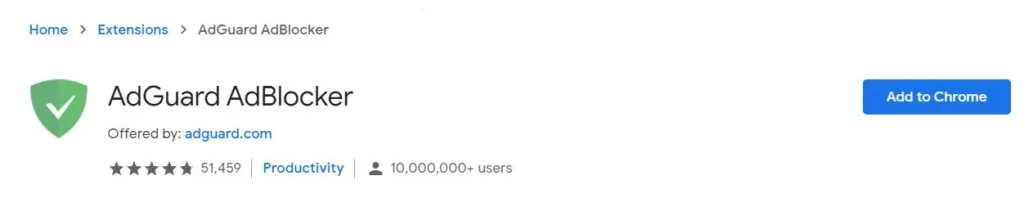
Step 2: Click on Add to Chrome
Step 3: Once the extension is installed go to the webpage, and the AdGuard AdBlocker will block all the ads.
Step 4: Click on 3 dots > Print. Or, use a keyboard shortcut:
- Windows & Linux: Ctrl + p
- Mac: ⌘ + p
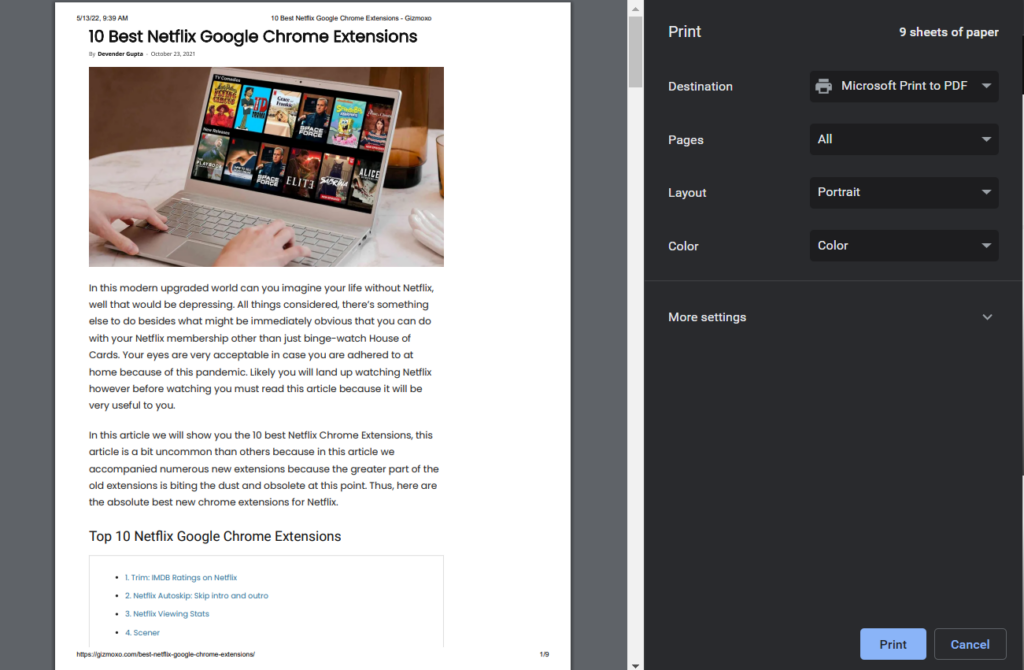
In the window that appears, select the destination and change your preferred print settings. Click Print. This is how you can print a web page without ads, AdGuard blocks any kind of ad and make the web page cleaner.
Also Read: How to Turn Off Live Caption on Chrome
2. Use Google Chrome’s Reader Mode
Google pushed an update to Google Chrome on April 26, 2022, and it seems to have removed Reader Mode from the Chrome desktop. Thankfully, there’s a workaround that brings it back. If you want to print articles without ads in a more simplified format, here’s how to do that:
1. Launch Google Chrome and type chrome://flags in the address bar.
2. Type Reader Mode in the flags search box.
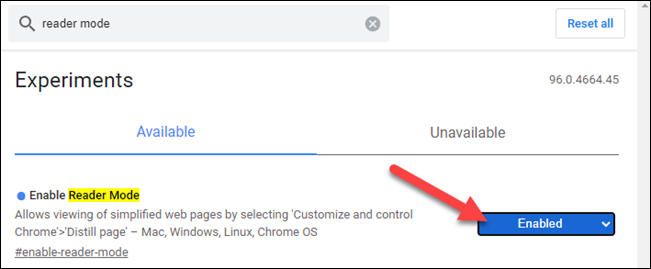
3. Click Default, switch to Enabled, and Relaunch Chrome when prompted.
Also Read: How to Use Emojis on Chromebook
Use Reader Mode to Print Webpages Without Ads
Now you have enabled reader mode in Chrome follow the given steps to print webpages without ads.
1. Launch Google Chrome and visit the page you want to print.
2. Reader mode icon will appear on the right side of the URL bar.
3. Click on Reader mode to load the webpage without an ad.
4: Click on 3 dots > Print. Or, use a keyboard shortcut:
- Windows & Linux: Ctrl + p
- Mac: ⌘ + p
Now you can now print the page without distractions as the Reader Mode removes all the ads and other blots from the webpage. Next time you want to print out a web page without ads, do remember to enable Reader Mode on the web page, and you are good to go.
Wrapping up
I hope this article helped you in printing the webpage without ads, do remember to enable ad-blocker or the Reader Mode on the web page, and you are good to go. Do share this article with your friends and family members.
