The Xbox One controller is known for its ergonomic design and excellent compatibility with various gaming platforms. If you own an Xbox One controller and also have a PlayStation 4 (PS4), you might be wondering if it’s possible to use your Xbox controller on the PS4 without purchasing an adapter. Well, the good news is that it is indeed possible! In this article, we will guide you through the process of using an Xbox One controller on a PS4 without the need for an adapter. Let’s dive in and enhance your gaming experience!
How to Use Xbox One Controller on PS4
Connect An Xbox Controller To A Phone
- Hold down the Xbox button until the white light slowly flashes. If the controller turns on and holds a white light without flashing, then you’ll need to unpair it from your console before continuing.
- Press the Connect button on the top of the gamepad to put the controller into pairing mode – the Xbox button will flash faster.
- If you’re using an iPhone, go to Settings > Bluetooth. After a little time, an Xbox Wireless Controller option will appear on your list of Other Devices – tap it to connect and pair.
If you’re pairing an Xbox Controller to an Android phone, swipe down on the screen to pull up your notifications and settings. Ensure your Bluetooth is switched on by holding the Bluetooth symbol on the settings menu. Select the manual ‘Scan‘ option at the top of the screen and tap ‘Pair new device‘ on your Android phone. Once your Xbox controller pops up in the list of devices, tap the icon that appears to pair.
Setting up Remote Play

Checking System Requirements
Before diving into remote play, it’s important to ensure that your devices meet the necessary requirements. To use remote play on your PS4, you’ll need a PlayStation 4 console with system software 3.50 or later, a compatible mobile device or computer, and a stable internet connection.
Enabling Remote Play on Your PS4
To enable remote play on your PS4, follow these steps:
- Turn on your PS4 and go to Settings from the home screen.
- Select Remote Play Connection Settings.
- Enable the Enable Remote Play option.
- Make sure your PS4 is activated as your primary PS4 by going to Settings, then Account Management, and finally Activate as Your Primary PS4.
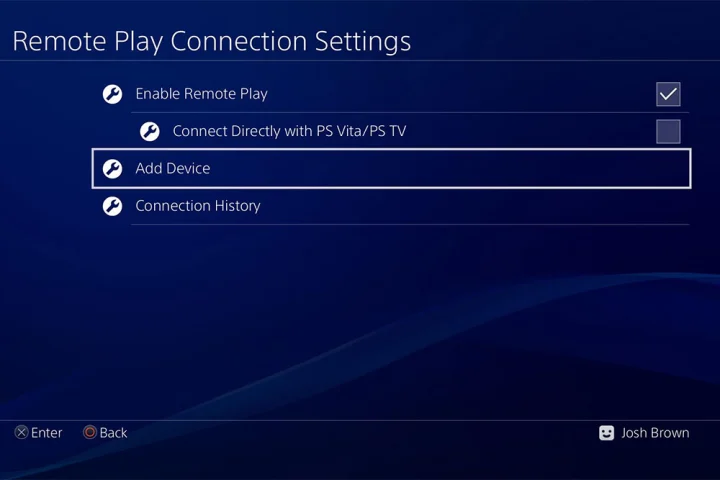
Downloading and Installing the Remote Play App
To download and install the remote play app on your smartphone, follow the instructions below:
- Open the App Store (iOS) or Google Play Store (Android) on your device.
- Search for PS4 Remote Play and tap on the official app.
- Download and install the app on your device.
Connect Your PS4 and Mobile Device to the Same Network
For remote play to work seamlessly, both your PS4 and mobile device need to be connected to the same network. Follow these steps to ensure a successful connection:
- Connect your PS4 to your home Wi-Fi network.
- On your mobile device, go to the Wi-Fi settings and connect to the same network as your PS4.
Linking Your PS4 and Mobile Device via Remote Play
To link your PS4 and mobile device using remote play, follow these steps:
- Open the remote play app on your mobile device.
- Sign in to your PlayStation Network account.
- The app will search for your PS4 console automatically.
- Once found, select your PS4 console and wait for the connection to establish.

Note: You need to keep the remote play connection as long as you want to play with Xbox controller.
Now you can use Xbox One controller on a PS4 without an adapter and enjoy your favorite games with using a familiar and comfortable controller. By following the steps provided in this article, you can easily connect and configure your Xbox One controller on your PS4. Enhance your gaming experience and have fun!
