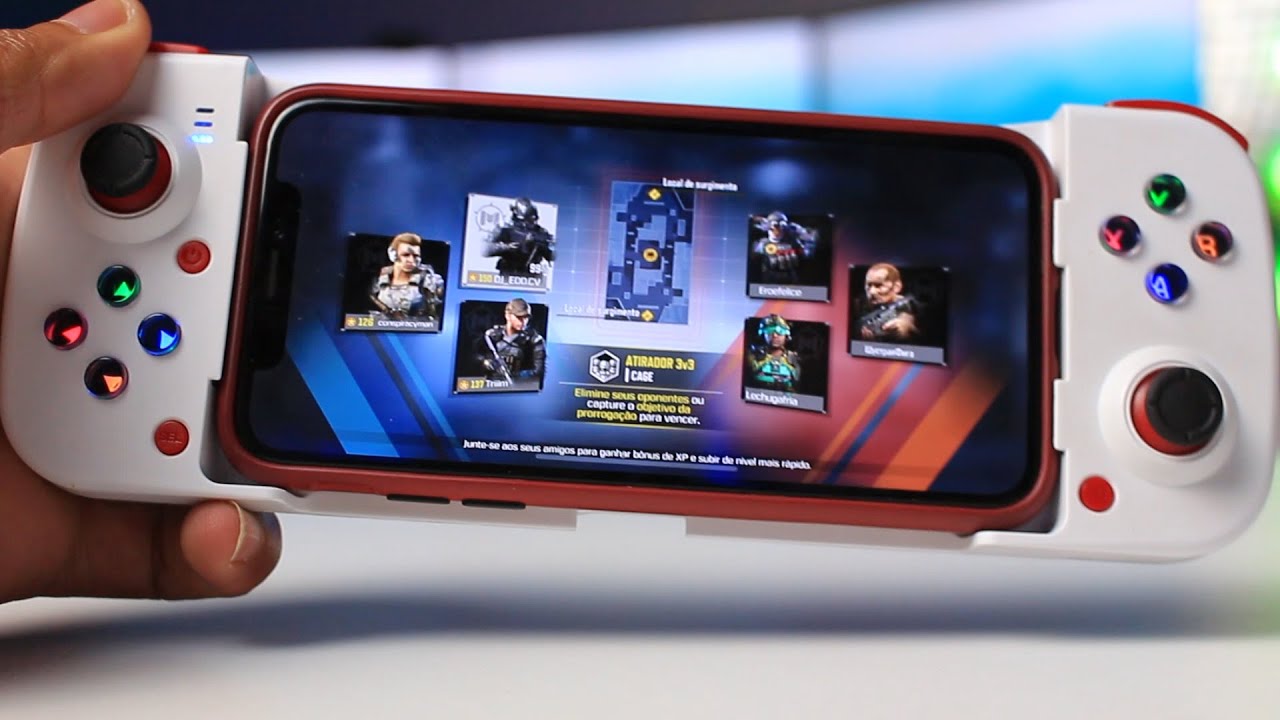The Astra One Mobile Gaming Controller is a compact and versatile device designed to enhance your mobile gaming experience. With its ergonomic design and compatibility across various platforms, it aims to provide gamers with greater control and precision on their favorite mobile games. In this review, we will delve into its design, functionality, performance, and overall value for mobile gaming enthusiasts.
Design and Ergonomics
The Astra One controller boasts an ergonomic and curved design that fits comfortably in the hands, allowing for extended gaming sessions without causing discomfort. It has been ingeniously designed to include a rectangular cut that accommodates smartphones with camera bumps, ensuring a secure fit. Its compact size and lightweight build make it highly portable, fitting easily into pockets or bags. The controller’s button layout is intuitive, with well-placed analog sticks, responsive buttons, and comfortable triggers that provide a natural and immersive gaming experience. The stretch structure allows for compatibility with large-screen mobile phones, ensuring stability without any loose connections.

Button Layout and Responsiveness
The Astra One controller follows the design layout of the Nintendo Switch, offering a familiar and intuitive interface. The buttons are thoughtfully positioned, allowing for swift and convenient access to all necessary controls. The analog sticks and buttons exhibit excellent responsiveness, enabling precise input and facilitating smooth and seamless gameplay. Notably, the buttons are equipped with a thoughtful backlight feature, making them visible and easy to locate even in dimly lit environments. Through rigorous testing, we observed minimal input lag and a highly enjoyable gaming experience.




Analog Sticks and D-pad
The Astra One controller adopts the design layout of the Nintendo Switch, featuring analog sticks that boast exceptional sensitivity and responsiveness. These sticks enable precise movement and control, making them essential for games that require accuracy. However, it is important to note that the Astra One controller comes with separate D-pad buttons like the Nintendo Switch. Nonetheless, I was able to execute special moves in fighting games using analog sticks, highlighting their effectiveness for complex maneuvers.
Additional Features
The Astra One controller comes with a notable feature which is the inclusion of M1 and M2 buttons on the back of the controller. These back buttons can be fully customized, allowing users to map them to any desired key or even key combination (macro) according to their preferences.

To map the Back buttons (M1/M2) to a key or key combo, follow these steps:
- Press and hold the Select Key (SEL).
- While holding the Select Key, press the desired M1 or M2 button.
- Continue holding both buttons for approximately 2 seconds until all the indicator LEDs begin flashing rapidly.
- For single key mapping, press the control key on the controller (e.g., Y button) that you wish to map to M1.
- Press the M1 button again to save the mapping.
These customizable back buttons provide added convenience and flexibility, allowing for quick and efficient execution of commands during gameplay, this makes the Astra One controller an outstanding choice for gamers seeking a stable, comfortable, and personalized gaming setup.
Connectivity and Compatibility
The Astra One controller connects seamlessly to mobile devices via Bluetooth, eliminating the need for cumbersome wires. It is compatible with various operating systems, including iOS and Android, ensuring broad accessibility. Pairing the controller with a device is hassle-free, and the connection remains stable during gameplay.
Operating System Startup Key combo
- Android: X + Power Button / RB + Power Button
- iOS/ MacOS: B + Power Button
- Windows/Linux: RB + Power Button
- Switch: RT + Power Button
Battery Life
The Astra One controller comes with a 400 mAh battery, delivering an impressive gaming experience with extended playtime. In our testing, the battery lasted approximately 11.5 hours, allowing for uninterrupted gaming sessions without the need for frequent recharging. When it’s time to recharge, the controller’s battery can be replenished in approximately 2 hours.
Software and Customization
While the Astra One controller does not have a dedicated companion app, it offers basic customization options through in-game settings. Users can remap buttons and adjust sensitivity to suit their preferences, providing a degree of personalization to enhance gameplay.
Price and Value
The Astra One Mobile Gaming Controller is available at a highly competitive price of ₹2,299, providing exceptional value for its impressive features and performance. It offers a perfect balance between affordability and functionality, making it an appealing choice for gamers looking to elevate their gaming experience beyond touchscreen controls. With its ergonomic design, intuitive button layout, compatibility with smartphones featuring camera bumps, and a long-lasting battery, the Astra One controller offers a comprehensive gaming solution without breaking the bank.
Overall Performance
The Astra One Mobile Gaming Controller delivers a superb gaming experience for mobile enthusiasts. Its ergonomic design, precise controls, and sturdy build quality provide a premium feel. With excellent battery life and wide compatibility, the controller proves to be a reliable gaming companion for on-the-go gaming.
We have extensively tested the Astra One controller with popular emulators, RetroArch, Dolphin Emulator, ePSXe, and PPSSPP. Whether it’s navigating through retro games, emulating classic console titles, or playing PlayStation and PSP games, the Astra One controller excelled in providing a smooth and immersive gaming experience. Gamers can confidently rely on this controller to enhance their gameplay across a wide range of popular gaming apps.

During our the controller demonstrated excellent compatibility and performance with various games including Call of Duty Mobile and the Xbox remote play. When using Xbox remote play, the controller seamlessly connects to the Xbox app, enabling us to enjoy our favorite Xbox games on a smartphone without compromising on gameplay quality.
Pros:
- Ergonomic Design: The Astra One controller’s ergonomic and curved design offers comfortable gameplay during extended gaming sessions.
- Compatibility with Smartphone Camera Bumps: The rectangular cut in the design allows for a secure fit with smartphones that have camera bumps, ensuring stability.
- Button Layout: The well-placed analog sticks, responsive buttons, and comfortable triggers provide a natural and immersive gaming experience.
- Stretch Structure for Large-screen Phones: The stretch structure of the controller ensures compatibility with larger-screen mobile phones, providing stability without any loose connections.
- Additional Customizable Buttons: The inclusion of M1 and M2 buttons on the back of the controller provides added flexibility, allowing users to map them to any desired key or key combination.
Cons:
- Limited Software Customization: While the controller offers basic customization options through in-game settings, it does not have a dedicated companion app for advanced customization.
- No Companion App: The absence of a dedicated companion app limits the ability to fine-tune settings and customize the controller beyond in-game options.
How to use Ninjadog Astra One Gaming Controller with unsupported Games like BGMI and Genshin Impact
To get started, follow these steps to download and install the Mantis Gamepad Pro app on your Android smartphone:
- Visit the Google Play Store on your Android device.
- Search for the Mantis Gamepad Pro app.
- Download and install the app on your smartphone.
Next, proceed with the following instructions to set up MantisBuddy on your Mac or Windows PC:
- Visit the provided link to download the MantisBuddy Package.
- If you are using a Mac, download the MantisBuddyForMacOSV3.zip file. For Windows, download the MantisBuddyForWindowsV3.rar file.
- Once the download is complete, extract the contents of the downloaded file into any folder.
- Inside the extracted folder, you will find a few ADB files along with MantisBuddy files.
Now, let’s enable USB Debugging on your Android device:
- On your Android smartphone, go to Settings.
- Scroll down and select About (or MIUI Version, depending on your device).
- Tap on the Build Number (or MIUI Version) repeatedly until it displays a message indicating that you are now a developer.
- Go back to the Settings menu and open Developer Settings, which may be listed under System or Additional Settings.
- Find the option for USB Debugging and turn it on.
To connect your Android device to your PC or Mac:
- Use a USB cable to connect your Android smartphone to your PC or Mac.
Now, depending on your operating system, follow the appropriate steps:
For Windows:
- Open the folder where you extracted the MantisBuddy files.
- Look for the ActivateBuddy.bat file and run it by double-clicking on it.
- This will initiate the activation process and prompt a debugging authorization pop-up on your Android device.
- On your device, tap on Allow/Trust/OK and select “Allow always for this Computer” if prompted.
- Wait for the process to complete. Once finished, you should see a message stating “Mantis Buddy Connected.”
For Mac:
- Open the folder where you extracted the MantisBuddy files.
- Look for the ActivateBuddy.command file and double-click on it to run.
- The activation process will begin and a debugging authorization pop-up will appear on your Android device.
- Tap on Allow/Trust/OK and choose “Allow always for this Computer” if necessary.
- Wait for the process to finish. Once completed, you will see a message indicating Mantis Buddy Connected.
Once you have successfully completed these steps, you should now have the Mantis Gamepad Pro app installed on your Android device and connected to your PC or Mac using MantisBuddy.
The calibration process is straightforward. You need to tap each button on your controller, including the thumbsticks, to assign different functions. Once you have configured the controller, you will need to map these keys to the touchscreen controls.
To do this, follow these steps:
- Add the games you want to play to the Mantis Gamepad Pro app.
- Launch the game through the Mantis app, for example, PUBG Mobile.
- You will notice a small overlay in the top left corner of the screen.
- Open the game’s touch-based control layout within the game itself.
- Tap on the Mantis floating widget on the screen.
- Tap the ‘+’ sign to add a D-Pad, face keys, left or right thumbstick, or adjust opacity.
- Assign buttons to the corresponding on-screen controls.
- You can assign as many buttons as your controller supports.
- Repeat this process for all the functions you wish to map.
Mapping every function may take some time, but once you have completed the process, you won’t have to do it again.
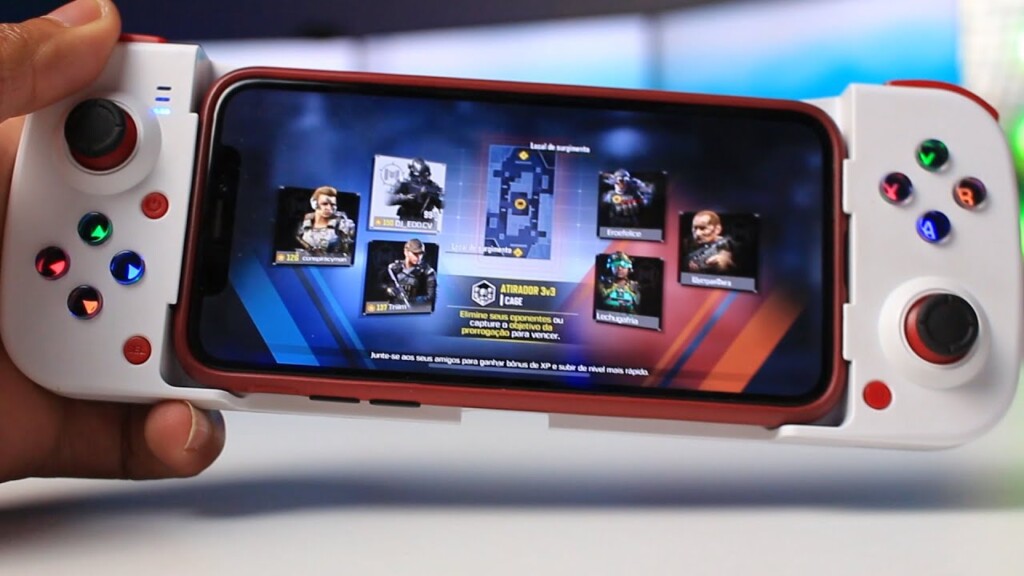
Astra One Mobile Gaming Controller
Conclusion
The Astra One Mobile Gaming Controller is a compact and versatile device that aims to enhance the mobile gaming experience. With its ergonomic design, intuitive button layout, and additional features, it provides gamers with greater control, precision, and convenience. The controller’s compatibility with smartphones featuring camera bumps ensures a secure fit, while its stretch structure accommodates larger-screen phones without compromising stability.
The inclusion of customizable back buttons enhances the gaming experience, allowing for personalized gameplay. The Astra One controller’s seamless connectivity, impressive battery life, and wide compatibility with popular gaming platforms make it a reliable companion for on-the-go gaming.
Despite limited software customization options, the controller’s overall performance and competitive price of ₹2,299 make it a compelling choice for mobile gaming enthusiasts seeking to elevate their gaming experience beyond touchscreen controls. With its premium feel, precise controls, and exceptional value, the Astra One Mobile Gaming Controller proves to be a worthy investment for gamers looking for a portable and reliable gaming solution.