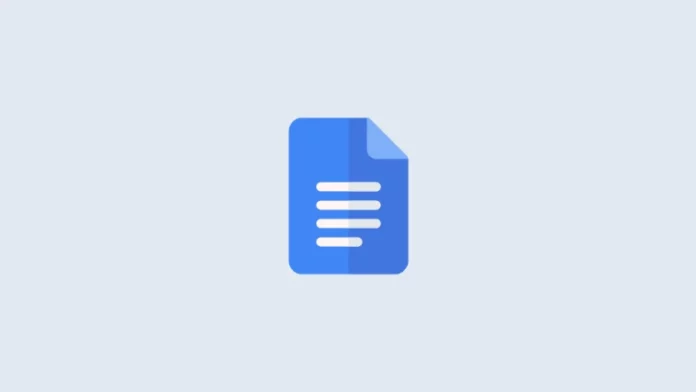Superscripts in documents are numbers, symbols, or letters, that appear slightly above the surrounding text. This tutorial shows how to insert superscripts and subscripts in Google Docs using three different tools.
Superscripts in Google Docs can also be inserted using Google Docs’s footnote and endnote tools.
That method isn’t included in this tutorial because the superscripts created with those tools are dependent on their corresponding note(i.e., if you delete the note, the superscript is deleted, also).
How to use the Superscript and Subscript from the Format Menu
1. Open Google Docs, where you want to insert a superscript or a subscript.
2. Select the portion of text you want to format.
3. Click the Format in the ribbon menu.
4. In the drop-down menu, go to Text and Select Superscript or Subscript depending on which you want to use.
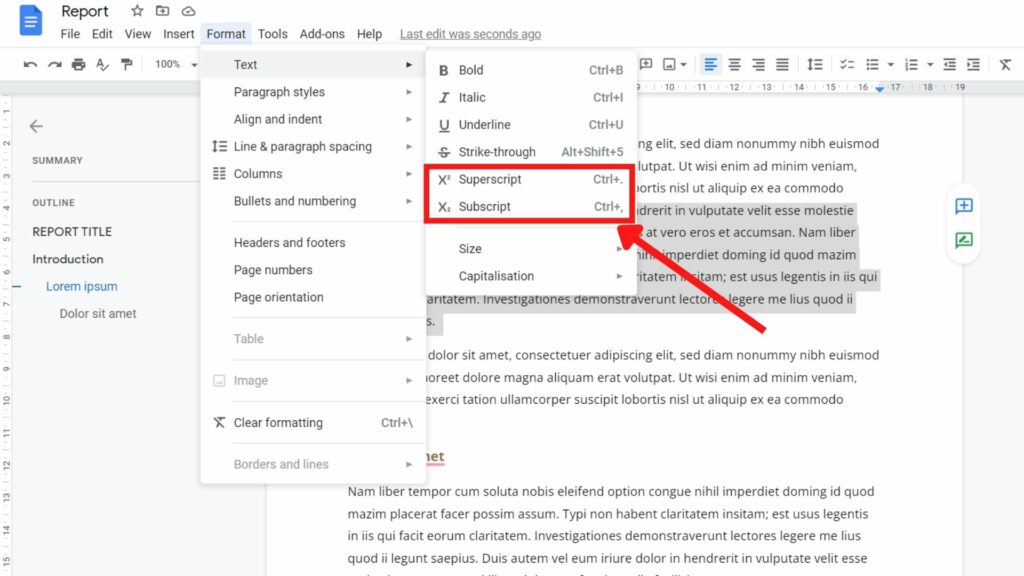
How to use the Symbol Dialog Box to insert Superscripts and Subscripts in Google Docs
The Symbol dialog box offers superscript versions of the numbers zero through nine and a small collection of subscripts mainly used in equations and formulas, this is very useful for adding a trademark or copyright symbol.
1. Place your cursor where you want to insert superscript or subscript in Google Docs.
2. Select the Insert > Special characters tab in the menu.
3. Ensure that you are viewing the Symbols tab in the Symbol dialog box.
4. Find the symbol you want to insert and click on it. You should see it appear immediately in the Google Doc.
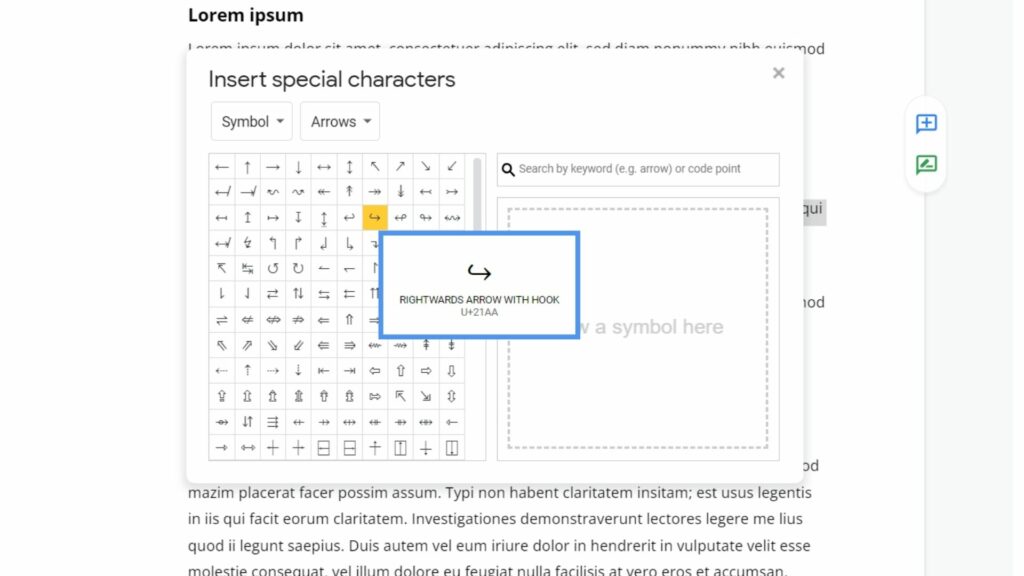
How to insert a Superscripts and Subscripts in Google Docs using keyboard shortcuts
You can use the following keyboard shortcuts to apply superscript or subscript formatting to any number, letter, or symbol in your document. Place your cursor where you want to insert the superscript or subscript. Or, select the existing text that you want to format as a superscript or subscript.
- Superscript: In Windows, press Ctrl + . (Ctrl and the period key). On a Mac, it’s Command + . (Command and the period key).
- Subscript: In Windows, press Ctrl + , (Ctrl and the comma key). On a Mac, that’s Command + , (Command and the comma key).
Final Words
Thats all folks this was the article on how to Superscript in google docs, using keyboard shortcuts as well as the Format Menu, there are many helpful articles on Gizmoxo.com you should must read How to Send Google Docs to Email, How to Open XLSX File, OnePlus tips and tricks and a lot more.