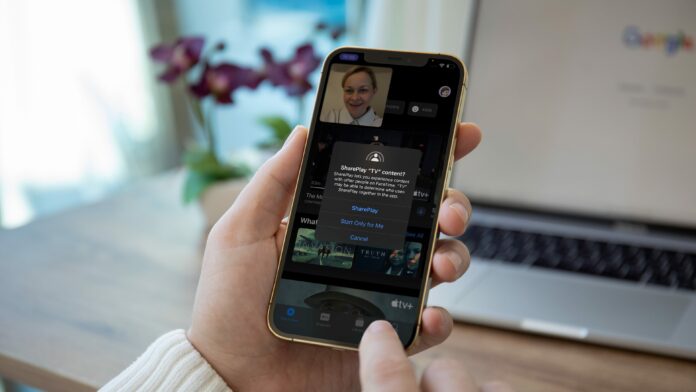If you are looking to share the iPhone screen with your friends, family, or for a meeting or sharing the screen can be very helpful for troubleshooting as it can be a difficult task over a voice call. in this article, I will show you some of the best methods to share screens on an iPhone.
How to Share Screen on iPhone
The iOS 15 mostly consist of polishing the core experience and adding a few new tools also it makes the screen sharing experience excellent with SharePlay and gives us multiple ways to do so:
FaceTime
In the iOS 15 event, Apple showed how a new feature called SharePlay, helps you to watch movies and tv shows with friends over the video call on FaceTime, follow the steps to share the iPhone screen using FaceTime:

1. Open FaceTime app on iPhone
2. Tap on New FaceTime and start a new call
3. Once the video call is connected, click on the SharePlay button
4. Click on the Share My Screen option and everyone on the call will be able to see your screen
Note: This screen sharing functionality is only available in iOS 15 or higher version on iPhone.
Also See: How to Take a Long Screenshot on iPhone
Google Meet
Unlike FaceTime, everyone can use Google Meet be it an Android or Windows you can easily share an iPhone screen with your friends not having any Apple devices here is how to do that:
1. Download and install the Google Meet app from the App Store

2. Open the app and tap on the New Meeting button
3. Now share the meeting link with your friends wait for them to join the meeting
4. Once everyone is in the meeting tap on the three-dot menu and click the Share screen
The iPhone will open the Screen Broadcast menu. Make sure Meet is selected and click on the Start Broadcast option. Now after 3 seconds everyone in the meeting will be able to see your iPhone screen.