If are like me and read a lot of articles and pdf and you quickly want to take full-page screenshots on iPhone but to cover the full page you will require to take many screenshots and it’s not convenient. Apple added some impressive new features to iPhones, including scrolling screenshots. In this article, you will learn how to take a scrolling screenshot on iPhone, and trust me it is very easy to do so.
What is a scrolling screenshot on iPhone?
A scrolling screenshot is the most effective way to get a whole page within one screen capture. It allows you to continue taking a screenshot as you scroll down the page, meaning you can get lots more information in a single capture.
How to take full page screenshot on iPhone
1. Open the web page, app, or the pdf document you want to take a scrolling screenshot
2. Take a screenshot, as you normally would (press the side or top button and volume up button at the same time)

3. On older iPhones: Press and hold the power button and Home button together and quickly release them.
4. Tap on the preview in the bottom left corner before it disappears
5. Tap on the Full Page tab in the preview window
6. Tap Done on the top-left and select Save PDF to Files to save the long screenshot
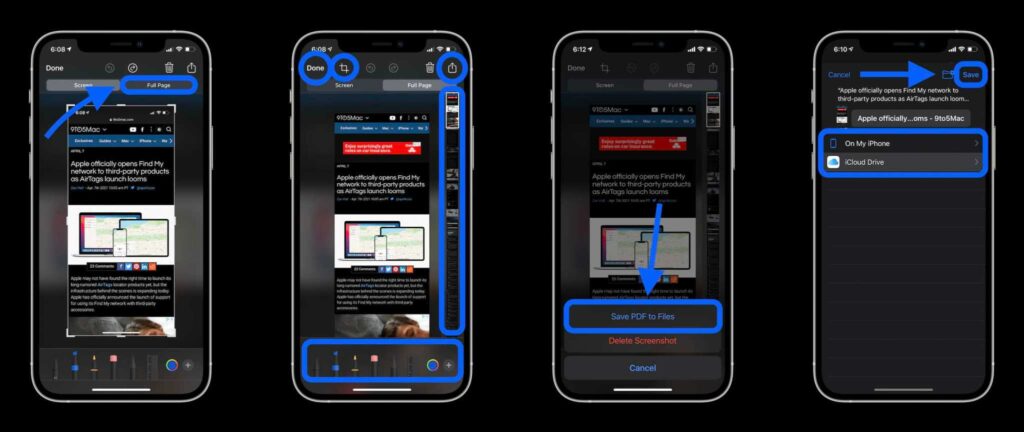
Also See: How To Control F On iPhone
Wrapping Up
It’s easy to take a full-page screenshot on iPhone now you have the power to save a lot more information thanks to the iPhone scrolling screenshot feature now you don’t need to open a pdf file for looking for a specific page. Do share the article with your friends and family members.
