The Annoying Green Light on Your Apple Watch
If you’re an Apple Watch user, you may have noticed a persistent green light emanating from the back of your watch. This green light is the heart rate sensor, which is designed to monitor your heart rate during workouts and other activities. While this feature can be helpful for fitness tracking, the constant green glow can be bothersome, especially at night or in dark environments. Fortunately, you can easily turn off the green light on your Apple Watch to eliminate this annoyance. In this article, we will walk you through the step-by-step process of disabling the green light on your Apple Watch, so you can enjoy your watch without the unwanted glow.
Why Does the Green Light Glow on Apple Watch?
To better understand how to turn off the green light on your Apple Watch, it’s important to know why it glows in the first place. The green light is emitted by the heart rate sensor, which uses a technology called photoplethysmography (PPG) to measure your heart rate. PPG works by shining a green LED light onto your skin and then measuring the amount of light that is absorbed or reflected back. The sensor then uses this information to calculate your heart rate.
The green light on your Apple Watch is typically most active when you are using the Workout app or engaging in other activities that require heart rate monitoring, such as outdoor activities or exercises. However, even when you are not actively using your watch for fitness tracking, the heart rate sensor may still emit a low level of green light in the background to collect heart rate data throughout the day.
While the heart rate sensor and the green light are valuable features for monitoring your health and fitness, some users may find the constant glow of the green light on their Apple Watch to be distracting or annoying, especially in certain situations. Fortunately, Apple has provided an option to disable the green light on your Apple Watch, and we will show you how to do it in the following sections.
How to Turn Off Green Light on Apple Watch: Step-by-Step Guide
If you’re looking to disable the green light on your Apple Watch, follow these simple steps:
Step 1: Open the Settings App on Your Apple Watch
The first step to turning off the green light on your Apple Watch is to open the Settings app. To do this, simply tap on the Digital Crown, which is the circular button on the side of your watch, to access the app screen. Then, look for the Settings app, which has an icon that resembles a gear.
Step 2: Tap on “Privacy & Security” in the Settings App
Once you have opened the Settings app, you will see a list of options. Scroll down and look for the “Privacy & Security” option, which should be near the top of the list. Tap on “Health” to access the health settings of your Apple Watch.
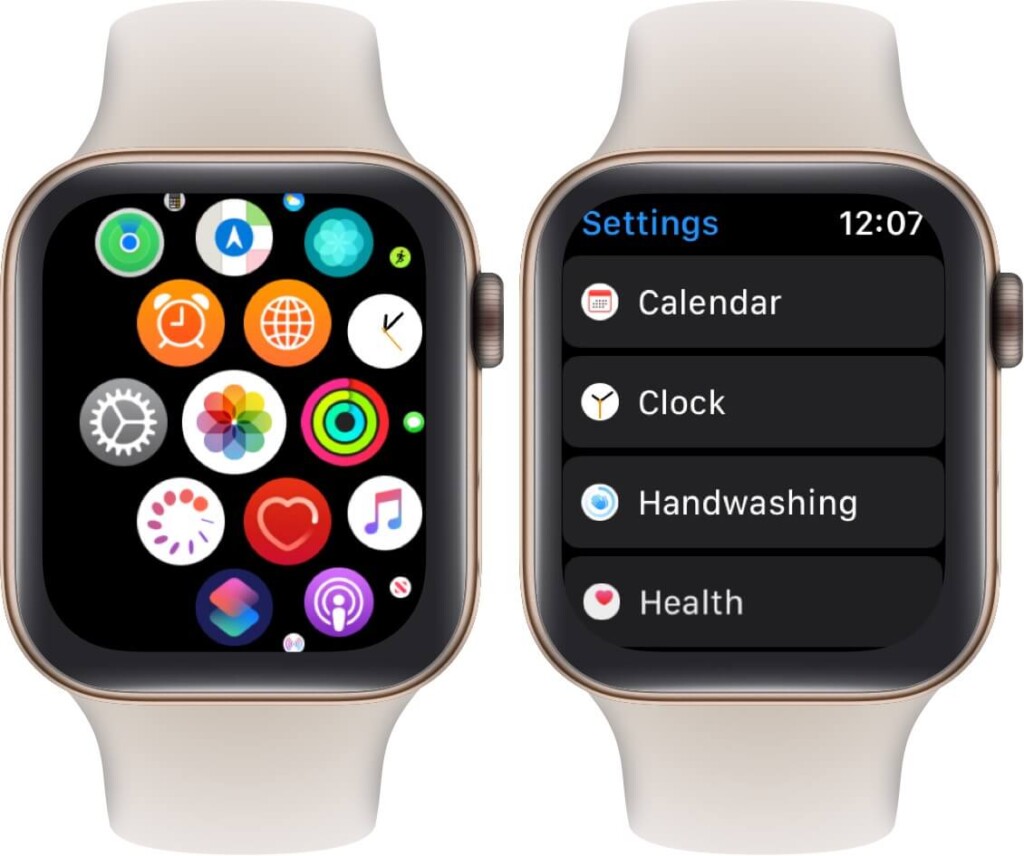
Step 3: Tap on “Heart Rate” in the Health Settings
In the Health settings, you will find various options. Look for the “Heart Rate” option, which controls the settings for the Heart Rate sensors behavior of your watch. Toggle off the button next to Heart Rate.
Frequently Asked Questions (FAQs)
Q: Can I still track my heart rate if I turn off the green light on my Apple Watch?
A: Yes, you can still track your heart rate using other methods, such as manually checking your heart rate. Disabling the green light only prevents the heart rate sensor from automatically activating and emitting the green light, but it does not affect other heart rate tracking functionalities of your Apple Watch.
Q: Will turning off the green light on my Apple Watch affect its overall performance?
A: No, disabling the green light on your Apple Watch will not affect its overall performance or functionality. It simply prevents the heart rate sensor from emitting the green light, but it does not impact other features or capabilities of your watch.
Q: Can I turn on the green light again if I change my mind?
A: Yes, you can easily turn on the green light again by toggling on the button next to the Heart Rate option in the Health settings.
Conclusion
In conclusion, if you find the constant green light on your Apple Watch to be bothersome or distracting, you can easily turn it off by disabling the button next to Heart Rate option in the Settings app. This will prevent the heart rate sensor from automatically emitting the green light when you raise your wrist, without affecting the overall performance or functionality of your Apple Watch. Remember, you can always turn on the green light again if you change your mind.
So, go ahead and give it a try! Say goodbye to the annoying green light on your Apple Watch and enjoy a customized experience with your favorite smartwatch. Happy watch-wearing!


