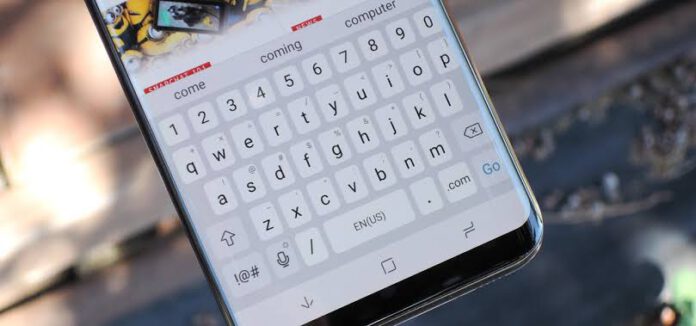Samsung is growing its smartphone market share rapidly the One UI 3.1 packs awesome features that make life easier but there are times when an encounter with “Unfortunately, Android Keyboard Has Stopped” this is one of the common errors found on all most all Samsung devices unfortunately it’s is very annoying to use the device in this condition. We have listed some of the methods to fix the Samsung keyboard has stopped in a matter of few minutes.
How to Fix Samsung keyboard has Stopped
Solution 1: Restart the Samsung keyboard
As the issue occurs in the keyboard it is very likely, if we restart the keyboard the will will be able to fix the error unfortunately, android keyboard has stopped here we have created a step by step guide to restart keyboard app:
- Step 1. Go to the Apps section and click on Application Manager
- Step 2. Now to go to the “All” tab
- Step 3. Now look for the Keyboard app and click on it
- Step 4. Now on Force Stop to stop the keyboard
Now exit from the settings go to any messenger or notes app and test the keyboard by writing a paragraph if the issue is fixed then you will not get the “Unfortunately, Android Keyboard Has Stopped” error now you can enjoy your Samsung smartphone but if you are unlucky and the method did not work for you please check method 2.
Solution 2: Restart the Samsung Device
After following Solution 1 and you are still getting the same error it is highly recommended to reboot your Samsung device once so that changes you made get applied system-wide to do that press and hold the power key a pop will come on the screen with power off and reboot option click on reboot and wait until the device is fully booted and then check it once again.
Solution 3: Clear Cache and Data for Keyboard
One of the easiest methods to fix the Samsung keyboard has Stopped is to clear cache and data for the Keyboard app and this is how you do it.
- Go to the Apps section and click on Application Manager
- Swipe to the tab that includes All apps
- Now look for the keyboard app.
- Click on the keyboard app
- Click on Clear Cache
- Now click on Clear Data
- Click on OK to confirm
Solution 4: Update the Device Software
There are times when smartphones get updated with the latest software and the update includes a bug, offer brands identifying the bug release the new update with a fix all you need is to update the Samsung smartphone to the latest update.
- Go to the Settings menu of your device
- Click on About Device
- Click on Software Update or System update
- The device will try to check for new updates
Solution 5: Reset to Factory Settings
If none of the methods work for the this is the last method that will fix this issue but it has a drawback that all your data and the app will be erased from your phone. It is recommended to take a full backup before proceeding with this method.
- Go to the Settings menu of your Samsung device
- Tap on Backup and Reset
- Check the box that allows you to back-up your Google Account
- Click on Reset Factory Settings
- Click Reset Phone
Also Read: Samsung+ has stopped: Fixed
Conclusion
If you have followed all the steps then finely you have fixed the error Samsung keyboard has Stopped, If you are facing any other issues do let us know in the comment section below.