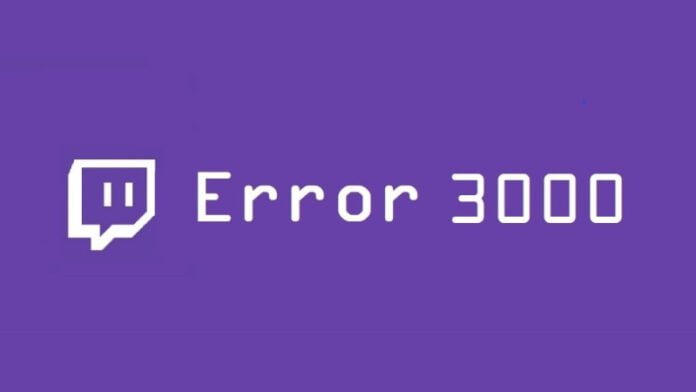Twitch error 3000 is one of the most common errors that you see while using Twitch. Also, whenever error 3000 appears, we get to see all the media resource decoding issues that too with a black screen. As a result, the browser fails to play or stream any video on Twitch. So now you are searching for how to fix the error code 3000 twitch? Then you have come to the right place. W have listed all the solutions that can possibly fix the error code 3000 twitch.
Solutions to Fix Twitch Error 3000
Fix 1: Clearing cache and cookies
One of the first and most important things that you can do is to clean the browser cache and cookies. Usually, we have seen that cookies are one of the most common reasons, that we face different issues with our browser Twitch. And by cleaning cache and cookies, you will be able to get rid of all of Twitch Error 3000. To clear cookies and cache from your browser, follow these steps:
- Open the Google Chrome browser.
- Now in the address bar, type down “chrome://settings” and hit the enter. This will bring up the browser’s settings page.
- Go to the bottom of the page and click on “Advanced”.
- Now, from this menu, you will have to go to the “Privacy and Security” settings and then click on “Clear browsing data”.
- From here, you have to clear all your browser cache. Simply click on “All time”, check all options, and click “Clear browsing data”.
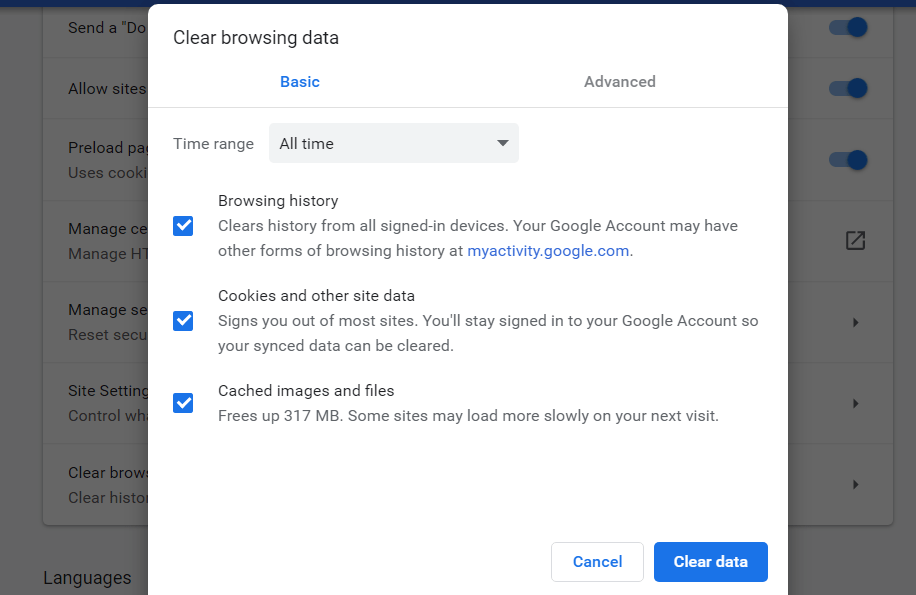
Fix 2: Turning off Hardware Acceleration
Hardware acceleration a feature that uses a computer’s hardware instead of software rendering in order to perform few tasks on your computer efficiently. Even if this helps in reducing the load on the software side and offers you overall good performance. But in certain situations, it could create issues with browsers. But the good part is that you can easily disable hardware acceleration on our computer or laptop to fix those issues.
To turn off hardware acceleration feature on laptop and computer, you will need to follow these steps:
- Open the Google Chrome browser.
- Click on the top right side of your chrome browser, click on the three dots.
- Go to the settings.
- In the settings tab, scroll down to the bottom of the page.
- Now click on Advanced.
- You will need to navigate to the end of the tab until you find “System”.
- Under this, uncheck the option that says “Use hardware acceleration when available”.
- Close your browser and relaunch it.
- Go to Twitch and see if you are still facing the same error code 3000 twitch or not.
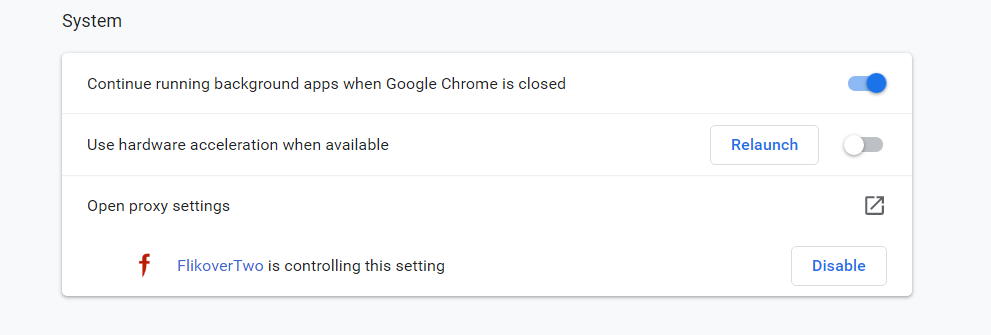
Also Read: How To Raid On Twitch
Fix 3: Enabling third-party cookies
When you visit any site a cookie is stored locally and your browser will use these cookies to make your experience better. But in some cases, there are quite a lot of browsers which does not allow third-party cookies. As a result, it starts creating poping issues on your browser. You can go ahead and follow these steps to fix the issues:
- Go to the page where you are facing the issue.
- After that, look at the side of the address bar, and you will find a cookie icon.
- Simply click on it, and a new menu will pop up.
- From here, select the ‘Always allow <website> to set cookies’ option, and you are good to go.
- Then check if you are still getting the same twitch media resource decoding error on your browser or not.
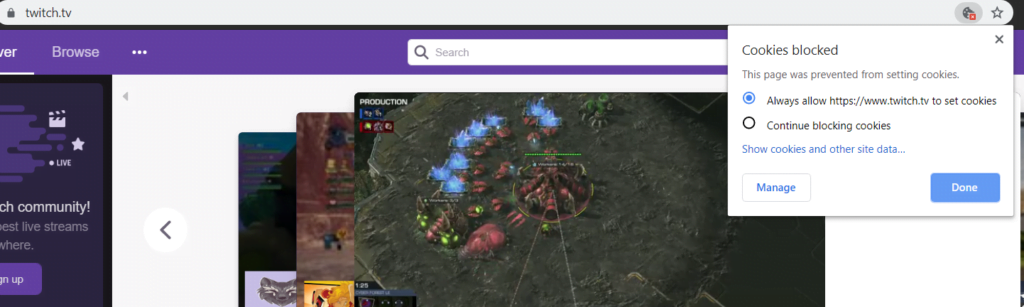
Also Read: How to Use Twitch Emotes on Discord
What is Twitch Error 3000?
“Twitch Error 3000” or “3000 Media resource decoding error” these errors usually appears whenever you try to play videos on Twitch. Most Google Chrome users are the only ones who get to see this error and one of the main reasons behind this error is related to the video decoding system of HTML5 and other web modules.
What causes Twitch Error 3000?
There are many things that can cause the error code 3000 twitch. As mentioned earlier, the error is related to the failure of a browser in decoding the encoded media source. However, to make it easy for you here are some of the top reasons like the HTML5 player is not responding in the proper way or it has failed to produce correct output while decoding and streaming videos on your browser. There is a high chance that your internet browser is using the latest Flash. As a result, it is not supporting video streaming on your browser. some times bad cookies and cache in your browser can also be one of the reasons why you are getting this error.
Also Read: How To Cancel Twitch Prime
Conclusion
I hope this article helps in fixing the twitch error 3000. If you are facing any other issue do let me know on Twitter @Devenderkg