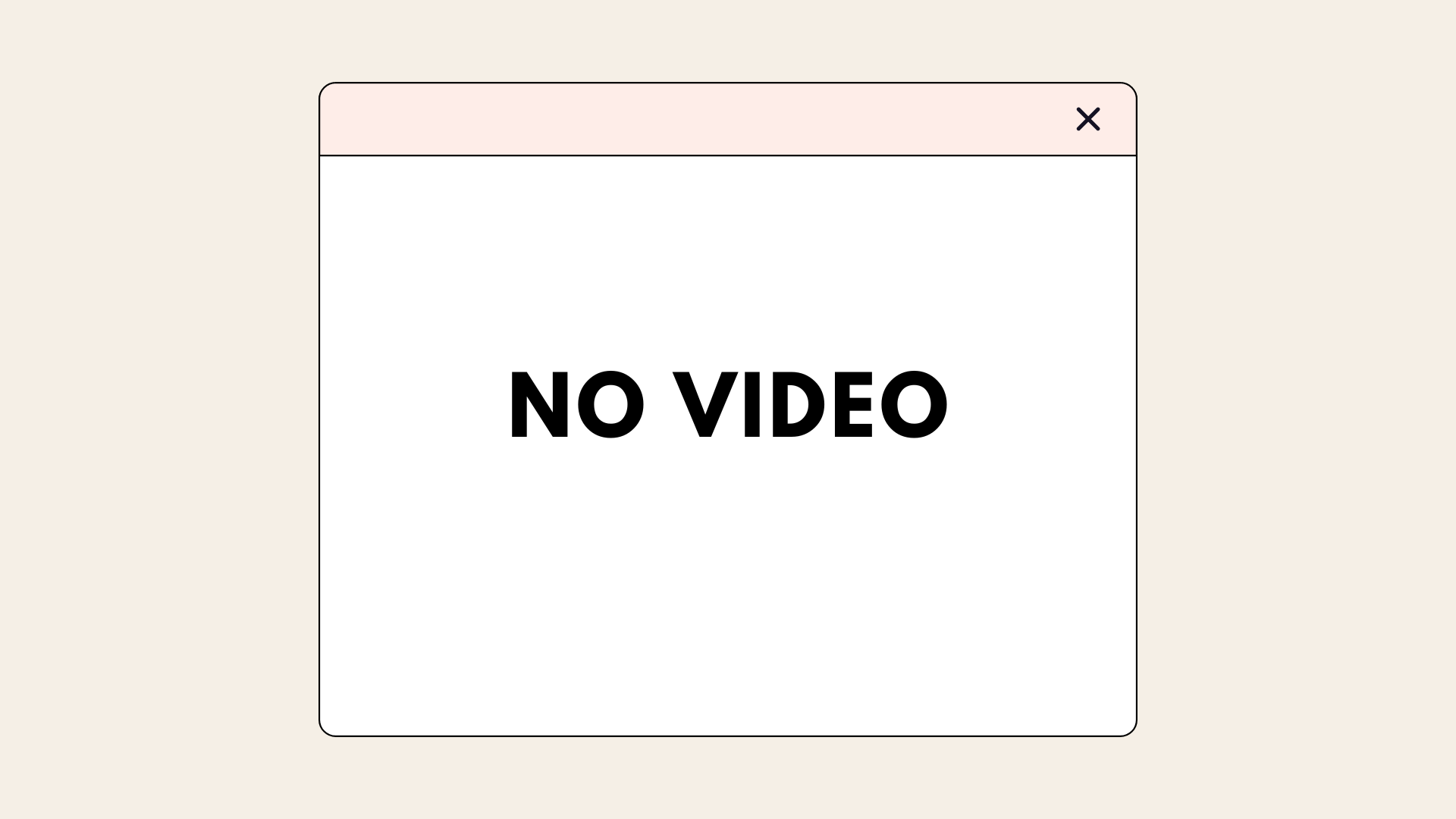The No video with supported format and MIME type found error is very common. Users experience the ‘No video with supported format and MIME type found’ when they try to stream video content on Firefox browsers.
If you see this error don’t panic as this error is still fixable. Just try the fixes listed below.
These are the solutions you can try. You don’t have to try them all. Just try each one step by step until everything’s working again.
What does no video with supported format and MIME type found mean?
This problem occurs when you attempt to play a specific video but lack the necessary plugins. Installing them may resolve the issue, but the plugins are not always available.
The browser cache may also be to blame for this issue, so clearing the cache is recommended if you want to resolve it.
What causes the No Video with Supported Format error?
Since the introduction of HTML 5, media errors on the internet have become more common. HTML 5 became the ideal replacement after Adobe Flash Player was discontinued. HTML 5 is highly sensitive to issues on your PC because it is a safer and faster markup language. These include incompatible browsers, corrupt cache files, and invasive extensions. Fortunately, the “No Video with Supported Format” error can be resolved in a few simple steps.
Fix No Video with Supported Format and MIME Type Found
There are four ways to fix the “No video with supported format and MIME type found” error, which we will share, and you can try all of them to fix the problem as there may be some confusion about the solution. To gain a better understanding, you must try each solution step by step.
1. Update your browser
Probably you are using an old version of Firefox and may not be compatible with the video so you get “No video with supported format and MIME type found” error.
To see if that’s the case with you, try updating your Firefox browser:
1. On your Firefox browser, click the Menu icon.

2. Now click on Help.
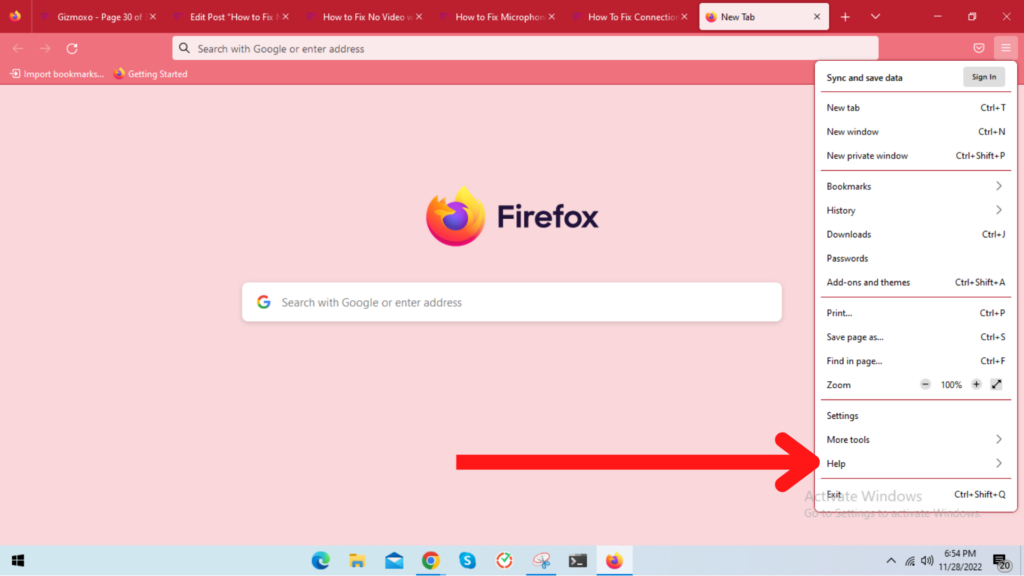
3. Click on About Firefox.
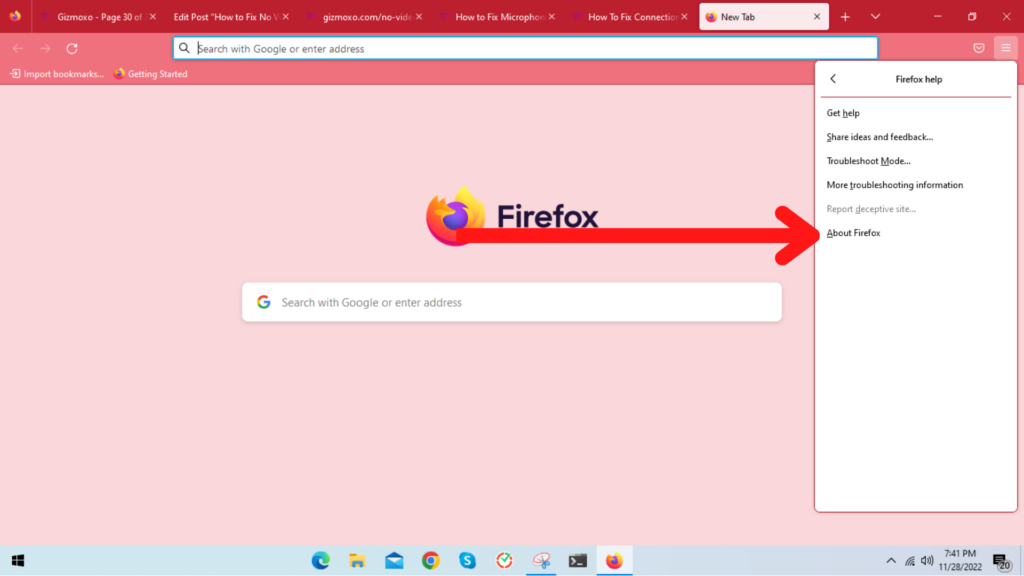
4. Wait for the browser to check for the latest update
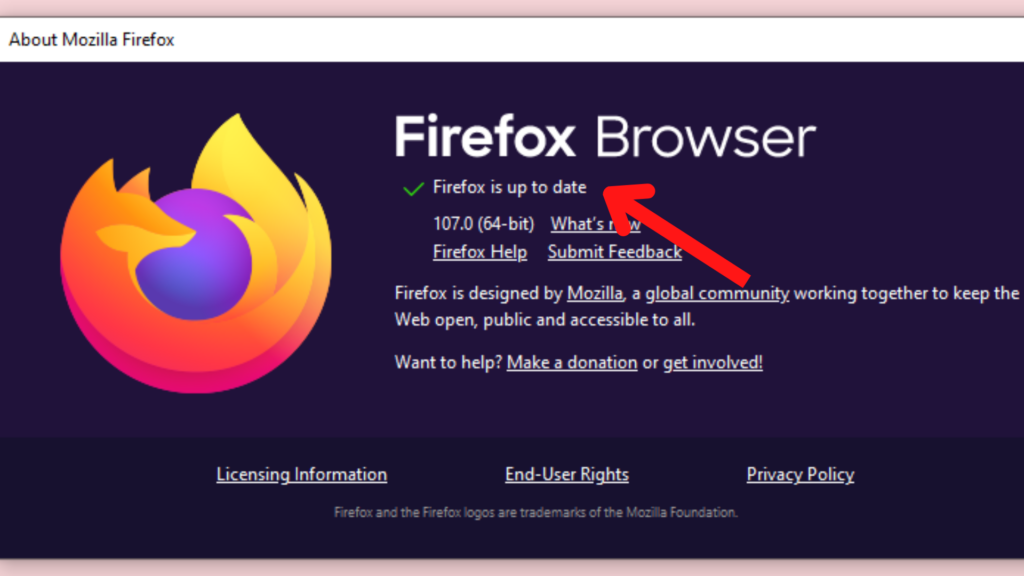
2. Clear browser cookies and cache
Please Note: This step will clear all the history and web data of your Firefox, and it can’t be undone.
To Do that follow the steps:
- On your Firefox browser, press the Ctrl + Shift + Del keys on your keyboard at the same time.
- Select Everything for a Time range to clear.
- Check all the items in the History and Data sections
- Click the Clear Now button to clear all items you selected.
Now check to see if this fixed your No video with supported format and MIME type found an error.
3. Disable hardware acceleration
- On Firefox, click the Menu icon and then select Options.
- In the Performance section, uncheck Use recommended performance settings, and then uncheck Use hardware acceleration when available.
4. Disable browser add-ons
1) Go to Add-ons in your browser, or you can type about:addons in the address bar then press Enter.
2) Click Extensions on the left, and disable the add-ons you’ve installed.
3) Try playing the video again to see if the error has been fixed.
If the error disappears, then you should have found and fixed the issue.
Also See: How to Fix Adblock not working on Crunchyroll
5. Try another browser
It’s likely that the Firefox browser doesn’t support on your PC, so you can try a different browser to play the video, such as Google Chrome or Microsoft Edge.
What is mime video format?
A MIME type (Multipurpose Internet Mail Extension) is a standard that specifies the format of a file. It is an essential feature of a digital resource that influences its ability to be accessed and used over time.
Conclusion
That’s it. I hope that the article helps you resolving your error “No video with supported format and MIME type found”. You’re welcome to leave a comment and let me know which solution helps.