Instagram was initially launched as only a photo-sharing platform, Instagram now lets you post Stories, Reels, Photos, and whatnot. Besides this, the IG also carries a handy photo and video editing tool that allows you to create stunning posts and reels and even save them as drafts. Instagram is adding new features regularly and it can cause an unwelcome bug, if you’re wondering why you can’t see Instagram Story view counts this could be the reason. In this article, I will show you 5 ways to fix Instagram Stroy views not showing.
1. Restart Smartphone
It’s possible that the Instagram story views not showing on your smartphone due to cookies and cache one of the easiest methods to fix it is to restart your smartphone.
Restart your iPhone
- Press and hold either volume button and the side button until the power-off slider appears.
- Drag the slider, then wait 30 seconds for your device to turn off. …
- To turn your device back on, press and hold the side button (on the right side of your iPhone) until you see the Apple logo.
Restart your Android
- On most phones, press your phone’s power button for about 30 seconds, or until your phone restarts.
- On the screen, you might need to tap Restart.
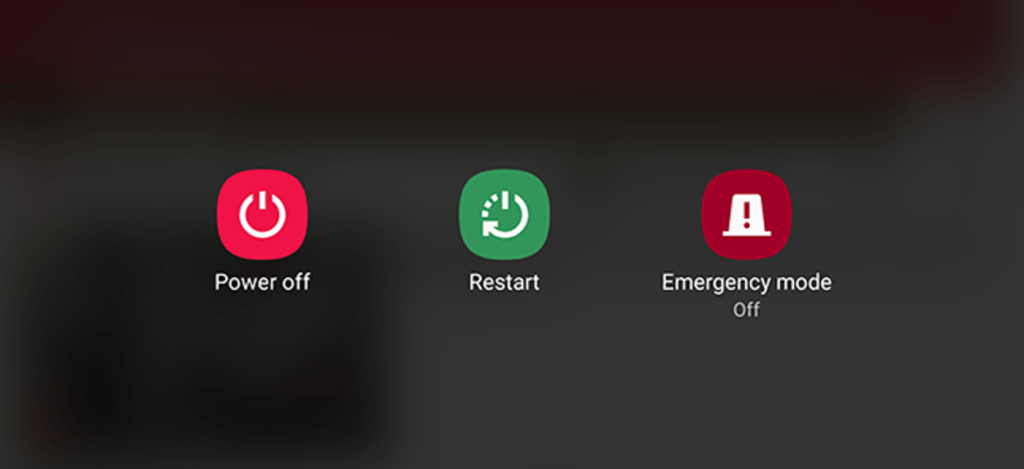
2. Update Instagram App

Instagram app is frequently gets updated, if you have not updated your App recently it could be one of the reasons that you can’t see views on your Instagram story. You can easily update the app by going into the Google Play Store or App store once the app is updated you should be able to see view Count On Your IG stories.
3. Check Instagram’s Server Status
One of the questions you should always ask is Instagram down? Sometimes it’s not your fault, sometimes errors can occur due to server issues you should visit Downdetector’s page for Instagram. This page show Instagram outages reported in the last 24 hours and you can be sure that’s a server error.
4. Reinstall Instagram App
Reinstalling the apps can fix many issues the process is easy to follow. Note we will be uninstalling the old version, after that you will need to login with your Instagram username and password make sure you have it with you.
Reinstall Instagram App on iPhone
We need to uninstall the app first, to uninstall Instagram, go to Settings > General > iPhone Storage > Instgram. Click on the app and then click delete. Now follow the steps:
- Tap the App Store icon.
- Tap the magnifying glass icon at the bottom of the screen.
- Tap the Search icon in the lower-right corner of the screen.
- Tap the Search box, at the top of the screen, and start typing the word Instagram. A
- Tap Instagram in the results list.
- Tap Install.
- Tap Open.
- Login with your username and password.
Reinstall Instagram App on Android
We need to uninstall the app first:
- Go to your phone or tablet’s Settings and tap Applications.
- Manage Applications Instagram.
- Tap Uninstall.
Now follow the steps to reinstall:
- Tap the Play Store icon on the Home screen.
- Tap the Search box at the top of the screen, and start typing the word Instagram.
- Tap Instagram in the results list
- Tap Install.
- Tap Open.
- Login with your username and password.
5. Contact Instagram Support
If in case none of the methods above-shown work for you it’s recommended that you should contact the Instagram support team for the help there might be some issue with your particular account.
Conclusion
That’s all folks the 5 best ways to fix Instagram story views not showing errors. This is not a very common issue but when it occurs it would be very frustrating I hope the methods shown above have helped you share this article with your friends.
