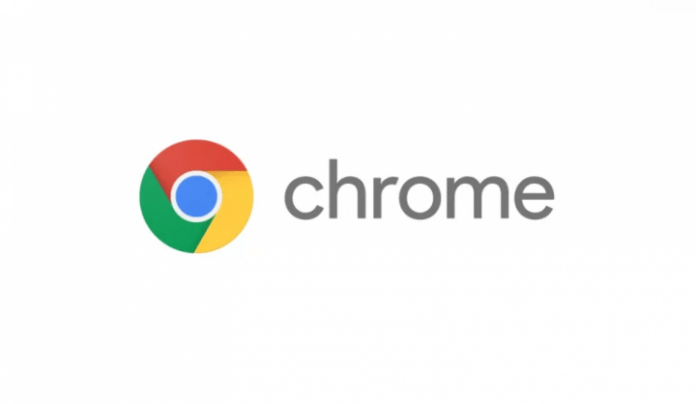The MI TV stick popularity is growing day by day as it is one of the most affordable streaming stick available in the Indian market that doesn’t compromise with performance and also offer the latest and greatest Android TV OS, if you are looking web browser for mi tv stick then in this article I will tell you how to use web browser in mi tv stick, by following my step by step guide you will be able to install google chrome on MI TV Stick.

Install Chrome on Mi TV Stick
By following this method you will be installing Google Chrome app on MI TV Stick from a third party website follow the steps given below carefully:
#1: Click on the link to download Google Chrome Apk file.
#2: Now copy the downloaded apk file and save it to USB pendrive.
#3: Now install the side-load launcher application for your Mi Box.
Sideload Launcher is a third-party launcher application and is an essential Android TV app you’ll need to install from Play Store as it is necessary because it will show use sideloaded applications and you can use them via Sideload Launcher on MI TV Stick.
#4: Change the default installation setting to enable the Unknown sources option.
You will find deception in the Settings tab. Click on the Security and Restriction option, and there you will find the Unknown source option you have to enable.
#5: Now connect the USB drive to Mi TV Box and browse the ES File Explorer app. (Click here to learn how to do that)
#6: Click the downloaded Google Chrome Apk file from your USB drive. Double click on the file it will initiate the installation process.
#7: Within few minutes, Google Chrome application will be installed and ready to use on the Mi TV Box.
Conclusion
I hope this article has helped you installing web browser in in MI TV stick now you will be able to use Google Chrome easily search web but keep in mind the MI TV stick comes with only 1 GB RAM so the performance will not be up to the mark if you have any other query do let me know via Twitter consider sharing this article with your friends and family members too.