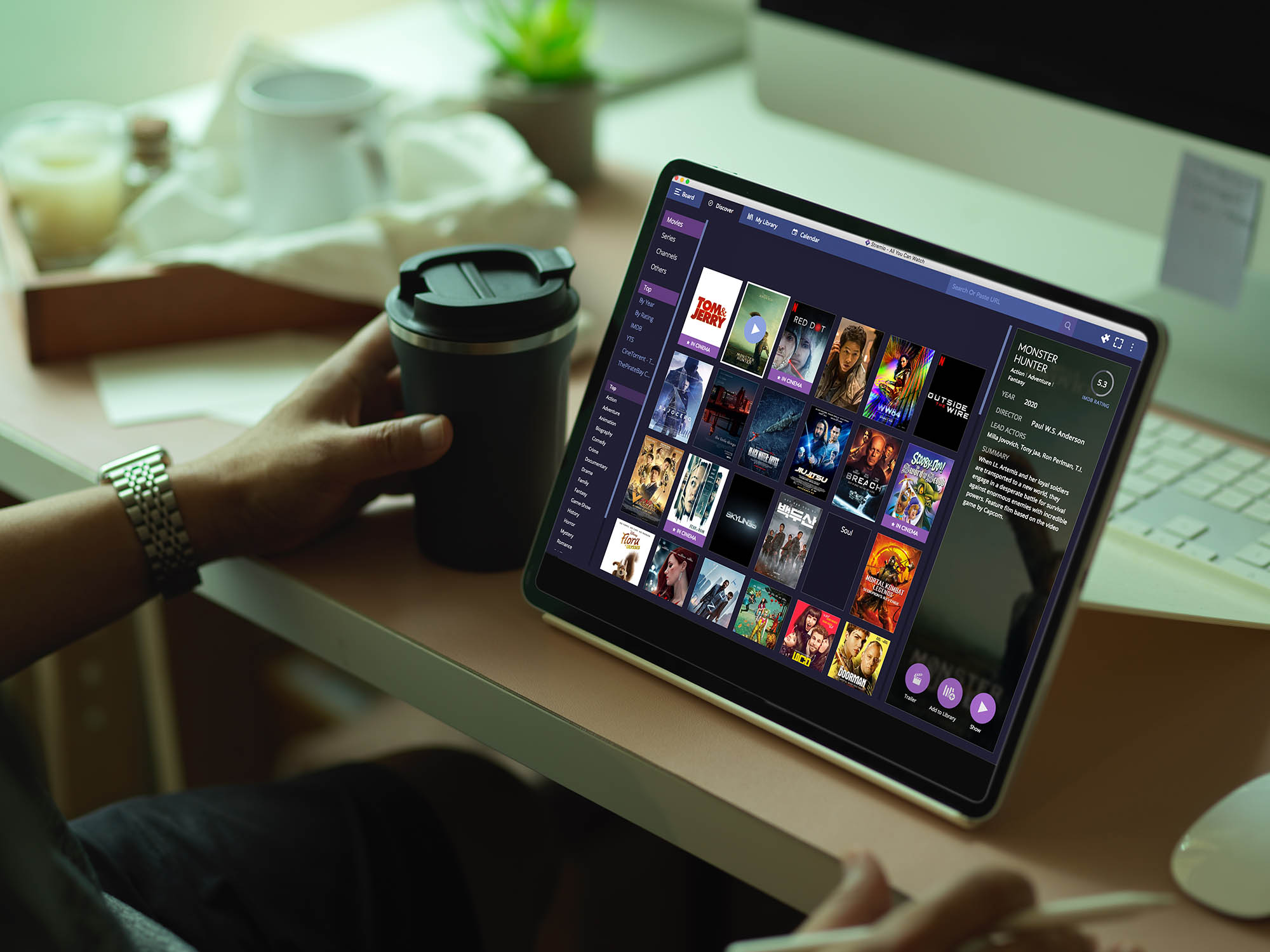Sadly, Apple iOS App Store does not have Stremio. However, this doesn’t stop Stremio’s developers from offering a workaround. So, the question is: how to install Stremio on iPhone or iPad? Is that even possible? The answer is – yes, it’s possible to run Stremio on iOS and iPadOS. And also, we’d like to highlight the fact that you don’t need to have a jailbroken device. Instead, we will focus on two solutions that are perfectly safe for your iPhone and iPad.
Use Stremio on iPad and iPhone
DISCLAIMER: You will need a device capable of running desktop Stremio
Pre-requisite
- iPad or iPhone
- Windows/Mac or Raspberry Pi
Step 1. Install Stremio on your Windows/Mac or on a Raspberry Pi (Guide). For this tutorial, I’m using Windows 11.
Step 2. Open Stremio on your device, click on 3 dots in the top right corner got to Settings > Streaming. You should see ✔️ streaming server is available.
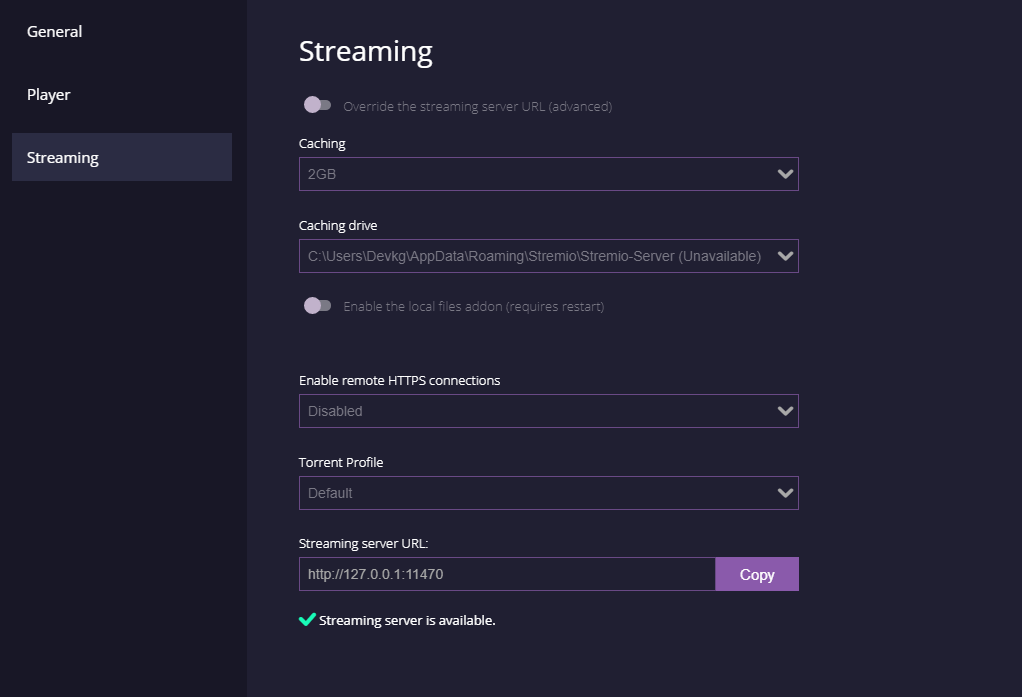
Step 4. Get the local IP address of the device with Stremio installed, it will most likely be in the form 192.168.1.x .
Step 5. Open the browser on your iPad and visit http://app.strem.io/shell-v4.4/?streamingServer=http:%2F%2f<localIP>:<port>
Replacing <localIP> with your IP and <port>(by default the port is 11470) you can check it by following the 2nd step.
You are now able to stream anything from Stremio using the streaming server on the host device! However, you will only be able to use this when both the host device and your iPad or iPhone are on the same network.
Also See: How to Take a Long Screenshot on iPhone