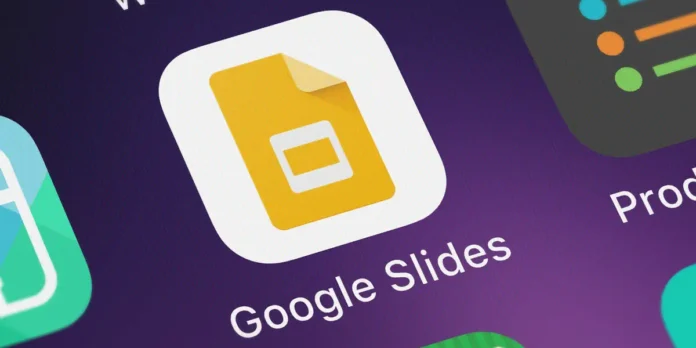Canva has emerged as a popular online designing tool in recent times. Whether you wish to create eye-catching Presentations, Instagram posts, YouTube video thumbnails, or interesting GIFs, Canva is your one-stop solution. I often use Canvas for creating beautiful presentations but I miss all the features and control Google Slides offer, in this article you will learn how to import Canva presentations into Google Slides, let’s get right to it.
How to Import a Canva Presentation into Google Slides
Canva comes with thousands of beautiful presentation templates, but it is not simplified and feature-rich as Google Slides to do that, we will export the Canva Presentation as a Microsoft PowerPoint file (PPTX) and import it into the Google Slides.
Export the Presentation as a PPTX File From Canva
Step 1: Open your preferred web browser and navigate to Canva.
Step 2: Click on the Create a design button at the top and choose the Presentation option from the menu.
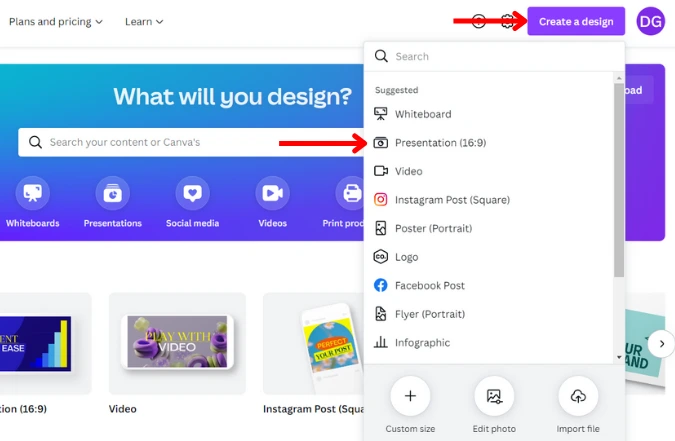
Step 3: Once you are satisfied with the presentation, click on the Share button in the upper right corner of the screen.
Step 5: Click on the three-dotted icon.
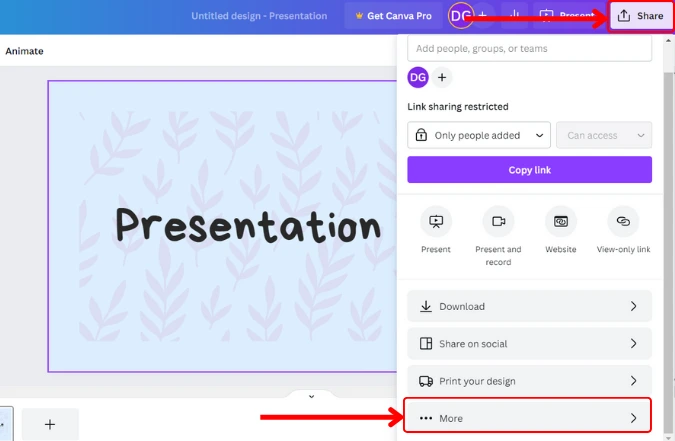
Step 6: Select the Microsoft PowerPoint option from the menu.
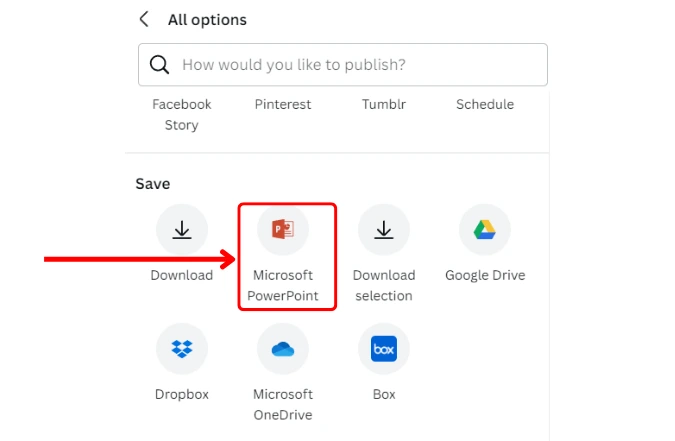
Step 6: Click the Download button. The presentation will be downloaded on your device as a PPTX file.
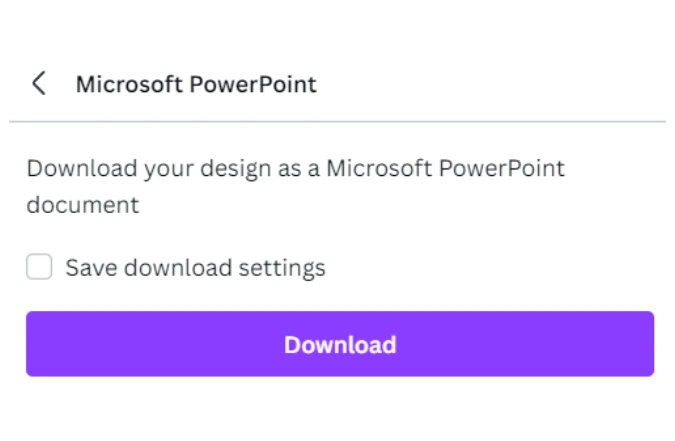
Now the Canvas presentation is downloaded as PPTX file format now we will import the presentation into Google Slides.
Import a Canva Presentation into Google Slides
Step 1: Open your Google Drive and click the New button to upload the Canva presentation files.
Step 2: Click on the File upload option and locate the PPTX PowerPoint presentation.
Step 3: After the file is uploaded to the Drive, you will be able to: Select and right-click on the .pptx file
Step 5: Select the Open with menu
Step 6: Click on Google Slides
How do I convert a Canva presentation to Google Slides?
Here is how you can convert Canva to Google Slides, Create a presentation on Canva and click on the Share button in the upper right corner of the screen > Click the three-dotted icon > Select the Google Drive option > Click on Connect Google Drive button > Select a location where you want to save the file > Click the Choose button and select the PPTX option >Click the Save button. Open the presentation after importing and go to File > Save as Google Slides.
Wrap Up: Import Presentation From Canva to Google Slides
Whether you want to import Canva Presentation into Google Slides a single or a bunch of them at once, you can follow the same method to do so. Now you have the excess to thousands of canvas presentation libraries and the features of Google Slides like real-time collaboration.