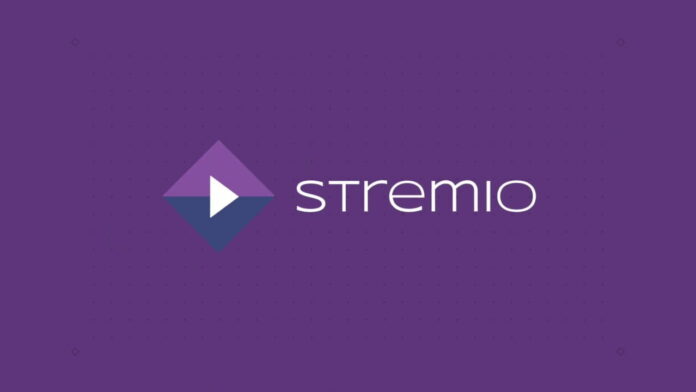Sadly, PlayStation Store does not have a Stremio app. However, this doesn’t stop Stremio’s developers from offering a workaround. So, the question is: how to install Stremio on PS4 or PS5? Is that even possible? The answer is – yes, it’s possible to run Stremio on PlayStation. And also, we’d like to highlight the fact that you don’t need to have a jailbroken device. Instead, we will focus on two solutions that are perfectly safe for your PS4 and PS5.
Use Stremio on PS4 and PS5
DISCLAIMER: You will need a device capable of running desktop Stremio
Pre-requisite
- PS4 and PS5
- Windows/Mac or Raspberry Pi
Step 1. Install Stremio on your Windows/Mac or on a Raspberry Pi (Guide). For this tutorial, I’m using Windows 11.
Step 2. Open Stremio on your device, click on 3 dots in the top right corner got to Settings > Streaming. You should see ✔️ streaming server is available.
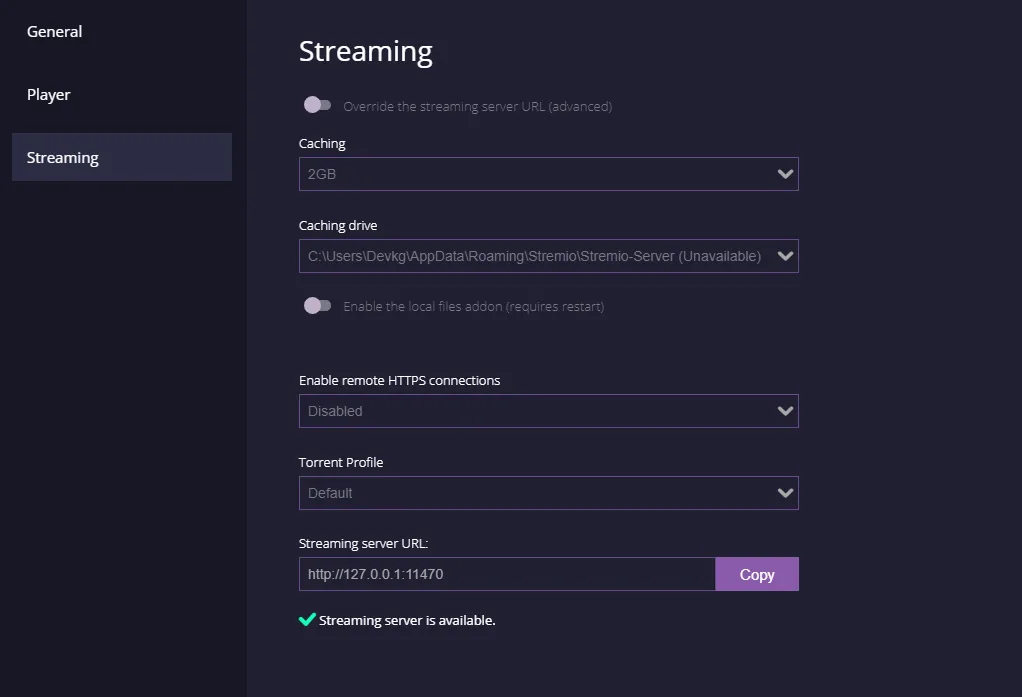
Step 3. Get the local IP address of the device with Stremio installed, it will most likely be in the form 192.168.1.x .
Step 4. On PlayStation navigate to the content area, which contains a row of large icons used to launch your games, applications, and other services.
Step 5. Scroll to the right until the Internet Browser option is highlighted, accompanied by a www icon and a Start button. Open the browser by tapping the X button on your PS4/PS5 controller.
Note: If you don’t see the WWW icon in the main navigation pane, you can find it in your Library, under Apps.
Step 6. Visit http://app.strem.io/shell-v4.4/?streamingServer=http:%2F%2f<localIP>:<port>
Note: Replacing <localIP> with your IP and <port>(by default the port is 11470) you can check it by following the 2nd step.
You are now able to stream anything from Stremio using the streaming server on the host device! However, you will only be able to use this when both the host device and your PS4/PS5 are on the same wifi network.
Bookmark Stremio Webpage
The PS4/PS5 browser allows you to save your favorite web pages for easy access in future browsing sessions via its Bookmarks feature.
To Store the Active Web Page in Your Bookmarks
- Press the OPTIONS button on your PS4/PS5 controller.
- When the pop-out menu appears, select Add Bookmark.
View Previously Saved Bookmarks
- Return to the browser’s main menu via the OPTIONS button.
- Next, select the option Bookmarks.