Let me tell you a secret I am in love with Spotify I remember back then Spotify wasn’t available in my country and I used to stream music by installing and using a VPN and I am damn sure some of you might use Spotify on regular basis for all your music thanks to the biggest library as well as polish UI and UX, also this is a cross-platform application and integration between devices are seamless today I’m here to talk about one of the most annoying error that Spotify keeps pausing itself, you are reading this article and you are also facing the same issue today I’ll show you few easy steps to solve Spotify keeps pausing issue without wasting any for the time let’s jump right onto the tutorial.
Fix Spotify Keeps Pausing
Turn off low power mode
Nowadays almost all devices come with a pre-installed power saving mode, it definitely helps to save your battery in emergency situations but there are times when you forgot to turn off this feature it restricts the background data and resources of a Spotify app turning off low power mode will fix Spotify keeps pausing issue as Spotify app will be able to get enough band with as well as it can run in the background without any issue. In iPhone go to Settings > Battery > Low Power Mode And disable it.
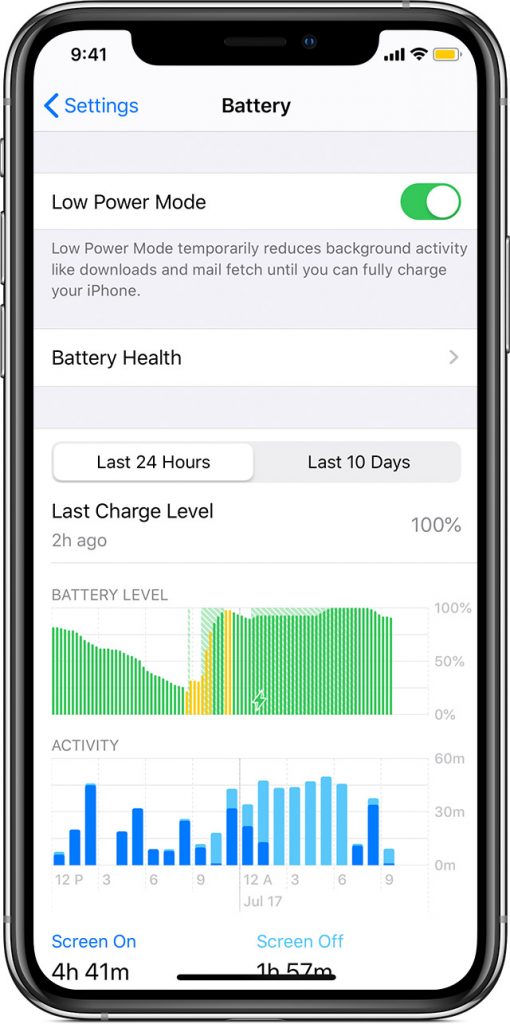
Sign Out Everywhere
One of the most common issues that lead to the Spotify keeps pausing error is you have logged in to your account on multiple devices, and it can create multiple issues with your Spotify account it’s better to sign out if you are not using that device anymore.
To log out Spotify from all devices and web pages at once:
- Log in to your account page.
- Click SIGN OUT EVERYWHERE.
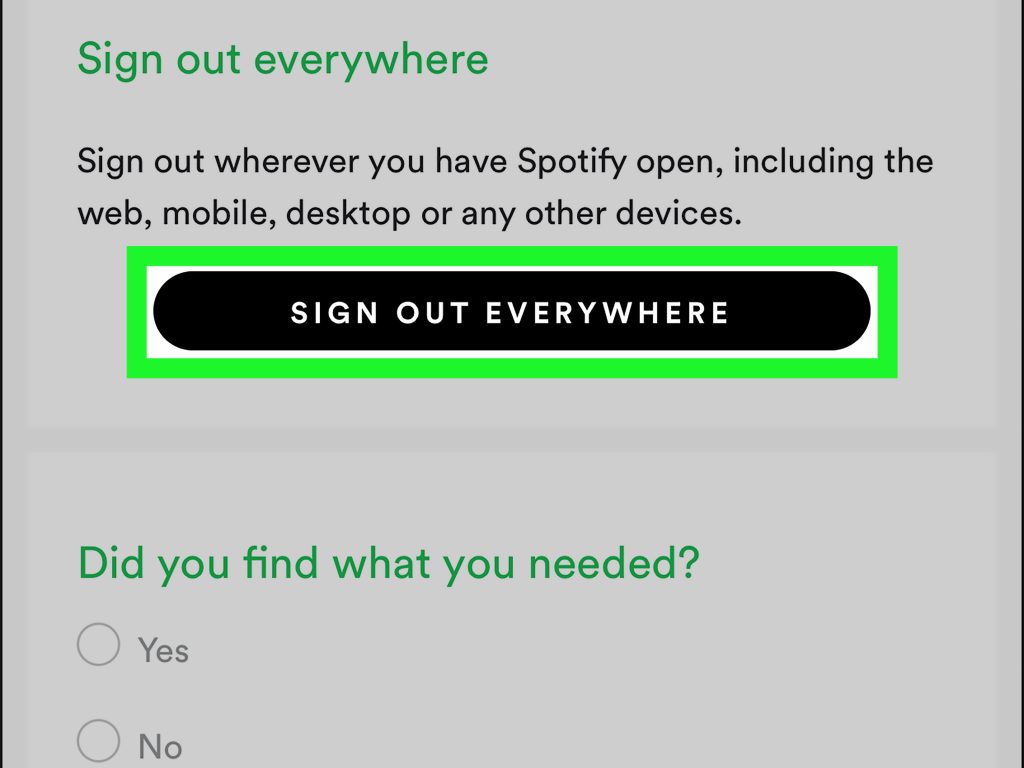
Note: This doesn’t include the Spotify partner devices such as smart speakers, games consoles, and TVs, so for those go-to Spotify your apps page and choose REMOVE ACCESS.
Turn Off Data Saver Mode
Spotify comes with a built-in Data Saver mode that automatically changes the music quality to “Low” (24 kbps) when connected to cellular data. If your device is connected to Wi-Fi, the quality of streams will revert back to your normal streaming quality settings. Sometimes the data saver mode in a Spotify can interfere with the music playback quality and cause Spotify to keep pausing error here’s how to fix it:
Open the Spotify app, and hit the Settings icon found in the top-right of the screen. Find the “Data Saver” option and disable the toggle switch.
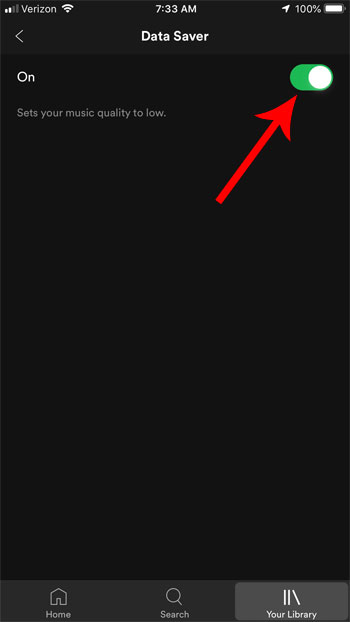
Keep Your Device Up to Date
It’s highly recommended that you should keep your smartphone laptops or other IoT devices up to date as sometimes the latest Spotify app is not properly compatible with the old OS that can lead to multiple errors not only with Spotify but other apps too and it’s not secure. If you are an Apple iPhone user, go to Settings > General > Software Update. For Android users go to Settings > System updates > Check for system updates.
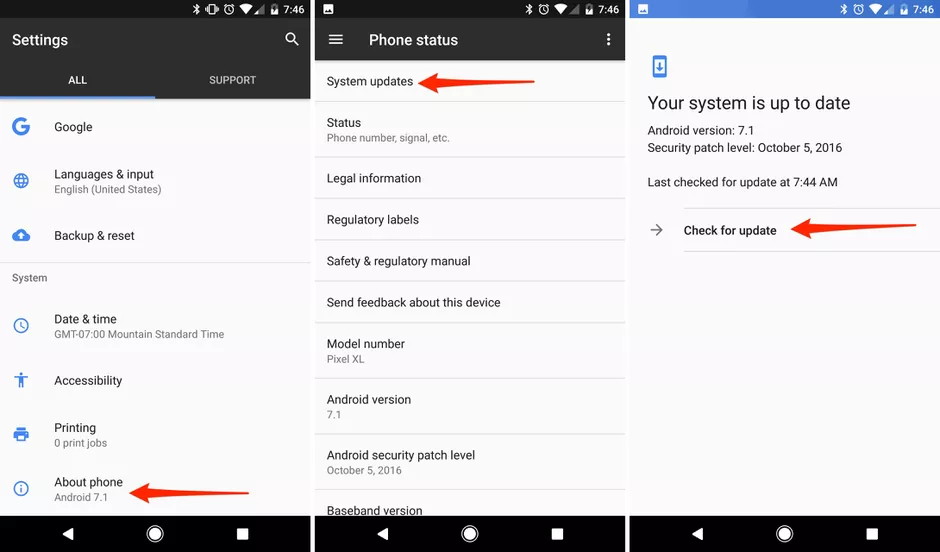
Restart Your Device
One of the easiest methods to fix any kind of error is to restart your device it works because it deletes all the temporary cache files and when you restart the device all the necessary files are regenerated and in most of the scenarios Spotify keeps pausing as a gets fixed itself.
Restart your iPhone
- Press and hold either volume button and the side button until the power off slider appears
- Drag the slider, then wait 30 seconds for your device to turn off
- To turn your device back on, press and hold the side button until you see the Apple logo
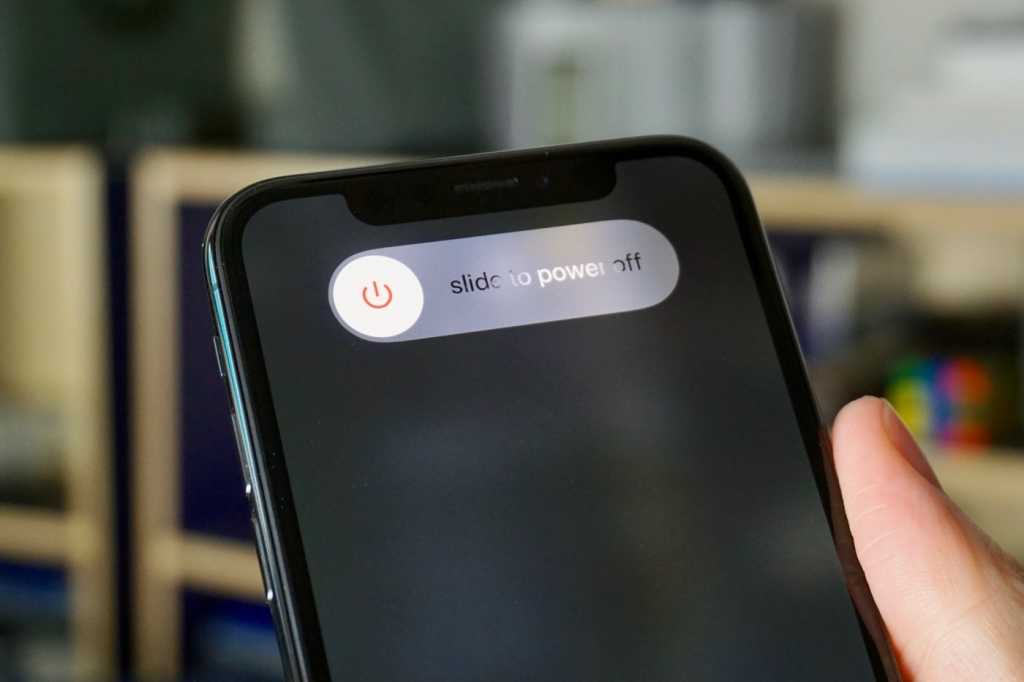
Restart Your Android Phone (reboot)
- On most phones, press your phone’s power button for about 30 seconds, or until your phone restarts
- On the screen, you might need to tap Restart
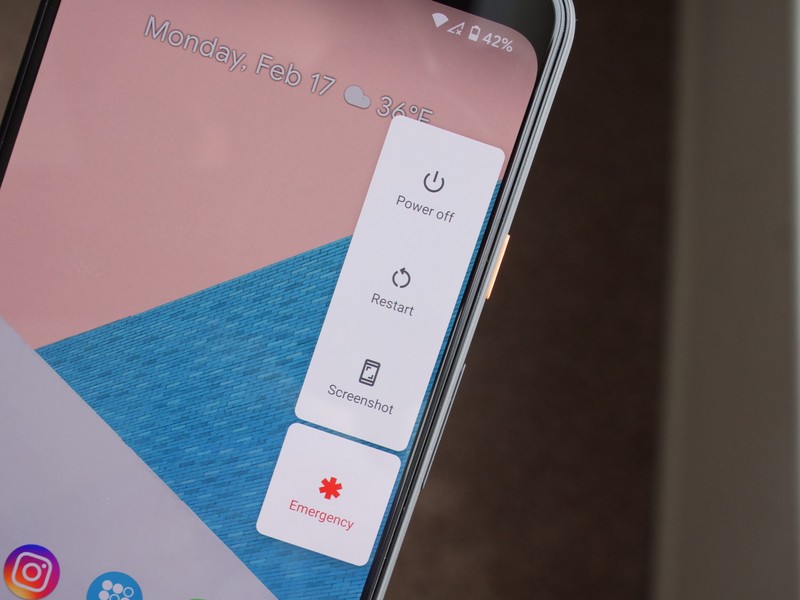
Conclusion
I hope you find this solution of Spotify keeps pausing itself if you’d consider sharing this article with your friends and family members also so if you are facing any other issue do let me know on Twitter @Devenderkg
