Last week Realme india has launch 2 new devices and one of them is the flagship Realme X2 Pro, also Realme has launched the Realme 5s and this device is the base of this article. The Realme 5s is a massive upgrade of popular Realme 3 pro. If you are planning to purchase the Realme 5s or have already purchased it, you have definitely made the right choice. Now, go through our list of the best tips and tricks for the Realme 5s to get the most out of them.
The below tips will help you in getting the most out of your Realme C2 and discover many of its hidden features as well.
Best Realme 5s Hidden Tips and Tricks
1. Change Display Color Temperature And Font Size In Realme 5s
The white balance of the display on the Realme 5s is closer to neutral compared to what we usually see, but you can still fine tune it. Go to Settings>> Display. Here you will find the option to change color temperature and we’d advise that you give ‘Warm’ a shot, since warmer whites are less harsh on eyes.
From the same menu, you can also change font size.
2. Tune Smart Assistant In Realme 5s
On the leftmost pane of the Home-screen on the Realme 5s, you will find Smart Assistant that aggregates stuff you use often on your phone.
You can add apps that you use frequently and contacts you call often to Smart Assistant and position these cards closer to the top. It’s simpler and convenient than searching for apps when you need them.
3. Move Icons Freely On Home Screen In Realme 5s
There is no app drawer in Realme 5s and all apps have shortcuts on the home screens. You can drag and move icons but these icons auto arrange and fill the screen from top to bottom by default.
If you need to place a couple of icons closer to the bottom dock, just go to Settings>> Homescreen and lockscreen magazine>> and turn off ‘Icon auto fill’.
4. Customize quick settings In Realme 5s
There is a lot of clutter in the quick settings panel of Realme 5s. While accessible quick-setting tiles of features you use are a good thing, you will be better off removing whatever you don’t use frequently.
To do so, drag down quick-settings and tap the icon next to the Settings wheel. Now drag tiles that you don’t use often to the bottom section.
5. VIP Contacts In Realme 5s
You can also mark certain contacts as VIP contacts. The calls from VIP contacts will ring even when your phone is on silent. This should ensure that you never miss an important call.
6. Split screen and use two apps on Realme 5s
To split the screen in two, just swipe Up (not down) with three fingers. You can now choose another app that you wish to open in the bottom half simultaneously.
To turn on the option, go to Settings>> Split screen.
7. Take long scrolling screenshot on Realme 5s
To take long screenshots on Realme 5s, just swipe down with three fingers (Settings>> smart & convenient>> gesture & motion) or press ‘Volume down + Power button’.
Next, tap the screenshot preview at the bottom. Now select the “Long screenshot option” and scroll the portion you wish to capture.
8. Dual SIM Dual VoLTE
Realme 5s is also among the rare few phones that supports two 4G VoLTE SIM cards simultaneously. You can use two Jio SIM cards on the phone. Or you could use one Jio SIM for calling and other SIM for data and still keep both SIM cards active.
9 Realme 5s Useful Tips and Tricks
These are some of the useful Realme 5s tips and tricks that you can benefit from. The Color OS has settings for all system apps like dialer, messages, camera, etc. Clubbed in the main settings menu. You can scroll down to the bottom of settings menu to access them.
10 Enable Battery Percentage on Realme 5s
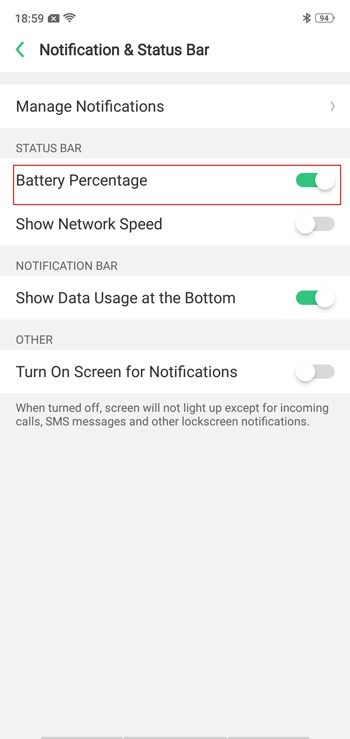
The 4000mAh battery on the handset is giving us a fairly decent mileage. By default, the graphical indicator is present to gauge remaining battery but I am sure a precise number should work better for most of us. To enable battery percentage on Realme 5s, just go to Settings>>>Notification and Status bar>> Enable battery percentage.
You will also find the option under Settings>>Battery.
11 Gesture navigation on Realme 5s
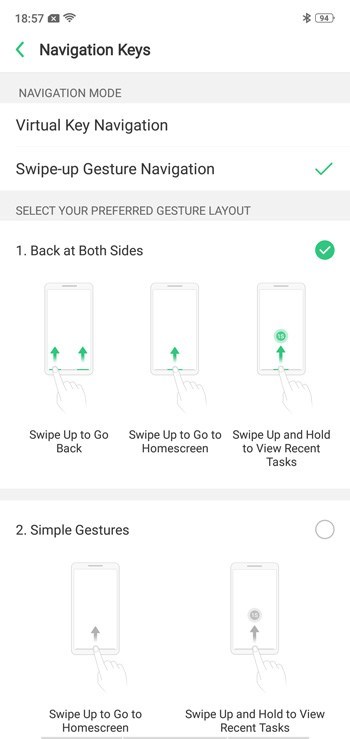
Like most other 19:9 or full-view phones today, Realme 5s has the option to replace navigation bar with gestures. The good thing is that color OS lets you choose between different arrangements of navigation gestures.
Go to Settings>> “Smart and Convenient”>> Navigation keys. Now choose ‘swipe up gestures’ and decide whatever pattern suits you best.
12 Access Kids Mode
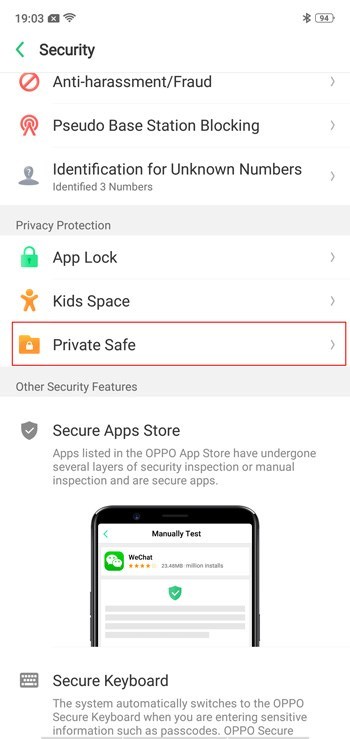
Realme 5s allows you to restrict app and data access for your kids. The phone has a kids mode that can be used to limit the duration for which an app can be used and to specify apps that your kids can access.
Go to Settingss>> Security and tap on Kids Space.
13 Access Private Space on Realme 5s
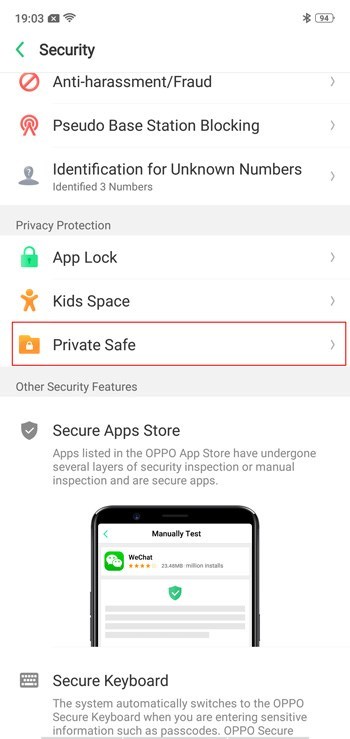
You can also access a private space on Realme 5s from Settings>>Security. This is a private space that opens with your passcode, fingerprint or Face Unlock. You can create a home screen shortcut to access private space or access it by long pressing app labels within apps. For instance, long pressing ‘Albums’ in Photos app will take you to Photos app of the private space.
14 Screen Recording In Realme 5s
The Realme 5s also comes with Screen Recoding feature with that you can record screens easily. You can record the screen by tapping an icon in the notification shade.
Swipe from the top to open the notification shade and tap the icon that says “Start Screen Recording”.
15 Three Finger Screenshots In Realme C2
This is one of my favorites features of Realme 5s smartphone. Usually you will Take screenshots by the traditional Volume Down Button + Power Button way is more common but it also requires a little effort mostly with both hands as well. This magical trick will let you take screenshots with three-finger slide on the screen, Know you don’t need to push any buttons or anything, just swipe with 3 fingers down and you are good to go.
Head over to Settings -> Smart & Convenient -> Gesture & Motion and enable 3-finger Screenshot slider.
16 How To Enable USB OTG In Realme C2
USB OTG (on the go) feature is present in Realme 5s you can plug in a usb drive or any USB device keyboard or mouse on the Realme 5s smartphone. It’s not enabled by default, you will need to turn on in side the settings.
Go to Settings -> Additional Settings and select OTG connection.
17 Assistive Ball In Realme 5s
Assistive ball is a feature similar to Xiaomi quick ball that lets you navigate from any screen. You can add applications or any function to the assistive ball as per your need and usage.
You can enable it from Settings → Smart & Convenient → Assistive Ball.
Hope you enjoyed Best Realme 5s Hidden Tips and Tricks consider sharing with your friends and family keep sharing keep loving.
