Honor 9x comes with their flagship grade processor Hisilicon Kirin 710F coupled with 4 GB RAM and 128 GB internal storage. It runs Android Pie and is powered by a 4000mAh non-removable battery.. EMUI is a feature rich Custom OS. Let’s explore some of the hidden features, tips and tricks on Honor 9x.
1. Use two WhatsApp accounts
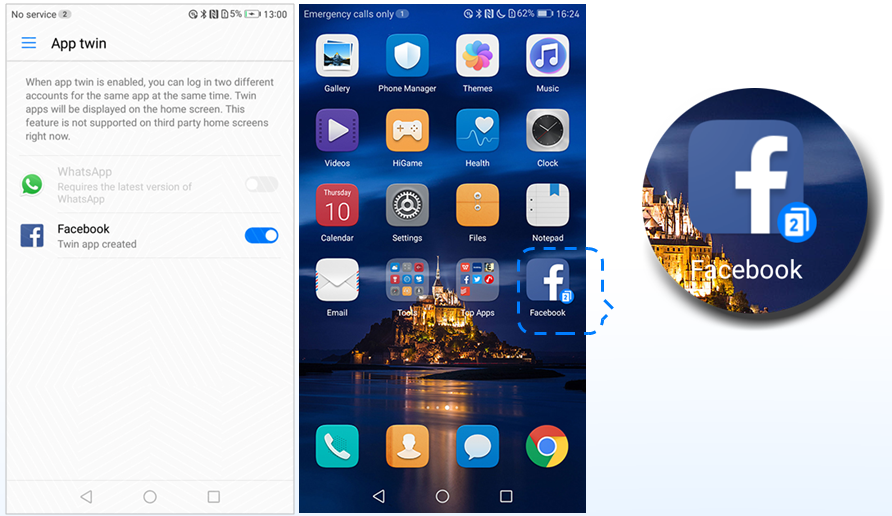
One interesting feature of the Honor 9x is called App twin. What it does essentially is let users sign into two different accounts for the same app simultaneously. This feature may be helpful for those who wants to run two WhatsApp or Facebook accounts on the same phone. Once enabled, you can clone any supported app and make it appear on the home screen. If you want to use App twin feature on your Honor 9x, go to Settings > Apps & notifications > App twin.
2. Enter Recovery Mode
Step 1. Turn off your Huawei Honor 9x device.
Step 2. Press and hold Volume UP button along with Power button on your device simultaneously for a while.
Step 3. Then the phone will enter the stock recovery mode.
Tip: Use Volume keys to navigate between each menu (UP and DOWN), and use the Power button to confirm.
3. Enter and Exit Fastboot mode
Enter Fastboot on Huawei Honor 9x:
Step 1. Turn off your phone.
Step 2. Press and hold Volume Down + Power Button for about 10 seconds
Step 3. Release all button when you see the fastboot screen
Exit Fastboot on Huawei Honor 9x:
Step 1. When in the fastboot mode, press and hold the power button for few seconds, until you see the phone reboots.
Step 2. Release the button when you see the Huawei logo.
4. Perform Soft Factory Reset
There are two reset options available. One is a hard factory reset while other is soft factory reset. Basically, a soft reset is considered as the best when you are able to boot into Android. On the other side, if you are not able to boot into Android, you can go with Hard Factory Data Reset on Huawei Honor 9x.
Step 1. On your phone, go to Settings > System > Backup & Reset > Factory Data Reset.
Step 2. You can choose whether you need to erase data from the internal storage of your Huawei Honor 9x. Tap on Reset Phone and then tap again on the Erase Everything button.
Step 3. Then your Huawei Honor 9x will reboot, and the time it takes to start again depends on the amount of data you have on your phone.
5. Perform Hard Factory Reset
If you perform a hard reset, make sure to backup your Honor 9x data.
Step 1. Boot your device into the recovery mode
Step 2. Tap on the English option and then tap on Wipe Data and Cache option. When you see an option Erase everything, simply tap on it.
Step 3. Click on a window saying this cannot be undone, then wait till your device perform the factory reset.
Step 4. Finally, tap on the Reboot option.
6. Remove Forgotten Pattern Unlock
Step 1. In Recovery Mode, use Volume button to select Wipe data reset option, and confirm it by pressing the Power button.
Step 2. Once you are done, Reboot system now, and then press power button to confirm.
7. Check Software Update
Software updates are one of the very important features of every smartphone to make its functions fast and updated. It also helps in improving the overall performance of any smartphone. You can check any new Software Update on Honor 9x by these steps.
Step 1. Open Settings, scroll down and tap on System Option. In System Option, tap on System Update Menu.
Step 2. Tap on the Check for updates. After that, the device will check and show you any available update for your device. You can simply click on it and follow the steps to do the installation.
8. Wipe System Cache Partition
Step 1. Power off your device, then press and hold the Power button and Volume UP button until recovery mode appears
Step 2. Use volume buttons to highlight Wipe cache partition and use the Power key to select it.
Step 3. Reboot the system once the process is completed
9. Enable Developer Option and USB Debugging
USB debugging must be enabled on your Huawei Honor 9x if you want to connect it to a PC. Before you enable USB Debugging on Huawei Honor 9x, you must enable developer options.
Steps to enable developer options on Huawei Honor 9x are:
Open settings > System MenuHuawei System Menu > Tap on about phone > Keep tapping on the build number for 7 times > You will get a message saying developer option is enabled.
Steps to enable USB debugging on Huawei Honor 9x
Open settings > System Menu > Tap on developer option > Toggle on USB debugging by tapping on the toggle button.
10. Boot Huawei Honor 9x into Safe Mode
Safe mode is a mode in which the device will only have default apps and services working. When you boot your Huawei Honor 9x on to safe mode all the third-party apps and services will be disabled. This is a great way to do troubleshooting and by using safe mode you can easily identify issues caused by third-party apps or services. You can then simply remove the app or perform a hard reset to solve the issues. The steps to boot Huawei Honor 9x into safe mode are as follows:
Step 1. Power off the device and then power it back on.
Step 2. When you see the Honor animation on the screen press and hold Volume Down button.
Step 3. You can see safe mode at the bottom left corner once the device finishes booting
