Within a couple of months Redmi has launch many devices like the Redmi Note 7 Pro, also Xiaomi has launched the Redmi 7 and Redmi Note 7S and Redmi Y3 in India. The Redmi K20 Pro is a massive overhaul of Xiaomi’s popular Redmi flagship. If you are planning to purchase the Redmi K20/Pro or have already purchased it, you have definitely made the right choice. Now, go through our list of the best tips and tricks for the Redmi K20/Pro to get the most out of them.
The below tips will help you in getting the most out of your Redmi K20/Pro and discover many of its hidden features as well.
Flip to Silence Incoming Calls
Here’s a quick way to silence incoming calls on your Redmi K20/Pro. Simply put the phone face down on a table or flip it face down if it is on a flat surface already. The flip to silence gesture is not enabled by default though, so you will have to enable it from Settings -> System Apps -> Call settings -> Incoming call settings. Just toggle the Flip to silence ringer option from here.
Show RAM Usage
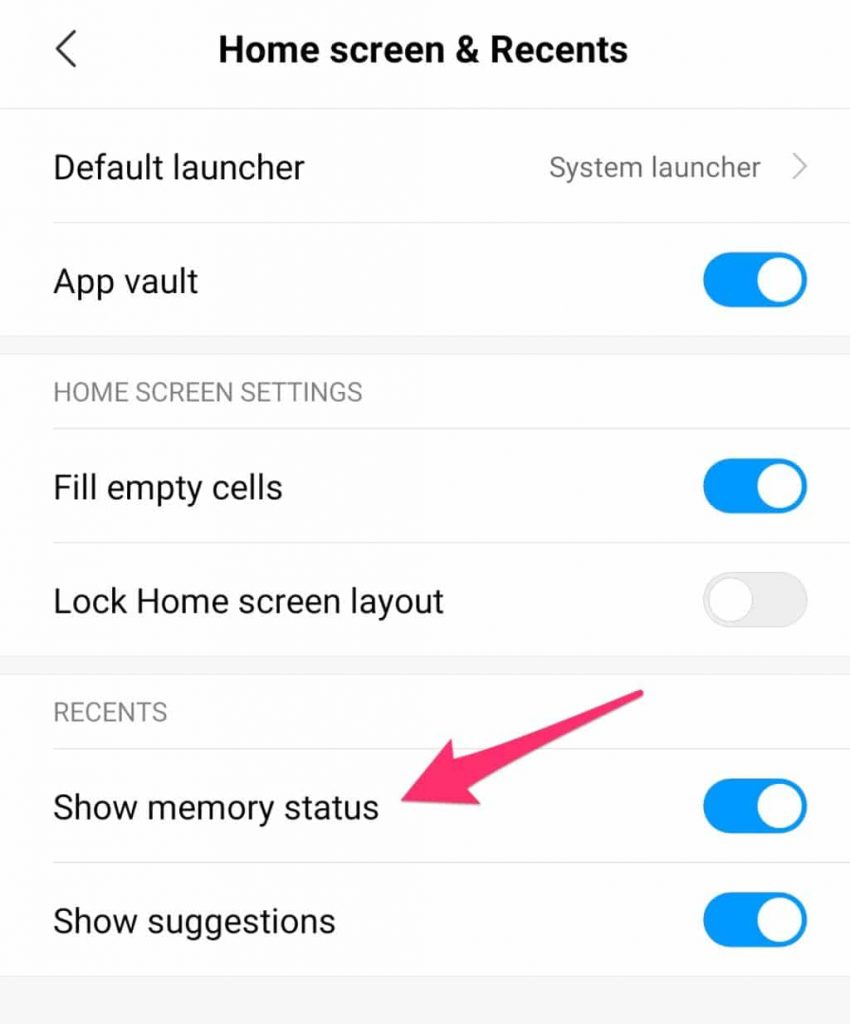
If you are a power user who likes to keep a tab on the RAM use of their device, you will want MIUI to display the amount of available free RAM in the Recent Apps screen. The feature was previously enabled by default in MIUI, though in recent releases Xiaomi has disabled it. You can show the RAM usage on the Redmi K20/Pro’s Recent Apps screen by going to Settings -> Home screen & Recents -> Show memory status option.
Hide Apps
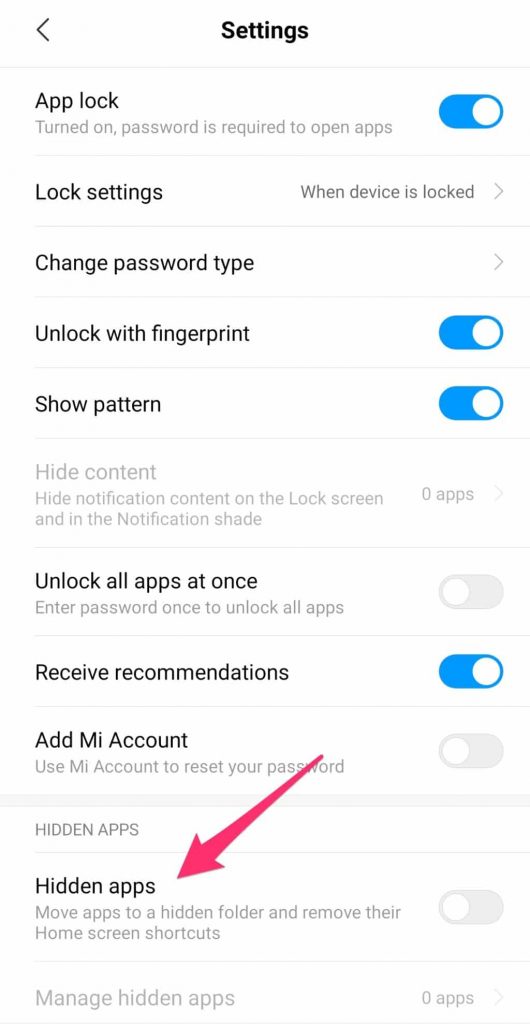
MIUI 10 on the Redmi K20/Pro already comes with an option to lock apps using a pattern lock or the fingerprint scanner. Xiaomi has taken this feature to the next level by improving App Lock and adding the ability to hide apps to it as well. Yep, you can natively hide apps on the Redmi K20/Pro. All hidden apps are moved a hidden folder accessing which will require one to enter a pattern or confirm their identity using the fingerprint scanner.
With the App Lock feature enabled, head over to App Lock Settings where you will find the Hide Apps option.
Game Speed Booster
If you are a heavy gamer, you should take advantage of the Game Speed Booster option in MIUI 10 on Redmi K20/Pro. It helps in improving the overall gaming experience by killing unnecessary background processes and apps thereby freeing up resources.
Once enabled, it will automatically clear background cache to free up memory for gaming, improve CPU performance, boost the game connection speed while limiting background download speed to reduce network delay, and also silence notifications, and turn off remove buttons to avoid accidental keypress.
You can find Game Speed Booster in the Security App.
Get Rid of Bloatware
The amount of bloatware that Xiaomi bundles in its devices have gone up sharply in recent times. On the Redmi K20/Pro, there are almost a dozen apps which you can uninstall to free up storage space and resources. These apps offer little in terms of functionality or usability.
Head over to Settings -> Installed Apps and proceed to uninstall the pre-loaded apps you don’t want to use. Some pre-loaded apps which cannot be uninstalled can still be disabled.
Dual Apps
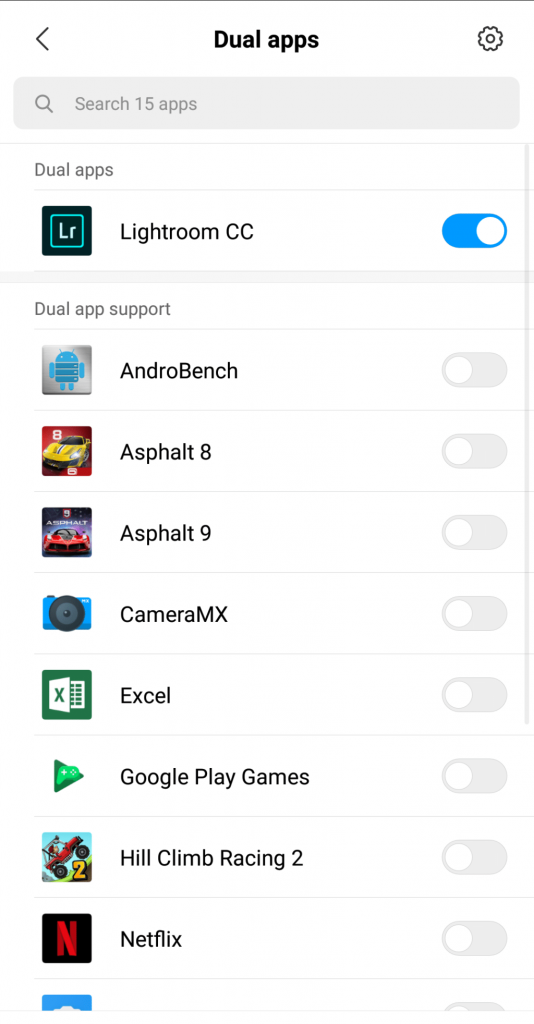
With the dual-SIM capability on the Redmi K20/Pro, many users would like to be active on two WhatsApp copies or apps like Facebook/Instagram with their personal and work profile. With the Dual Apps feature in MIUI 10 on the Redmi K20/Pro, one can easily create two copies of an app and use them independently of each other.
Head over to Settings -> Dual apps and enable the toggle for any of the installed apps which you’d like to have two separate copies installed.
Mi Mover
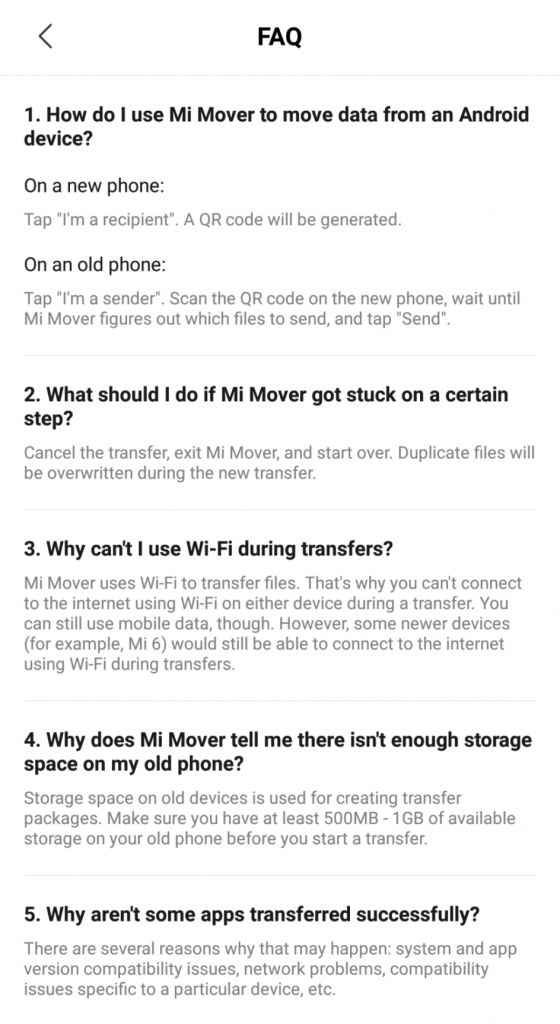
Switching to a new phone is always a painful process. Due to the poor backup and restore process in Android, one has to manually download all their apps from Google Play again and then log into them. Thankfully, this process becomes a bit easy with Mi Mover which will allow you to quickly and easily transfer files and photos from your existing smartphone to your new Redmi K20/Pro.
Navigation Gestures
The navigation bar is a passè. It is navigation gestures which everyone prefers nowadays. The Redmi K20/Pro also comes with navigation gestures, though by default, it is the navigation bar which is enabled. You can switch to navigation gestures by going to Settings -> Full-screen displayand tap the Full-screen gestures option.
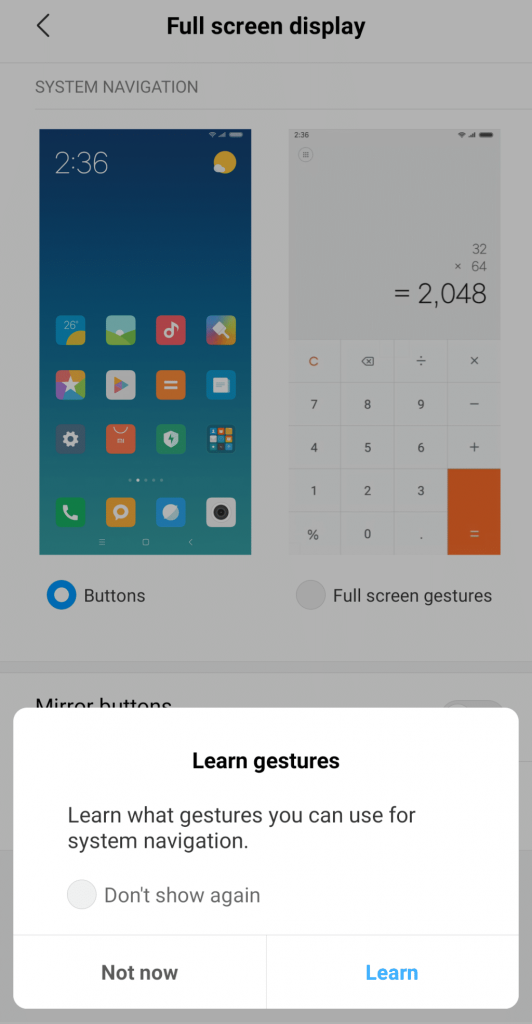
Go through the initial tutorial to get an idea of how navigation gestures will work on the Redmi K20/Pro.
Make sure to share some of your favorite tips and tricks for the Redmi K20/Pro in the comment section below.
Second Space
Want to keep your personal and work profiles separate on your Redmi K20/Pro? Use the Second space feature in MIUI 10. As the name suggests, the feature creates a ‘second’ space for your apps and Google accounts. This way, you can essentially have two different workspaces on the same phone for your personal and work needs.
You can set up Second space from Settings -> Second space.
Volume Buttons Wake
Don’t just rely on the power button of the Redmi K20/Pro to wake the device up. Instead, you can also the volume buttons for the same purposes. Simply head over to Settings -> Lock screen & passwordand enable the Wake with volume buttons option.
Expand Notifications
Want to quickly expand notifications on the Redmi K20/Pro? You don’t always have to use a two-finger gesture to expand them. Instead, you can do so via a simple one finger swipe down gesture as well. By expanding a notification, you can reveal action buttons or just view more content and then take the appropriate action. This gesture will work on the lock screen as well as from the home screen.
Camera Shortcut
With a phone that features an amazing rear camera, Xiaomi should have included a quick camera shortcut option on the Redmi K20/Pro. While the lock screen shortcut is there, it is simply not as fast as a physical shortcut say like double pressing the power button which is found on plenty of other Android devices. This option is present on the K20/Pro as well, it is just that it is disabled by default. Enable it from Settings -> Additional Settings -> Button and gesture shortcuts and from the Launch camera option select the power button option.
Fingerprint Scanner as Shutter Button
Use the rear fingerprint scanner on the Redmi K20/Pro for more than just unlocking the device. You can also use it as a shutter button while in the camera app. A handy feature to have especially while taking selfies where it can be quite difficult to press the shutter button from one’s thumb. Make sure to enable the option from the settings menu of the Camera app.
Screenshot Gesture
Want to quickly take a screenshot on your Redmi K20/Pro? The old way of pressing and holding the Volume down and Power button simultaneously exists but there is a far more convenient gesture which involves simply swiping down on the screen with just 3 fingers.
This screenshot gesture has been available in MIUI for a long time but on the K20/Pro, this feature is enabled right out of the box. In case it is disabled on your device for some reason, you can enable it from Settings -> Additional Settings -> Gesture.
Hope hope you enjoyed all the tips and tricks shown in this tutorial if you like your post consider sharing with your friends and family member so they can also use Best Redmi K20 Pro Hidden Tips and Tricks.