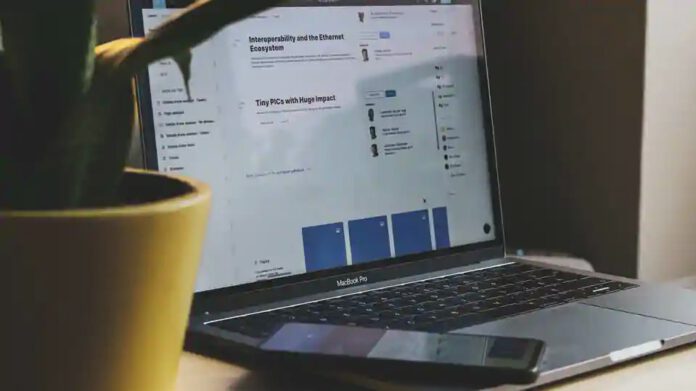Add email address to your GoDaddy Workspace Email white list or to safe sender list
If you want to keep important emails out from your GoDaddy email spam folder, now you can set up allowed senders that will prevent email messages from those senders from ever being marked as spam. If you want you can also modify the spam filter settings to have suspected messages delivered to your email inbox with a ‘SPAM label‘ instead of going to your spam folder or you can turn off spam filtering altogether in GoDaddy webmail.
Set up allowed-sender in GoDaddy webmail
Whenever you add a sender’s email address to your ‘allowed list’ in GoDaddy webmail, it tells the GoDaddy mail server to never mark email messages from that sender as spam and not to put them in the spam folder.
- First of all, log in to GoDaddy Webmail with your email id and password.
- Now from the Settings menu, click on Message Filters
- Click on Allowed List
- Select Add New, now enter the sender email address, and then click on OK when you are finished
Modify spam filters in GoDaddy webmail
Hew are the steps to modify your spam filter settings in GoDaddy webmail to change how your account manages messages it suspects are spam.
- First of all, log in to GoDaddy Webmail with your email id and password.
- In the Settings menu, click on Spam Settings
- now from the Spam filtering section, click one of the following options:
- Turn off filtering – No action applies to suspected spam. It delivers email to your Inbox.
- Mark subject with [SPAM] – Suspected spam delivers to your GoDaddy webmail Inbox with [SPAM] in the subject line.
- Click on OK
By following all the steps given above you will be able to whitelist in GoDaddy webmail if you are facing any issue you can DM me on Twitter @Devenderkg
Also See: How to Whitelist in EarthLink Webmail