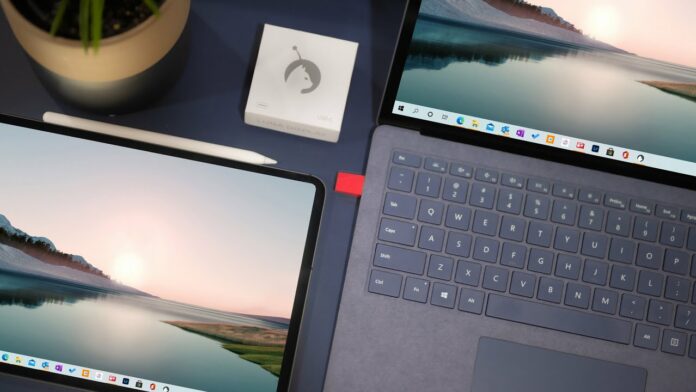Apple makes some of the best tablets in the market with gorgeous displays that can be used to extend and use as a secondary display for your Windows PC, Apple introduced a feature called sidecar that lets you use your iPad as a secondary display for mas devices beat Macbook for iMac but unfortunately not everyone owns a Mac device. As iPads are one of the most popular devices there are plenty of third-party apps that will help to use the iPad as a secondary monitor for PC it includes both wireless and wired connectivity in this article I will be sharing with you the 2 best methods.
Wireless Method to use iPad as Second Monitor with Windows 10 PC
Spacedesk lets you use an iPad AS a secondary monitor for your PC wirelessly. It is very convenient to use as it does not require any kind of wire and it’s very seamless all you need is good connectivity with Wi-Fi.
To use an iPad as external monitor install SpaceDesk software
- The first one is to install SpaceDesk on your primary Windows 10 machine
- In the second part, you have to install the SpaceDesk app on the iPad
Click the link to Download Spacedesk on iPad and Spacedesk on Windows
Step 1. Connect the Windows 10 to the same Wi-Fi connection as the iPad will be connected to
Step 2. Go to Start and search for ‘Spacedesk‘ and click on the Spacedesk SERVER
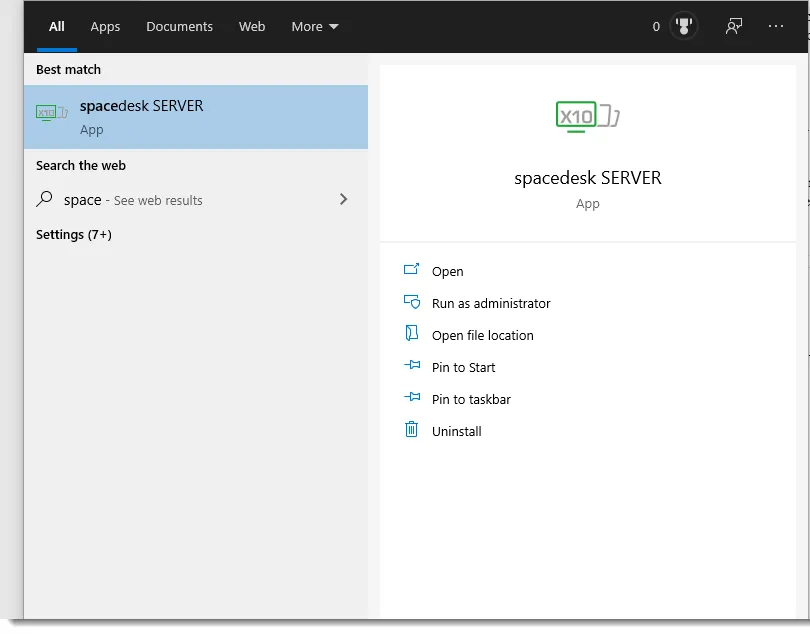
Note: It will not open anything as it is running a server in the background. You can see the Spacedesk app running in the background from the bottom taskbar by expanding the apps.
Step 3. Open the Spacedesk on the iPad
Step 4. Allow and confirm the connection requests
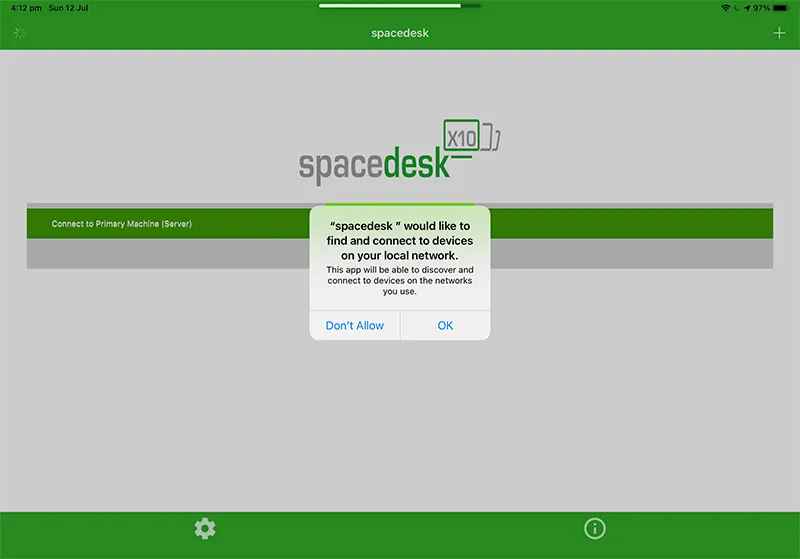
Step 5. Now you will see the Windows computer listed on the Spacedesk app on the iPad
Step 6. Click on the “Connection: *******”
Once it’s done, the iPad will now become a wireless external display for your Windows 10 Laptop / PC.
Also See: How To Control F On iPad (CTRL+F)
Wired Method to use iPad as Second Monitor with PC
For the wired method, we will be using Splashtop Wired XDisplay as one of the best apps that let you use your iPad AS a secondary display for free. You will need to connect your iPad and Windows PC with a lighting cable also it’s highly recommended that you should install iTunes on your Windows PC to get the best performance.
Step 1. Download and install the Desktop app and iPad app:
Download Splashtop Wired XDisplay for PC
Download Splashtop Wired XDisplay for iPad
Also, download and install iTunes on your PC, if you don’t have one.
Step 2. Open the Splashtop apps on your iPad and PC, when you see Connect to your computer connect your iPad and PC using the lightning cable.

Step 3. Now you need to select projecting mode in the Windows setting by going to Windows Settings > Display and click on Multiple displays after connecting the iPad
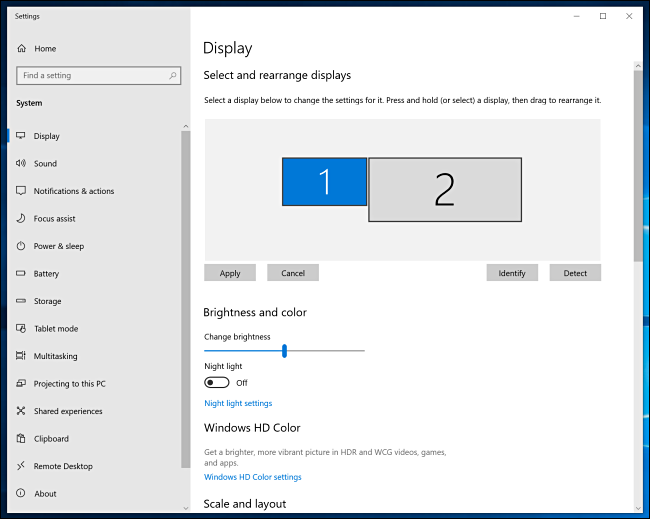
Once the iPad and PC are connected the iPad will start working to get the best performance open the Splashtop PC app to adjust the framerate, quality, and resolution of the screen.
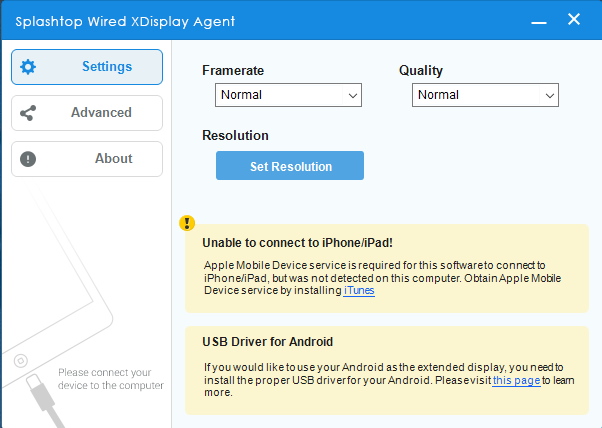
Conclusion
These methods are not perfect like sidecar but they can come in handy, these two methods are free and let you use your iPad as an external display for windows devices if you are facing any issues do let me know via Twitter @Devenderkg