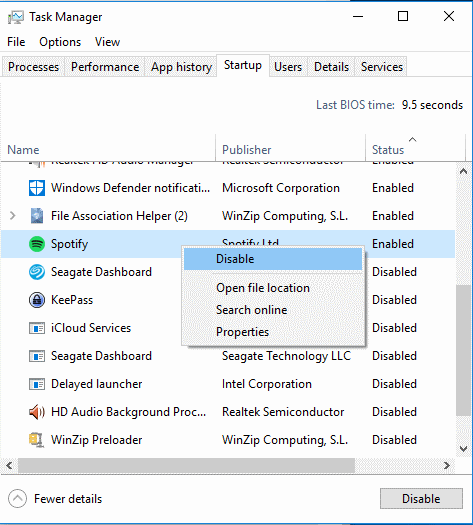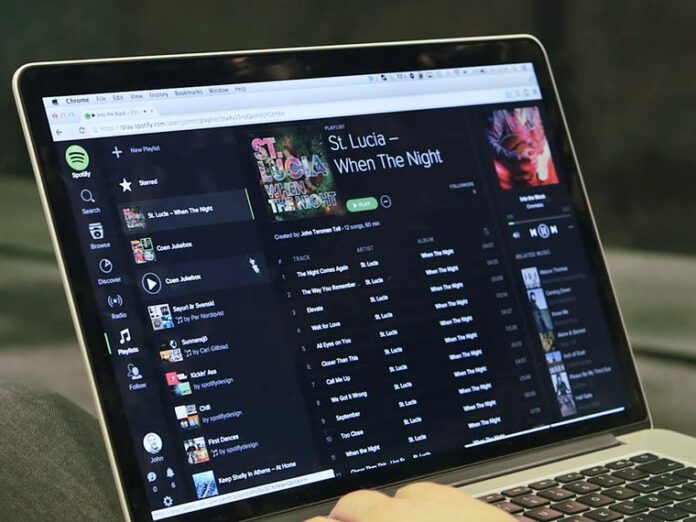Spotify is very populer music streaming platform that lets you stream music right from your smartphone desktop or laptop also it is intigreted with Google Assistent and Amazon Alexa. Spotify offers desktop app for Windows users as well.
Unfortunately, a lot of Windows users are facing issues with the Spotify app. The Spotify app keeps starting itself on every startup of Windows. But, in this case, users are noticing that the Spotify app always starts at the startup of Windows even if they have turned off the auto-start option from the app.
Disable Automatic Startup Spotify (Method 1)
- Open “Spotify“.
- Select “Edit‘ > “Preferences” in Microsoft Windows or “Spotify” > “Preferences” in macOS.
- Scroll to the bottom and select the “Show Advanced Settings” button.
- Scroll to the “Startup and Window Behaviour” section.
- For the “Open Spotify automatically after you log into the computer” setting, use the drop-down menu to select “No“.
The setting is automatically saved once it’s selected. Now Spotify should not automatically launch whenever you start your laptop or computer. I should mention that I discovered a service called “SpotifyWebHelper” it allows you to start Spotify from a web page. You can disable “SpotifyWebHelper” from starting by turning the “Allow Spotify to be started from the Web” setting to “Off“.
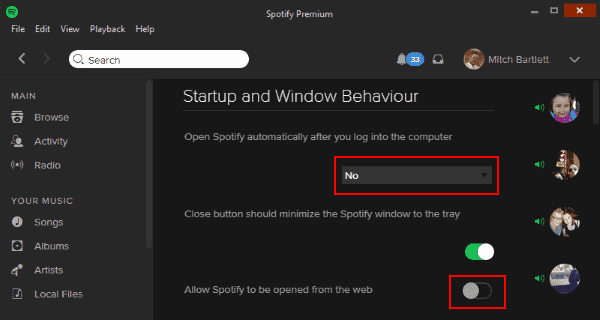
Disable Automatic Startup Spotify Windows Only (Method 2)
- Right-click a blank area of the taskbar, then choose “Task Manager“.
- Select the “Startup” tab.
- Right-click “Spotify“, then select “Disable“.