The new smartphones and TVs come with Wi-Fi 6 support to offer blazing-fast Wi-Fi speeds. The latest Wi-Fi router and your Smart TV combo can give you trouble when your LG TV can’t connect to the Wi-Fi network. You can fix the problem where your Smart TV is not related to the Wi-Fi issue with some workable solutions. When LG TV disconnects numerous times in a short period and you’re trying to watch a web series, this gets annoying fast, we have also covered how to fix the lg tv says wifi is turned off error.
1. Power Cycling
If your LG TV internet connection keeps switching on and off, you might consider completely shutting down your TV and Wifi Router until their power is drained. You can do this by simply turning off your Smart TV and then disconnecting the power cord of the TV and router. Now wait for 5 minutes and then reconnect the TV and router to the power supply and then turn on them.
2. Change DNS Settings
The LG Smart TV connects with the internet and fetches movies and TV shows with the help of DNS that’s usually offered by your ISP. Using the default DNS is fine but there are notable advantages of changing the DNS to a third-party DNS such as Cloudflare and Google domain resolution for faster connection.
To configure DNS on LG TV, follow the steps:
- Go to Settings > Network & internet > Network status > Edit
- In the DNS server settings, click on Automatic, and then press Enter
- Input 1.1.1.1 or 8.8.8.8, and then press Enter to connect to the Internet
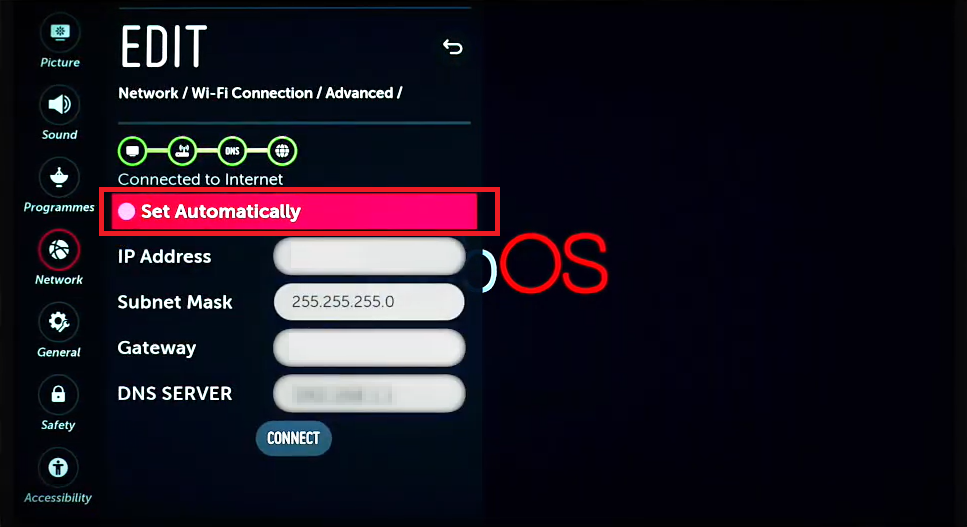
3. Change Date And Time Settings
If your LG TV is losing WiFi signal strength and you are thinking why won’t LG TV connect to WiFi while other devices are connected just fine, some LG TVs get blank or wring Date And Time Settings after a reboot to fix this the solution resides in the following steps:
- Click on the Home button on your remote
- Go to Settings > General > Time & Date
- Click Change Time Zone
- Click on next to set the correct time zone, it will automatically fix the time and date
Also Read: How to fix lg tv wifi turned off
4. Connect To 5ghz Wi-fi Frequency
Most LG Smart TVs support both 2.4GHz and 5GHz Wi-Fi frequencies. If your LG TV is connected to a 2.4GHz Wi-Fi network, you need to connect to a 5GHz frequency. It’s the modern standard, offers reliable connection, and faster speeds. You will notice fewer Wi-Fi dropouts when using a 5GHz Wi-Fi connection.
5. Update Your LG Smart TV
The sloppy Wi-Fi connection on your Smart TV may be due to outdated software build on your LG TV. Most TV OEMs regularly release monthly security patches with bug fixes. These updates are used to enhance current features, fix bugs, and in some cases add additional applications to the device. Here is how to update an LG Smart TV:
Update Using webOS
- Press the Home/Smart button on your remote to bring up your launcher.
- Select the Settings icon in the upper right corner of the screen.
- Select the All Settings option at the bottom right corner of the screen.
- Select the General menu from the left, then scroll down and select About this TV.
- Check Allow automatic updates, then click the Check for updates button.
- If an update is available, follow the steps on the screen to download and install it.
- Once the update is complete, you may return to using your TV.
Update Using Netcast
- Press the Home/Smart button on your remote.
- Select Settings from the bottom-left.
- From the Settings menu, select the Others tab in the bottom-left, then choose Software update.
- Turn on Software Update and then click the Check Update Version button.
- If an update is available, follow the steps on the screen to download and install it.
- Once the update is complete, you may return to using your TV.
6. Use Wired Network Connection
If you have multiple Wi-Fi-enabled smart devices, WiFi interference may be giving you connection issues. A wired network connection is established through a LAN cable that connects your Smart TV to a LAN port or a wired/wireless router is the best for you.
To connect your Smart TV to a network through a LAN cable, perform the following steps:
- Connect the LAN cable to the LAN port on the back of your Smart TV
- Select Smart Home > Settings > Internet
- Select Network Connection
- Select the Start Connection button
- Select the Complete button to establish the network connection
7. Factory Reset LG TV
If your TV still isn’t connecting to Wi-Fi, it’s time to take extreme measurements. We said extreme as it will completely wipe out the device data. Make sure your data is secured, and then perform a factory reset on your LG Smart TV.
- Press the Home button on your remote control
- Go to Setting > All settings
- Choose the General > Reset Initial Settings
- Input your password and continue with the account setup process
Also Read: How To Restart Or Reboot An LG TV
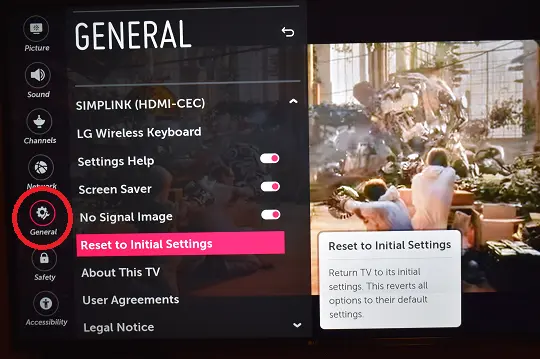
Fixing Your LG TV Wi-fi Issue: You’ve Got Plenty Of Options
Connecting to wi-fi helps to stream videos, movies, and TV Shows on your LG TV quicker. When the internet keeps disconnecting and connecting again on your TV, try to see if you can fix the issue by following the method given above. If it persists, restart your router. Since the internet sometimes goes down across a whole area, you may need to be patient until your provider can fix things again. You can also read how to Use Stremio on LG TV and How to Install 3rd Party Apps on LG Smart Tv.
