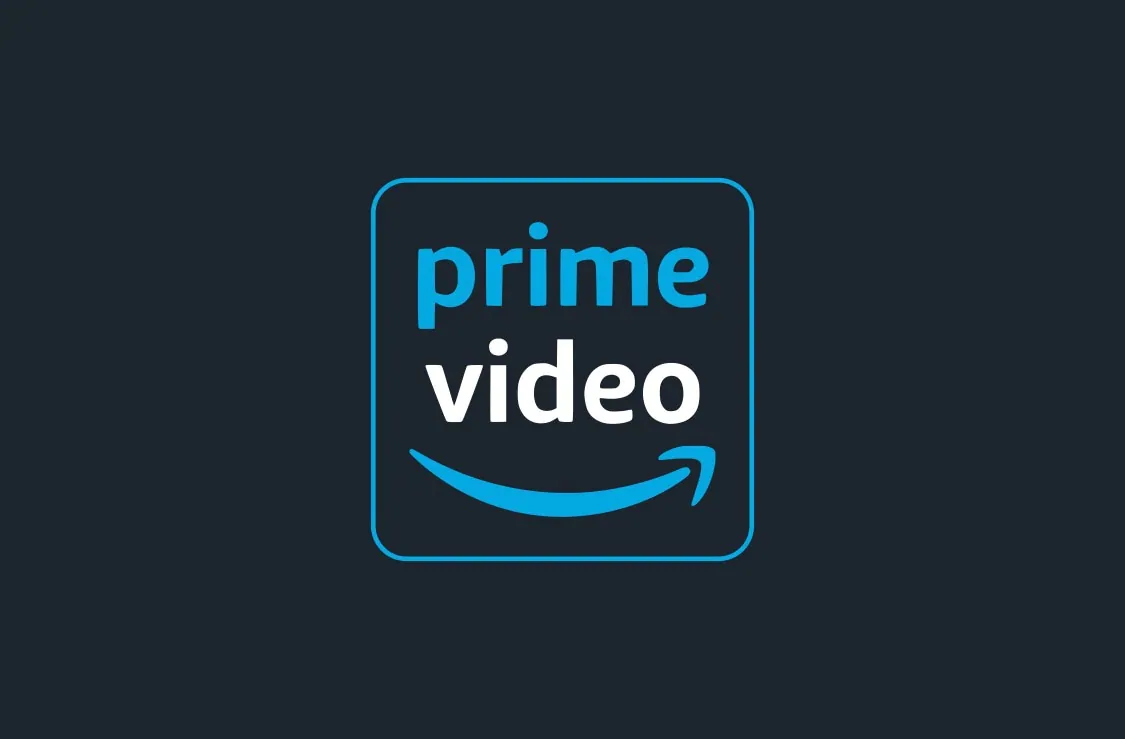Discord offers a toolset that can be used to manage Clubhouse-Style Room Channels, with channels focusing on different categories of things – sports, music/pop culture, gaming, or news/politics. It also allows your crew to receive information in an organized stream and schedule it into specific events. With the increased number of general userbases, if you or your friends have recently joined the platform, here’s how you can host an Amazon Prime streaming party on Discord. We will show you how to stream Amazon Prime on Discord with sound and without any black screen issues.
Stream Amazon Prime on Discord (2023)
Before you ask, how to stream Amazon Prime on Discord mobile apps? Let me say it right off the bat. You can’t stream Amazon Prime on Discord’s mobile apps, including iOS and Android, due to DRM limitations. However, you can easily share your screen on Discord mobile. That said, here’s how you can watch Amazon Prime movies and TV shows with your friends on Discord.
Download Discord App
Installing on a computer is easy! Go to the Discord.com page. The website will auto-detect that you’re on a Windows, Linux or an Apple device and provide you the appropriate download option. Download and install the discord as per your operating system, once the installation is completed sign in by scanning the QR code from your smartphone.
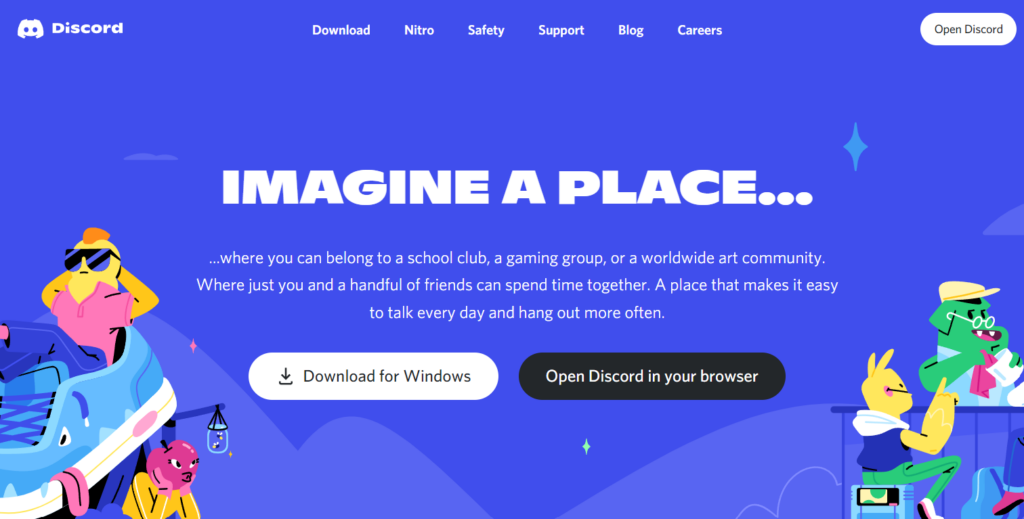
Play Amazon Prime and Set up Discord
1. Open Amazon Prime and keep your favorite Amazon Prime movie or TV series ready to play. Once you have done this, minimize the tab and open the Discord app.
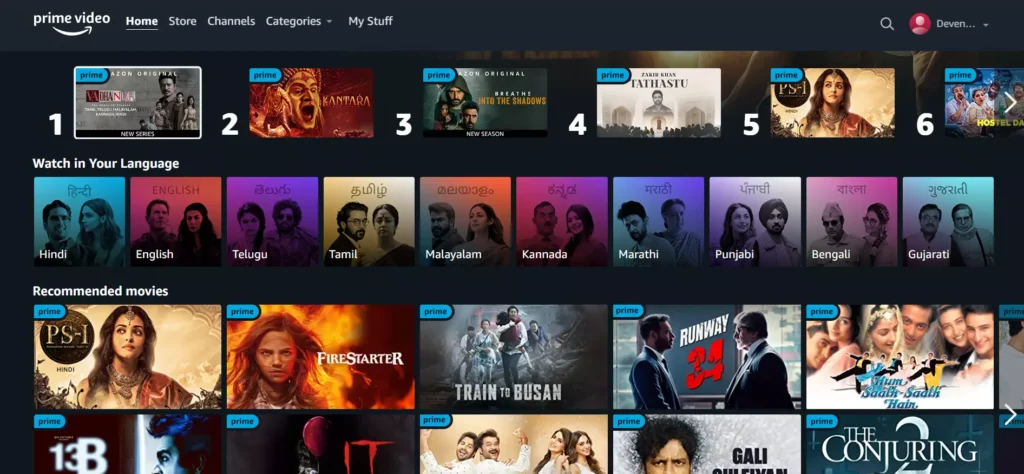
2. On the Discord app, click on the “Settings” icon next to your username in the bottom left corner.
3. From the Settings page, go to the “Activity Status” tab from the left sidebar and click on the “Add it!” button next to “Not seeing your game?”.
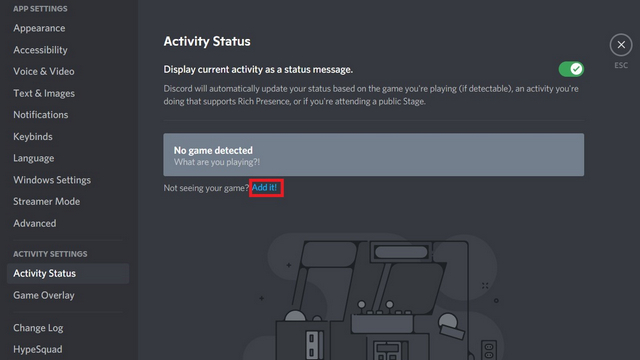
4. You will now see a list of apps running in the background. Pick the browser window with Amazon Prime and click the “Add Game” button.
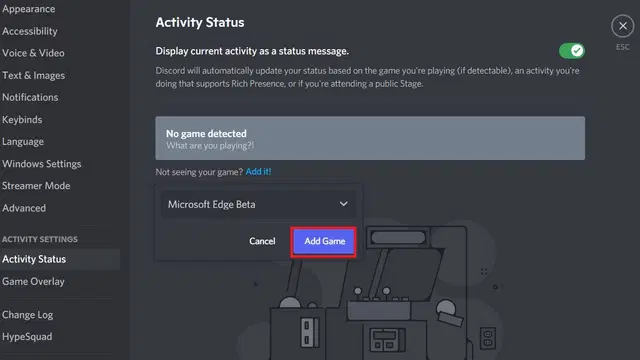
5. Now, navigate to the server you’d like to stream the movie or TV show on and click on the “Stream” button present above your username. Alternatively, you can join a voice channel, click the “Share screen” button at the bottom left, and select the browser you are using to stream Amazon Prime.
6. Pick the voice channel you’d like to host the movie in and set the resolution. If you don’t have Discord Nitro, the maximum resolution you can stream is 720p at 30fps. To stream Amazon Prime at 1080p/ 60fps, you will require a Discord Nitro subscription.
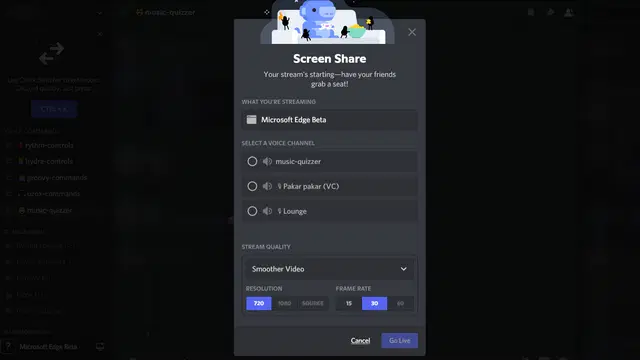
7. Once you have picked the channel and stream quality, click on the “Go Live” button to start the stream.
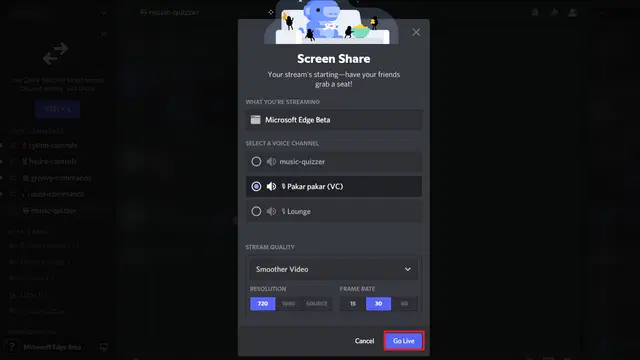
8. And that’s it. Server members can now click on the “Live” tag in the voice channel and join your Amazon Prime watch party on Discord.
8. When you want to end the watch party, click on the “End call” button from the left sidebar.
Also Read: How to Use Carl Bot for Roles on Discord
Disable Hardware Acceleration: Fix the Black Screen Issue to Stream Amazon Prime on Discord
Now, one of the most common problems that people encounter while trying to stream Amazon Prime on Discord is a black screen. So if you are wondering how to get rid of the black screen when streaming on Discord or how to stream Amazon Prime without the black screen? If you don’t want to see a black screen while streaming Amazon Prime on Discord, you should turn off hardware acceleration in your browser.
Disable Hardware Acceleration On Google Chrome
- Open Chrome.
- Click the horizontal ellipsis menu button in the top-right corner and click on Settings.
- Click on Advanced from the left pane.
- Click on System.
- Under the “System” section, turn off the Use hardware acceleration when available toggle switch. Disable hardware acceleration in Chrome
- Click the Relaunch button.
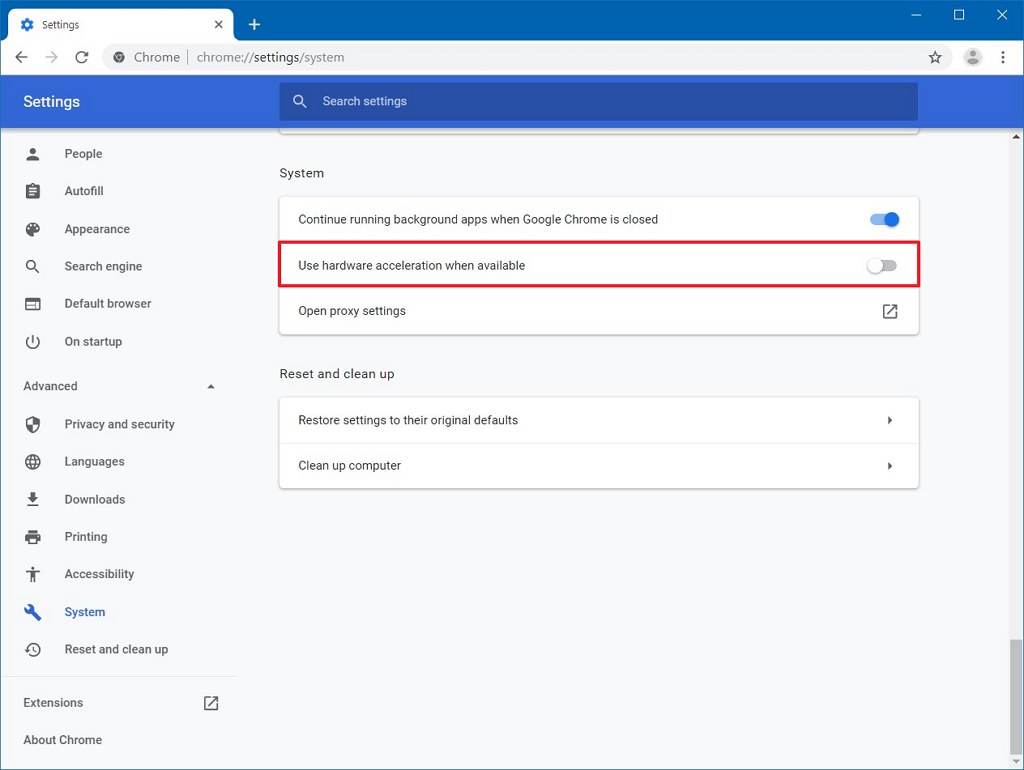
Disable Hardware Acceleration On Microsoft Edge
- Open Microsoft Edge.
- Click the Settings and More (three-dotted) button on the top-right corner.
- Click on Settings.
- Click on System.
- Under the “System” section, turn off the Use hardware acceleration when available toggle switch.
- Click the Restart button.
Disable Hardware Acceleration On Firefox
- Click the menu button and select Settings.
- Select the General panel.
- Under Performance, uncheck Use recommended performance settings.
Additional settings will be displayed. - Uncheck Use hardware acceleration when available.
- Click the Firefox menu and select Exit.
- Start Firefox the way you normally do.
Conclusion: Watch Amazon Prime Shows with Friends on Discord
So, that’s how you can stream Amazon Prime on Discord. It’s a straightforward process once you get past the minor inconvenience of turning off the hardware acceleration. The reward, however, is that you can enjoy a fun movie night with friends, and it’s worth it. You should also check out How to Stream Netflix on Discord and How to Stream Hulu on Discord.