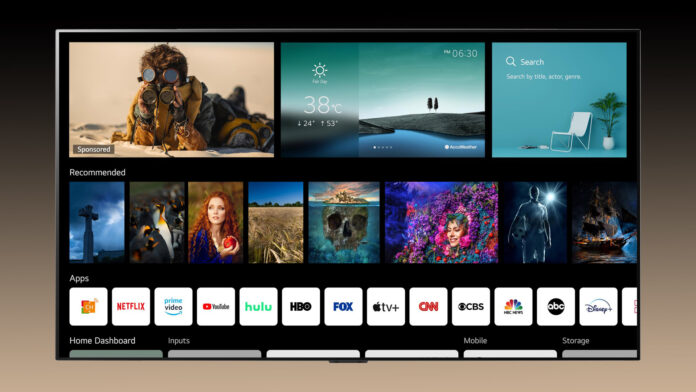If you step into the smart TV market you will notice that LG is dominating because of the superior picture and sound quality. You might have no day sometimes your LG smart TV starts stuttering and frame dropping here and there as always it’s an electronic device and one of the easiest methods to fix these errors is to reboot LG TV. In this article, you will learn how to restart LG TV step by step so the LG web gets refreshed and dump old temporary data. If your LG tv won’t connect to wifi as well as LG tv says wifi is turned off error we got you covered.
How to Restart LG TV
Sadly, LG TVs with Web OS don’t have a reboot option in the menus, However, follow the step-by-step guide given below and you will be able to successfully reboot your LG TV.
How To Restart An LG TV With A Remote

- Open settings by pressing the button on your LG TV remote
- Go to General > Select User Agreements
- Uncheck the agreement to Privacy Policy
- Now LG TV will ask you to restart the device
- Waiting till LG TV to restart
- Follow the same steps and Check the Privacy Policy again
- Continue using your LG TV
How To Restart LG TV Web OS

It’s very easy to restart the Web OS on an LG TV, press and hold the volume down button and power key for 12 seconds. Now you will see the LG logo boot sequence on your tv. If in case the LG TV started without a logo, you might need to press and hold the buttons for longer.
Also Read: How to Use Stremio on LG TV & How to Install 3rd Party Apps on LG Smart TV