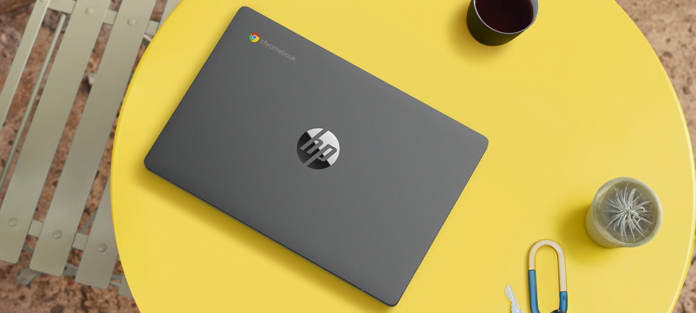Why Life360 Is Bad: Analyzing the Pros and Cons
Life360 is a popular location-sharing app that offers a range of features aimed at enhancing safety and communication within families. While it has its advantages, it's essential to explore potential drawbacks that may impact users differently. In this article, we'll delve into both the positive and negative aspects of...

How to Reset Wemo Smart Plug?
Belkin, a renowned tech firm, recently unveiled its latest HomeKit smart plug, the Wemo Smart Plug. Despite its small price tag, the device offers unrivaled Thread connectivity that guarantees rapid response times and expansive home coverage. If you need to Reset Wemo Smart Plug for any reason, you can...
Why Life360 Is Bad: Analyzing the Pros and Cons
Life360 is a popular location-sharing app that offers a range of features aimed at enhancing safety and communication within families. While it has its advantages, it's essential to explore potential drawbacks that may impact users differently. In this article, we'll delve into both the positive and negative aspects of...