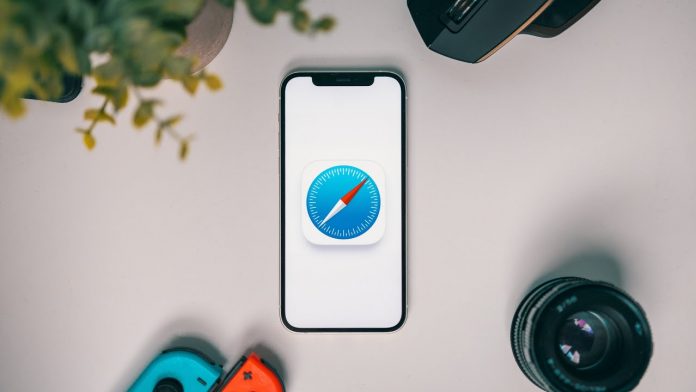Computer shortcuts make our life easier on a daily basis, Bing as a web publisher, I am required to read a lot of articles, and one of the most frequent keyboard shortcuts, I use is CTRL+F as it saves a lot of time while reading and writing documents for finding certain word or phrases in this article, I’ll guide you on how to do a Control-F search on an iPad step by step. You can use the search command on your iPhone to find certain words in PDF or webpages in both Safari and Chrome browsers and search for text on your iPhone in the Messages app.
How to Control F on iPad webpage using Chrome
1. Open the Chrome app and visit a webpage of your choice.
2. Tap the three dots (…) icon at the bottom right of the iPad screen.
3. Scroll down and tap on Find in Page
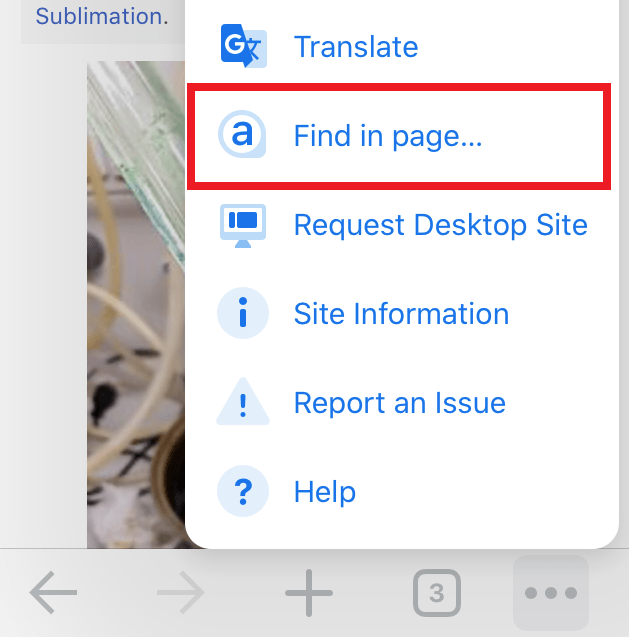
3. Type in the word you want to find in the search bar.
4. Click the up and down arrows to navigate every instance of the word or phrase. The words will be highlighted in yellow color.
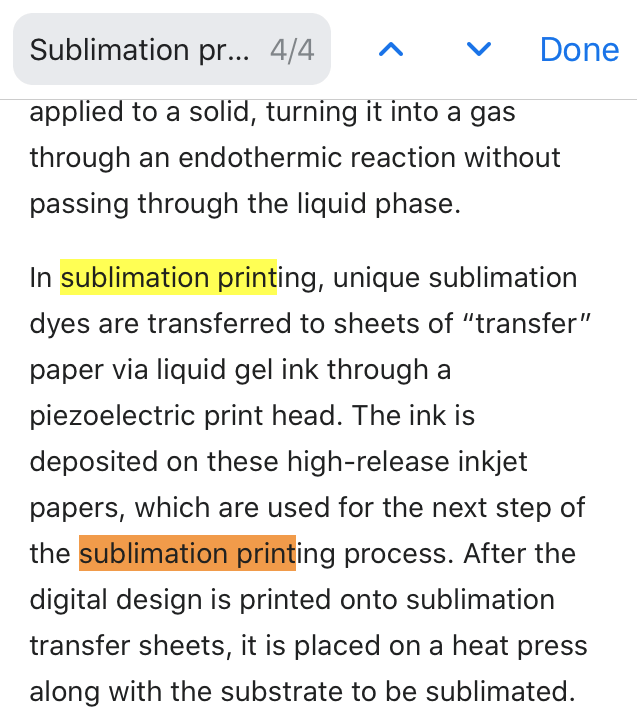
5. When you’re finished searching, click Done at the top right of the iPhone screen.
How to Control-F on iPad webpage using Safari
1. Open the Safari app and visit a webpage of your choice.
2. Type the word you want to find in the search bar (where the website URL is located).
3. Scroll down to Find On This Page, then tap Find, now enter the word.
4. Click the up and down arrows to navigate every instance of the word or phrase. The words will be highlighted in yellow color.
5. Once you’re finished, just tap on Done at the bottom of the screen.
Also See: Best iPad 9 Cases and Covers
How do you Ctrl F on iPad PDF?
1. Download Adobe Acrobat Reader and open it on your iPhone.
2. Open the PDF you want to search.
3. Look toward the upper right on your screen and locate the magnifying glass.
4. Click on the magnifying glass and type in the text you want to search.
5. Navigate through the search results that pop up.
Also See: How to Delete iPhone Search History
How to Control-F on an iPhone in Messages
1. Open the Messages app on your iPhone.
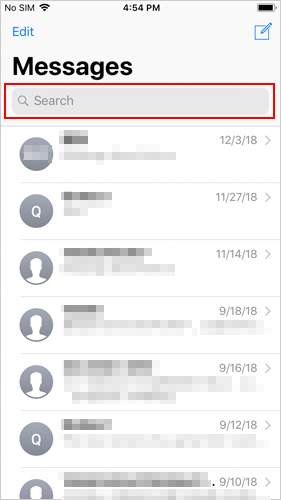
2. Swipe down to use the search bar in Messages.
3. Type the word you’re looking for in the search bar.
5. Now messages containing the same words will appear on your screen.
5. Click on the massage you are looking for and will then jump to that conversation.
Also See: Best Wireless Mouse for iPad
How to Control F on an iPad Google Doc
You can use Google Docs to view documents saved on your Google Drive account. You can also use your iPad to search for keywords in Google Docs. Here’s what you should do.
- Open the Google Docs on iPad.
- Open the document in which you will search for a keyword.
- Click the three dots icon in the top-right corner of the screen.
- Go to the “Find and Replace” option.
- Type the keyword in the “Find in document” bar above the text.
Now your searched keyword will be colored in the green, and you can use the up and down arrows to go through each example.
How do you ctrl Shift F on iPad?
Command-F is Ctrl-F Equivalent on iPad in Safari.
Is there a ctrl key on iPad?
The Command key is Ctrl Equivalent on iPad.
Conclusion
By following all any of the above, you will be able to learn how to control f on ipad, I hope this guide has helped you to make your life easier and improve your productivity, also if you want to Convert iPhone Photo to JPG you can read our steps by step guide. Do share this article with your friends and family member for such awesome guides keep visiting his gizmoxo.com. You should also check out our free tool Fix My Speaker.
Also See: How to Take a Long Screenshot on iPhone