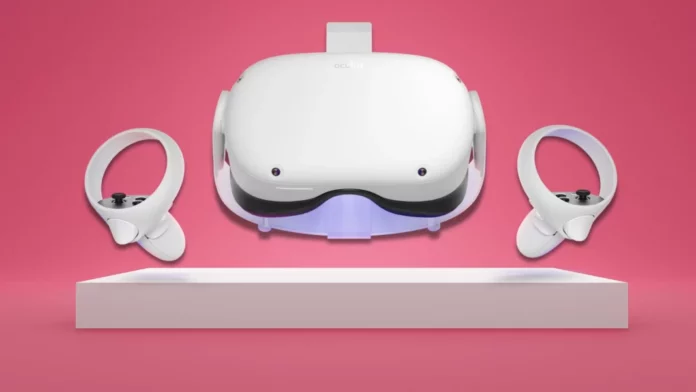If you’re looking to get the most out of your Oculus Quest experience, it’s important to know how to connect your AirPods to the headset. In this article, we’ll walk you through the process of doing just that. AirPods are one of my favorite headphones, I’m going to show you how to connect your AirPods to the Quest 2.
Connect Airpods to Oculus Quest 2
Enabling Experimental Features on your Quest 2 headset will allow you to pair your Airpods via Bluetooth. Follow these steps:
Start the pairing process by first ensuring that the AirPods are inside the charging case. Next, flip open the lid. Carefully turn the case around and locate the physical button on the back.
- Press and hold the button down until the light on the front of the case starts blinking.
- Open the Settings menu in Quest 2
- Select Experimental Features
- Press the Pair button next to Bluetooth Pairing
- Select your AirPods from the list of available devices, and you should be good to go.
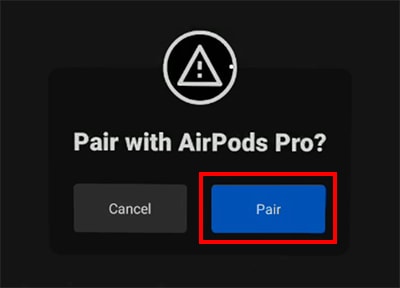
It’s worth pointing out that this is not officially supported by Quest 2 yet. So, you may face some issues with lag and the audio being out of sync with what’s happening on-screen. This seems to be more of an issue with games than with apps such as Prime Video, Hulu, and Netflix.
Performance Issues when Oculus Quest 2 Paired to AirPods
There can be performance issues when Oculus Quest 2 is paired to AirPods. When the Oculus Quest 2 is paired to AirPods, the audio may not play correctly or at all. Additionally, the audio may be choppy or have low volume. To resolve this issue, unpair the Oculus Quest 2 from the AirPods and then re-pair them.
Also Read: Can You Connect AirPods to PS4?
Why AirPods Are Not Connecting To Oculus Quest 2?
There are a few reasons why your AirPods might not be connecting to your Oculus Quest
- One reason might be that your AirPods are not within range of your Oculus Quest 2.
- Make sure that your AirPods are close to your Oculus Quest 2 and that there are no obstructions between the two devices.
- Another reason might be that your AirPods are not turned on. Make sure that your AirPods are turned on and that they are in pairing mode. If your AirPods are in pairing mode, they will appear in the Bluetooth settings of your Oculus Quest 2.
- If your AirPods are not in pairing mode, you can put them in pairing mode by pressing and holding the button on the back of the AirPods case until the LED light starts flashing white.
- Finally, your AirPods might not be connected to your iPhone. Make sure that your AirPods are connected to your iPhone and that your iPhone is connected to your Oculus Quest 2
Can You Connect Bluetooth Headphones to the Oculus Quest 2?
Yes, you can connect Bluetooth headphones to the Oculus Quest 2. The Oculus Quest 2 has a built-in Bluetooth receiver, so you can easily connect your Bluetooth headphones without any extra hardware. Just make sure your headphones are compatible with the latest Bluetooth standard for a superior experience.
Conclusion
This is how you can connect AirPods to Oculus Quest 2 and fix the performance issue when Oculus Quest 2 is paired to AirPods. Keep in mind this process is not officially supported yet also so it’s not much reliable. But you can still enjoy your favorite AirPods with your Oculus Quest 2.