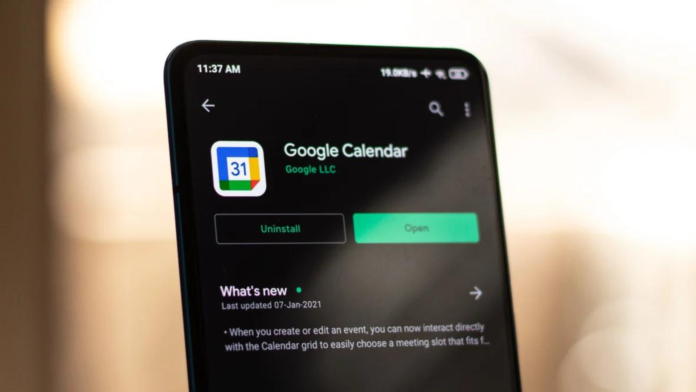Many apps nowadays support dark mode, but Amazon is not one of them. But don’t worry that’s where we come to provide you with the best solution for your problems. Turning on the dark mode on your Google Calendar is simple. In today’s guide, we will teach you how to enable dark mode on the Google Calendar app and website using Android, iOS, and PC.
Before we go any further, keep in mind that you’ll need an Android smartphone running Android 10 or above. And, if you have an Apple device make sure it’s running iOS 15 or later. All the methods mentioned below are incompatible with previous versions of both devices.
How To Enable Google Calendar Mode On Android
You can use the Google Calendar App in dark mode on various devices, such as Samsung, Xiaomi, and Realme. Dark Mode on Google Calendar App is not available for other brands.
#1. Go to Settings > Select Display > Select Dark Mode.
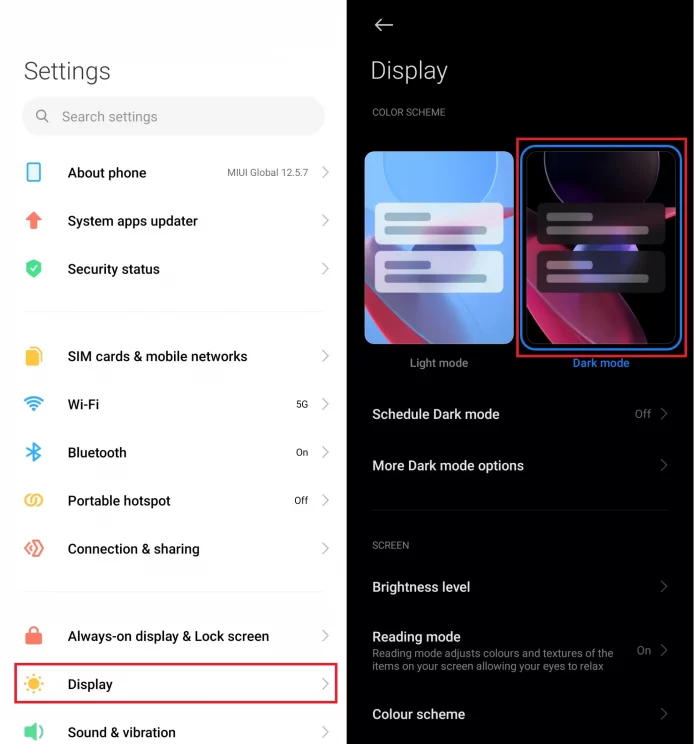
#2. Open the Google Calendar App and you will see the Dark Mode is on.
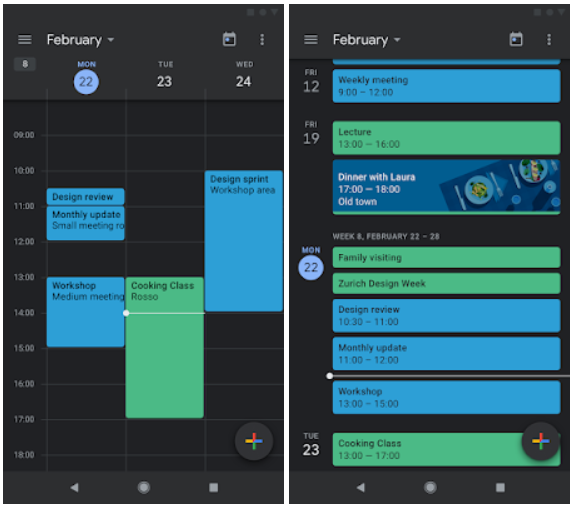
#3. To disable it, Go to Settings > Select Display > Select Light Mode.
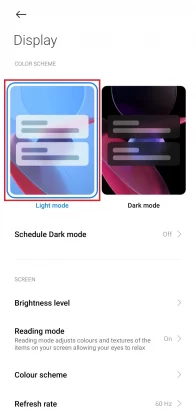
How To Enable Google Calendar Mode On iOS
Follow the steps given below to enable dark mode on the Google Calendar website on iOS devices.
#1. Go to Settings > Safari > Extensions > Enable Turn Off the Lights for Safari.
#2. Open the Google Calendar website on Safari > Tap on the Three Dots icon > Tap on Lights Off.
#3. To disable dark mode, again Tap on the Three Dots icon > Tap on Lights Off.
Also See: How to Connect Airpods to Oculus Quest 2
How To Enable Google Calendar Mode On PC
In the Chrome web browser, many extensions allow you to enable Dark Mode on the Google Calendar website. Follow the steps below to enable dark mode on your PC.
#1. Open Google Chrome on your PC.
#2. Go to the Chrome Web Store and search for the Dark Reader extension.
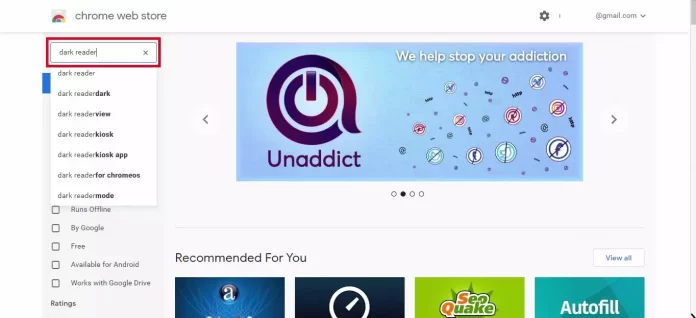
#3. Click on Add to Chrome and wait to install.

#4. Open the Google Calendar website and it will appear in Dark Mode.
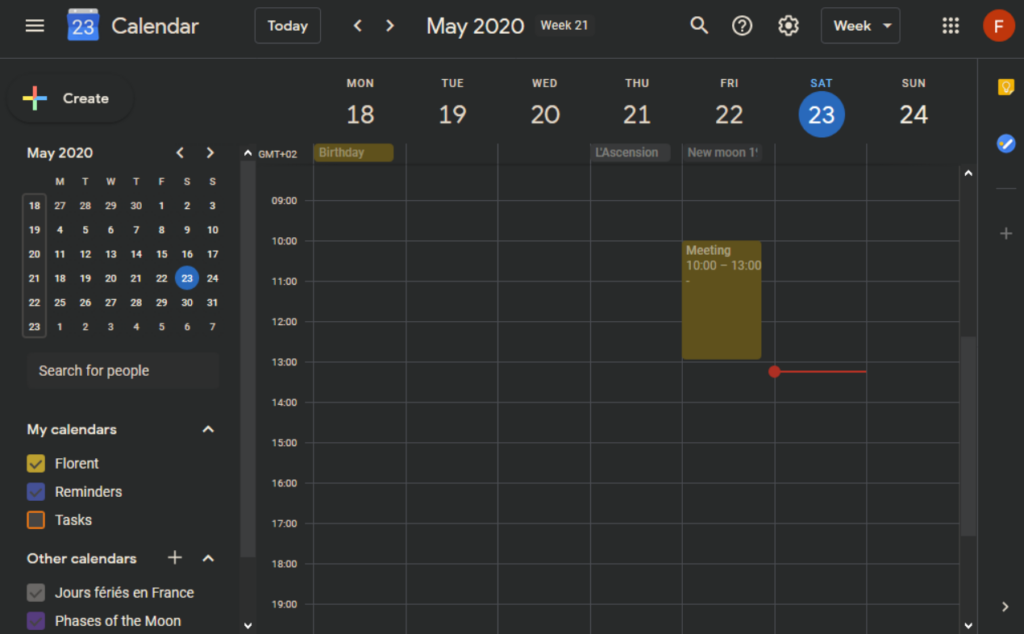
#5. To disable it, Click on Dark Reader Extension > Turn off Extension Bar toggle.
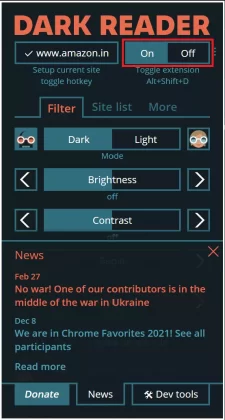
Dark Reader also allows you to adjust the screen’s brightness to your liking. You can adjust everything including brightness, contrast, darkness, grayscale, and sepia. You can also select certain websites you wish to use with dark mode.
Must Read: How to AirPlay to FireStick
How To Turn On Google Calendar Mode On Firefox Browser
On the Firefox browser, you don’t need any add-ons to enable the Dark Mode. Follow the steps below to get Dark Mode on Firefox Browser.
#1. Open Firefox browser.
#2. Click on the Three Lines icon and select Add-ons & Themes.
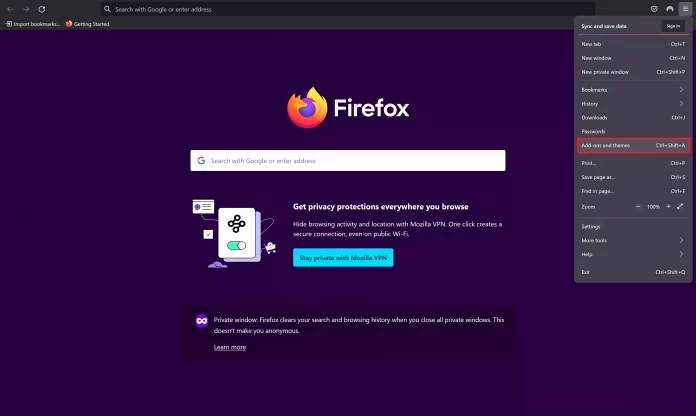
#3. Go to Themes > Enable Dark theme.
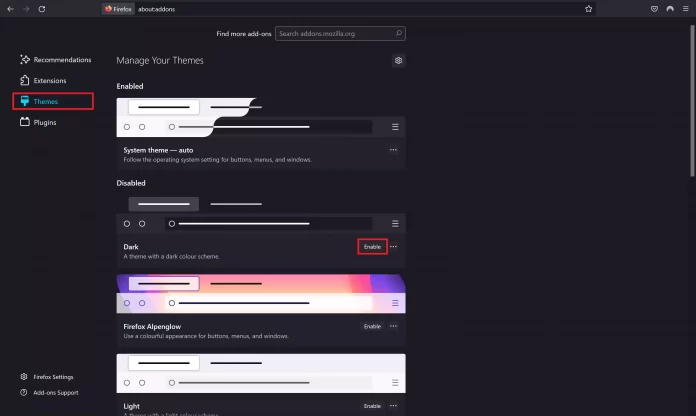
#4. Open the Google Calendar website and it will appear in Dark Mode.
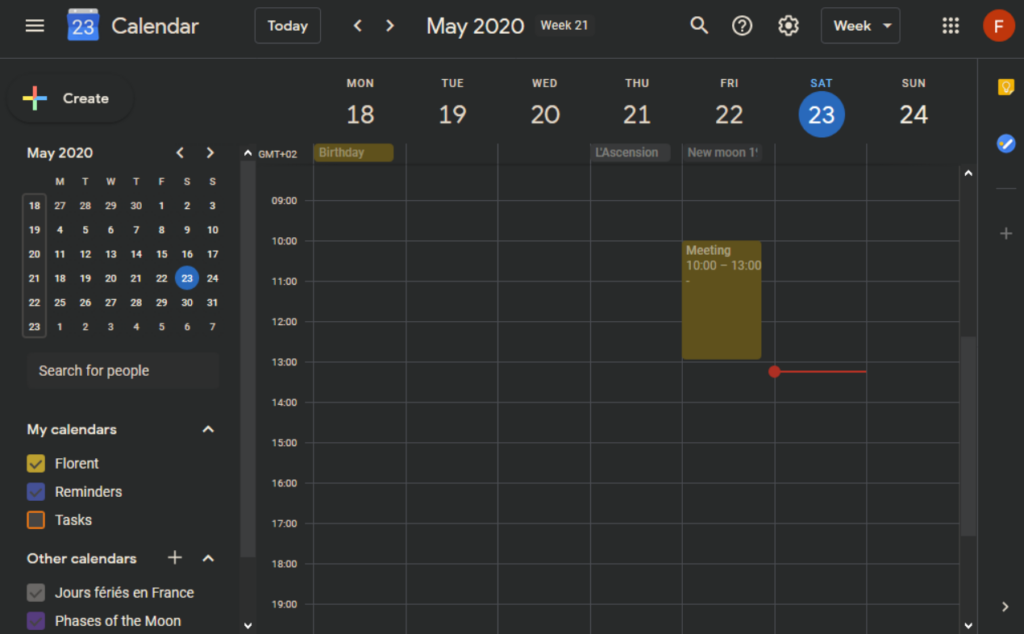
Note: You can also use the Night Eye extension for Chrome and Firefox browsers if you are not satisfied with the other extensions.
Wrapping Up: Dark Mode On Google Calendar
That’s everything there is to know about Google Calendar mode. Now you will be able to use Google Calendar Mode anytime no matter what device you are using. If this guide helped you share this article with your friends and for more informative guides check our other How-to-Guides.